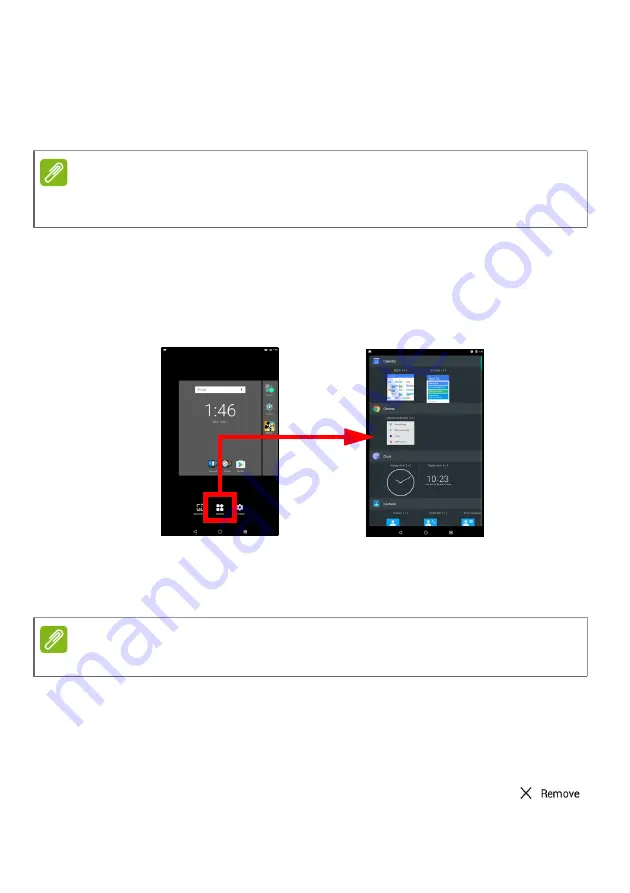
Using your tablet - 21
Installing apps from a Home screen
To remove a downloaded app from the
Home
screen, tap and hold the
item until the
Uninstall
option appears at the top of the screen. Simply
drag the item to the
Uninstall
option and tap
OK
.
Adding widgets to a Home screen
Tap and hold any open space on a
Home screen
, then tap
Widgets
.
To move a widget to the
Home screen
, tap and hold an item until it is
selected. The
Home screen
will open. Drag the item to any free area
on the screen.
If you wish to place a widget on an extended
Home screen
, do the
following:
1. Slide your finger to the right or left side of the screen.
2. Hold the widget there until you are on the desired
Home
screen.
3. Release your finger to place the widget.
Removing widgets from a Home screen
To remove an item from the
Home
screen, tap and hold
the item until the
Remove
option appears at the top of the
screen. Simply drag the item to the
Remove
option.
Note
You may only uninstall downloaded apps. Apps that were preinstalled on
your tablet may not be removed.
Note
You may not place widgets to the left of the main Home screen.
Содержание B1-860
Страница 1: ...USER S MANUAL B1 860 Iconia One 8 ...






























