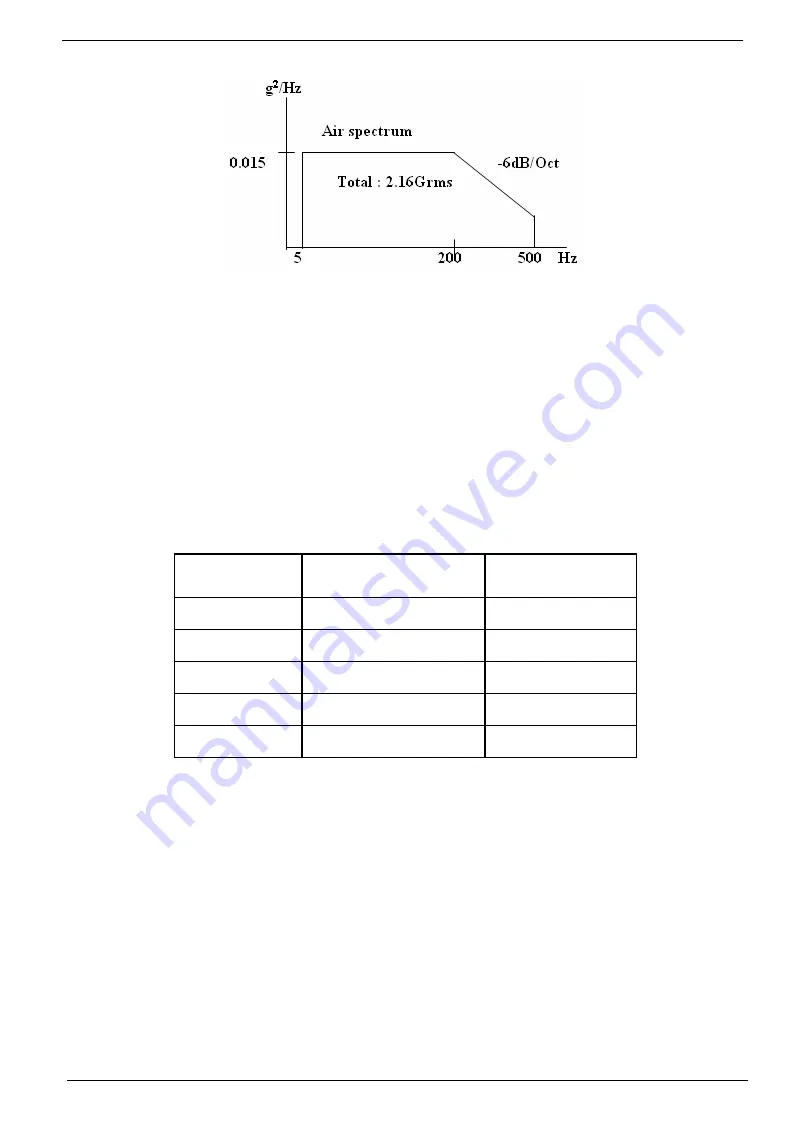
34
Chapter 1
•
A duration of 30 minutes in each orientation for the tested unit
•
Top and bottom side (z axis)
•
Left and right side (x axis)
•
Front and rear side (y axis)
Drop Test
The packaged display shall be capable of passing drop test as specified in following specification without any
measurable degradation in performance or detectable mechanical or cosmetic damage.
Filter: 330 Hz
Dropping way: 1 corner, 3 edges, 6 flats
Dropping height: see the table below
Weight(kg) Corner,
edge,
F,R,Btm(cm)
L,R,Up side(cm)
0~9 76
76
9~1 61
61
18~27 46
46
27~45 31
20
45~100 25
15
Содержание AT4250-DTV
Страница 9: ...Chapter 1 3 System Block and Wiring Diagram ...
Страница 10: ...4 Chapter 1 LCD Main Board Block Diagram ...
Страница 20: ...14 Chapter 1 4 PC key Toggle VGA between input sources Item Input Button Guide ...
Страница 45: ...AT4250 CHASSIS ASSY 16 2 NO OPERATION INSTRUCTION 1 LOCK SCREW T4 12 TO FASTEN BACK COVER 1 ...
Страница 54: ...AT4250 CHASSIS ASSY 10 NO OPERATION INSTRUCTION 1 CHECK THETHER ALL THE CABLES BE INSERT TO BOTTOM 1 ...
Страница 89: ......






























