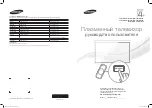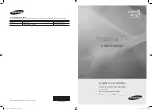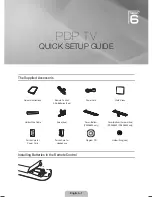English
8
General keys
Remote control
1
12
9
15
20
18
3
17
14
6
7
5
16
8
2
1 POWER
Press to turn your TV on/off.
2 MUTE
Press to toggle audio on and off.
3 VOL (up/down)
Press to increase or decrease the volume.
4 CH (up/down)
Press to sequentially select the TV channel.
5 Number keys
.
6 RECALL
Press to return to the previous channel.
7 ENTER
Press to confirm channel number selection.
8 Input buttons (TV/SCART/AV/PC)
Press to select correct input mode.
9 SLEEP
Press to set a time period after which the TV will switch
itself to standby (15, 30, 45, 60, 90 or 120 minutes).
10 FREEZE
Press to freeze the displayed picture.
11 DISPLAY
Press to display input/channel information
(dependent on input/source type).
12 WIDE
Press to toggle scaling mode between 4:3, 16:9, Panorama
and Letterbox 1, 2, 3 modes.
13 MENU
Press to open or close the menu.
14 e (Empowering Technology)
Press to activate Acer Empowering Technology.
See page 18.
15
Directional keys/OK
16 MPX
Press to select the sound input, displayed in the top right-
hand corner (mono, stereo, bilingual).
17 PIP
Press to display activate picture-in-picture (PIP).
See page 20.
18 SWAP
Press to toggle between the primary and subscreens.
19 ACTIVE
Press to toggle between the control of primary and
subscreens.
20 SIZE/MODE
Press to change subscreen size.
21 POSITION
Press to change subscreen position.
21
13
4
19
10
11
AT4202P.EU.EN.indb 8
3/8/2006 9:12:47 PM