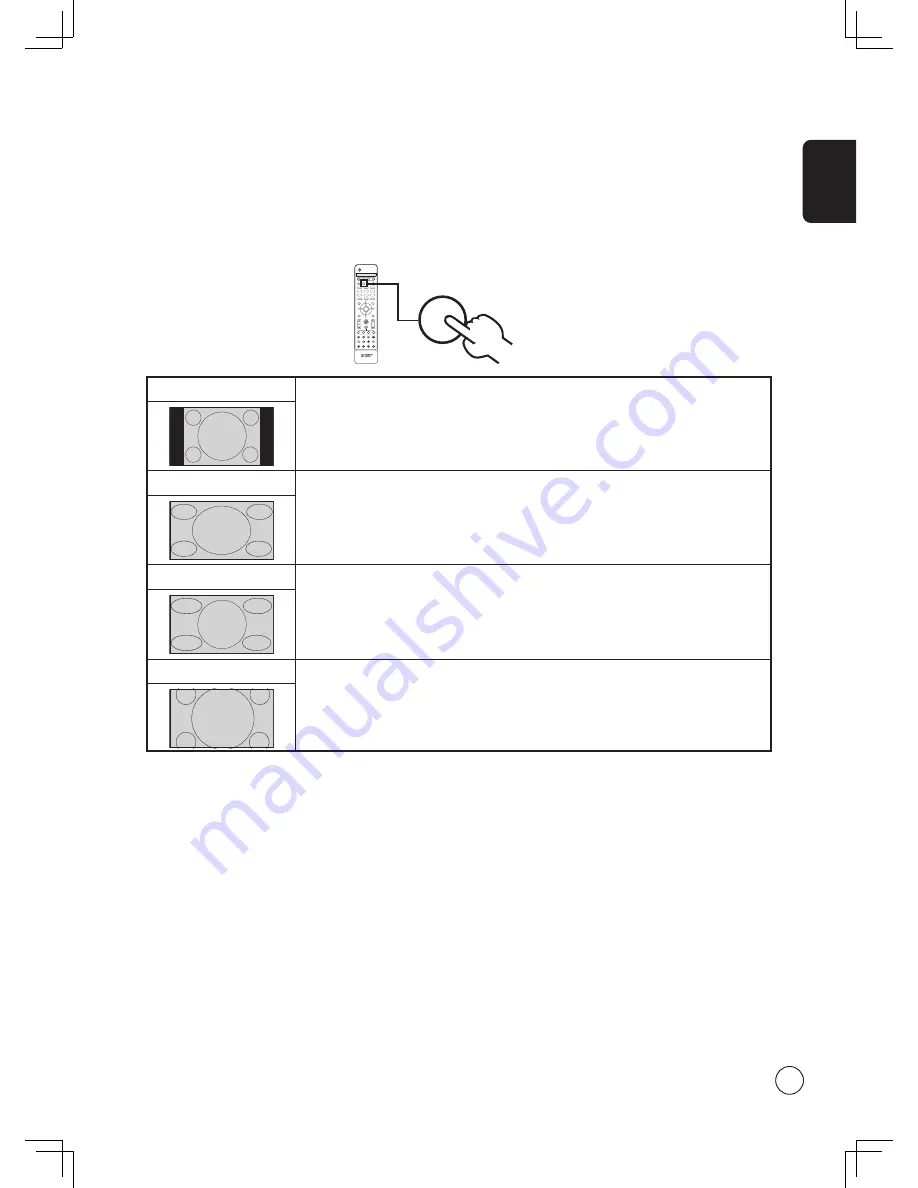
English
31
Widescreen display mode
Your Acer LCD TV has a special widescreen mode that allows you to select between Normal and Panorama type views.
Press the
WIDE
key on the remote control to toggle the display between the four wide modes.
Wide mode
The Acer LCD contains four widescreen modes, including 4:3, 16:9, Panorama, and Letterbox 1, 2 and 3.
4:3
For 4:3 standard pictures. A side bar appears on each side.
16:9
In this mode, the whole picture is stretched toward each side of the screen.
Panorama
In this mode, the picture is progressively stretched toward each side of the screen.
Letterbox 1, 2, and 3
In this mode, the picture is enlarged linearly to fit the screen. The top and bottom portions of
the picture may be cut off.
DISPLAY
MUTE
TV
RECALL
MENU
CH LIST
BACK
EPG
SWAP
ACTIVE
POSITION
SIZE/MODE
TELETEXT
MPX
HOLD
SIZE
SUBTITLE
VOL
PIP/PBP/POP
CH/PG
ENTER
AV
SCART
PC
SLEEP
WIDE
ZOOM
ROTATE
SLIDE
OPTION
SRS/BBE
CARD/MGW
1
2
3
4
5
6
7
8
0
9
OK
DISPLAY
MUTE
TV
RECALL
MENU
CH LIST
BACK
EPG
SWAP
ACTIVE
POSITION
SIZE/MODE
TELETEXT
MPX
HOLD
SIZE
SUBTITLE
VOL
PIP/PBP/POP
CH/PG
ENTER
AV
SCART
PC
SLEEP
WIDE
ZOOM
ROTATE
SLIDE
OPTION
SRS/BBE
CARD/MGW
1
2
3
4
5
6
7
8
0
9
OK






































