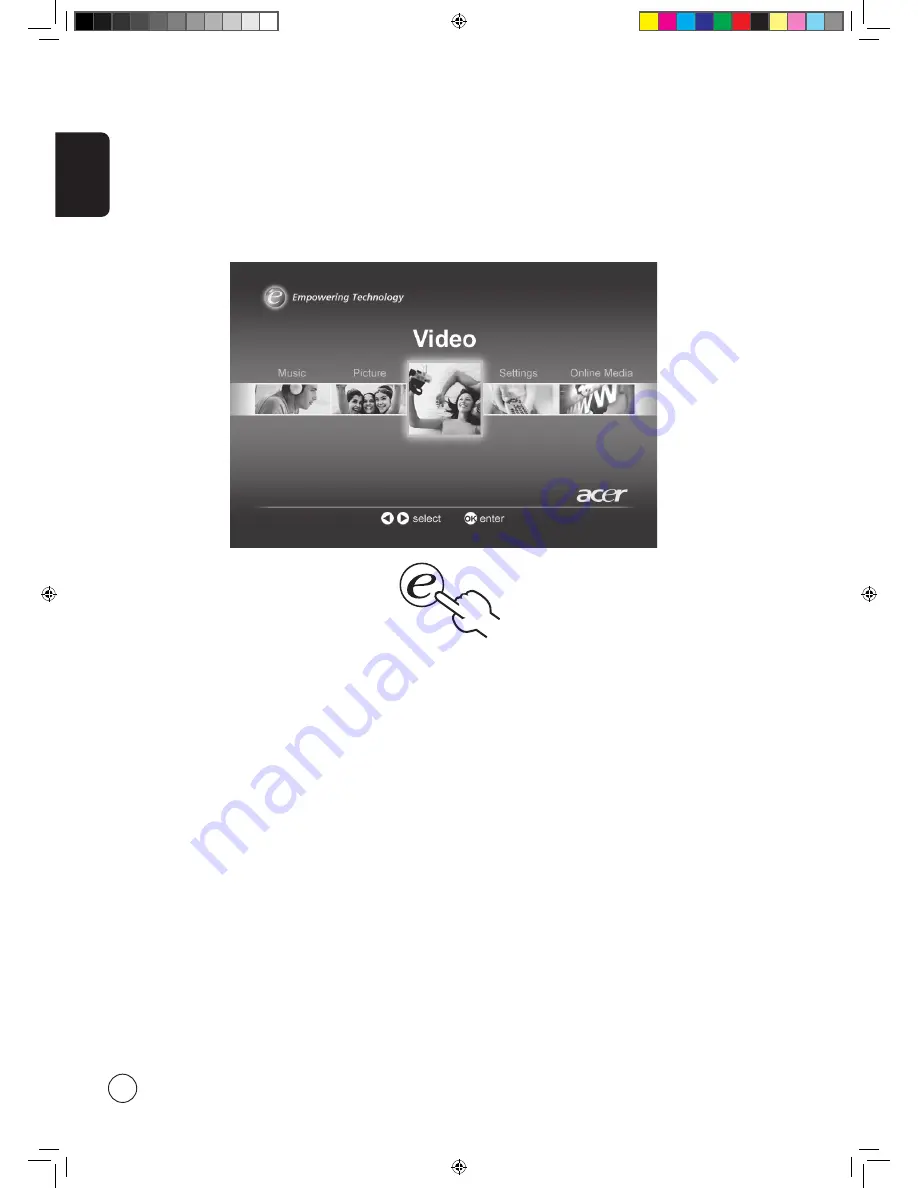
English
22
Scenario mode in Media Gateway (for MGW models only)
Press the
Empowering Key
and use Scenario mode to select pre-defined audio and video settings for optimal enjoyment of the
following scenarios: Standard, Movie, Sport, Concert, Game, User.
See page 21 for details.
Home page in Media Gateway
Media Gateway is a handy way to quickly navigate the menus and subscreens of the Media Gateway function.
Press the
Empowering Key
less than "two seconds" at any time when using Media Gateway and you will instantly return to the
Media Gateway home page, saving lots of time.
Please note that Media Gateway is not the default setting for the
Empowering Key
. To set Media Gateway as the default, follow
the steps described on page 20.
4.in.1.05.series.0303.indb 22
3/8/2006 2:03:48 PM






























