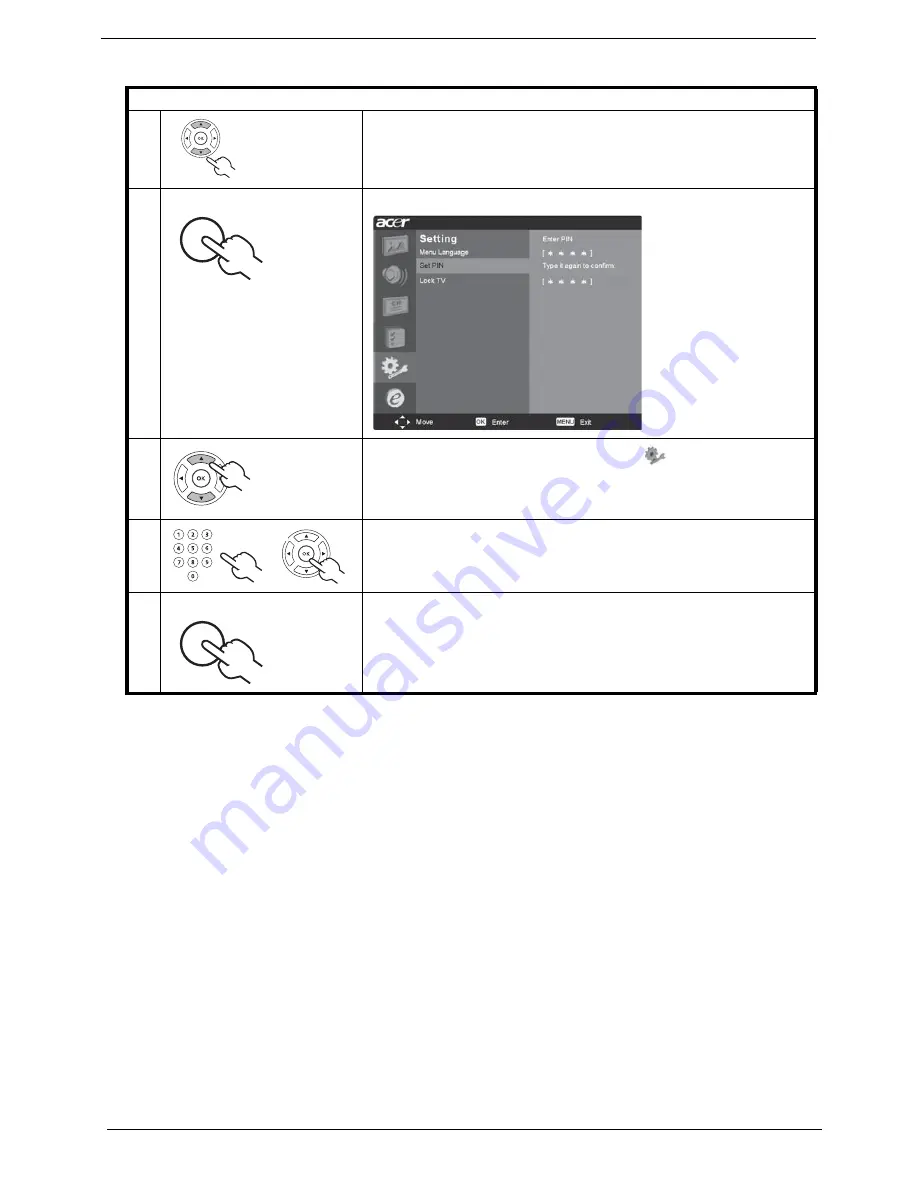
24
Chapter 1
NOTE:
The default PIN for this TV is “0000”. First enter “0000” when you want to change the PIN. If you forget
your PIN, please enter 6163 to reset.
Setting a personal PIN
1
Navigate to the channel you wish to manage.
2
Press the
MENU
key on the remote control to bring up the OSD.
3
Use the
directional keys
to navigate to the
Settings menu. Then
select
Set PIN
.
4
Enter a four-digit password. Type it again and press
OK
to reconfirm.
5
Press
MENU
to exit.
0(18
0(18
0(18
Содержание AT2703
Страница 35: ...Chapter 1 29 Dimensions NOTE Unit mm 3 86 3 2 5 ...
Страница 42: ...36 Chapter 2 ...
Страница 51: ...Chapter 3 45 3 Button Board I O Board Main Board END Replacement Replacement Replacement N G N G N G ...
Страница 54: ...48 Chapter 3 8 Power Board Main Board END Replacement Replacement N G N G ...
Страница 58: ...52 Chapter 4 Exploded Diagram ...
Страница 60: ...54 Chapter 4 Parts The latest parts information will be updated shortly ...






























