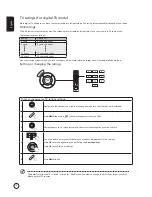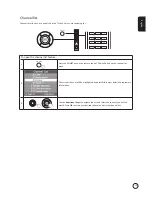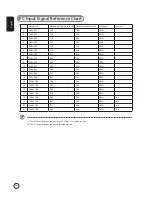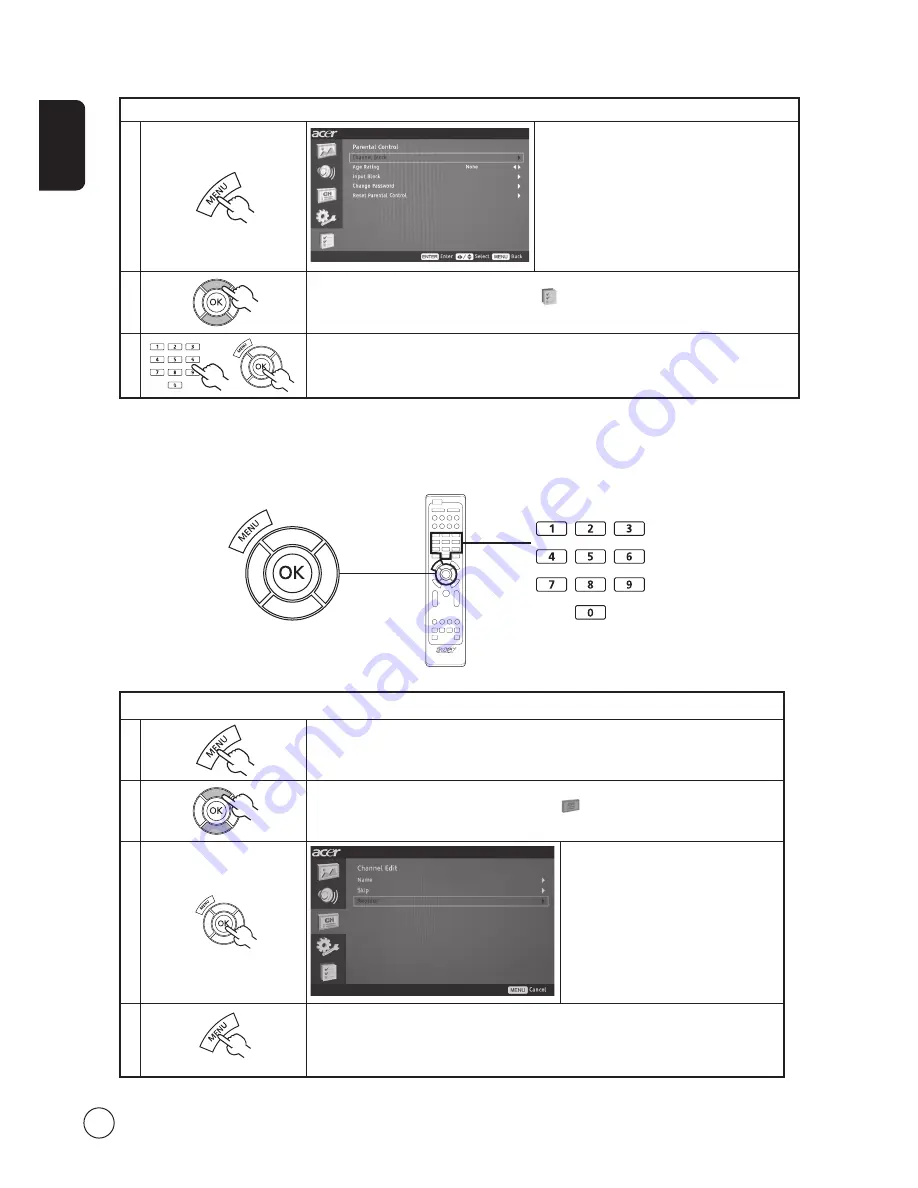
English
16
Locking your TV
1
Press the
MENU
key on the remote control to
bring up the OSD.
2
Use the
directional keys
to navigate to the
Parental Control menu. Then select
Password
.
3
Enter your Password. Then, select
Channel block
,
Age Rating
or
Input block
for further
settings. (see page 14 note)
Reorder for channels
The first time you completed the setup wizard, all available channels were listed. If you need to reorder for new channels, please
follow the steps below:
Reordering for channels
1
Press the
MENU
key on the remote control to bring up the OSD.
2
Use the
directional keys
to navigate and select
Channel Management. Then select
Channel Edit.
3
Highlight
Reorder
. Then, select the
channel you wish to reorder and press
OK
to confirm. Move to the right
channel number and press
OK
to
reconfirm.
4
Press
MENU
to exit.