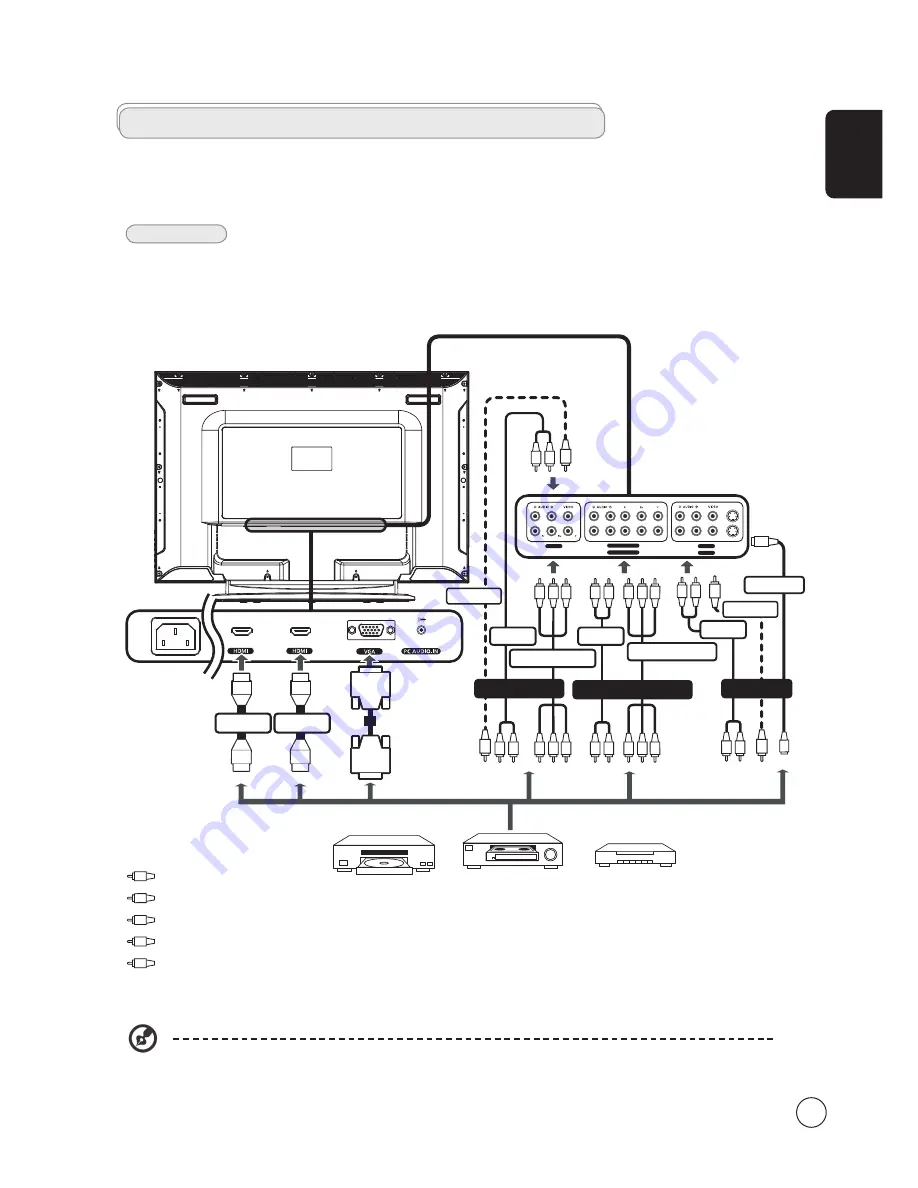
English
7
Connecting external audio/video devices
Connecting a DVD, VCR, STB or audio/video equipment
Connect your DVD player, VCR or audio/video equipment using the SCART port located at the rear of your LCD TV as shown
below.
Source-IN
* Acer recommends the following priority for connection types:
HDMI -> D-Sub -> COMPONENT -> S-Video - > Composite.
Y
Yellow
Red
White
Blue
Green
R
W
AV2
AV3
AV1
COMPONENT 2
COMPONENT 1
R
R W
B G
R B G
*COMPONENT
*COMPONENT
R
R W
R W
B G
R B G
R W
COMPONENT 1,2 in
AUDIO
AUDIO
R W
R W
AUDIO
S
S-VIDEO
S
Y
Y
Y
AV 1,2 in
AV 3 in
COMPOSITE
COMPOSITE
S-VIDEO
Y
or
DVD
VCR
STB
or
HDMI
HDMI
D-Sub
D-Sub
B
G
Ofrecido por www.electromanuales.com








































