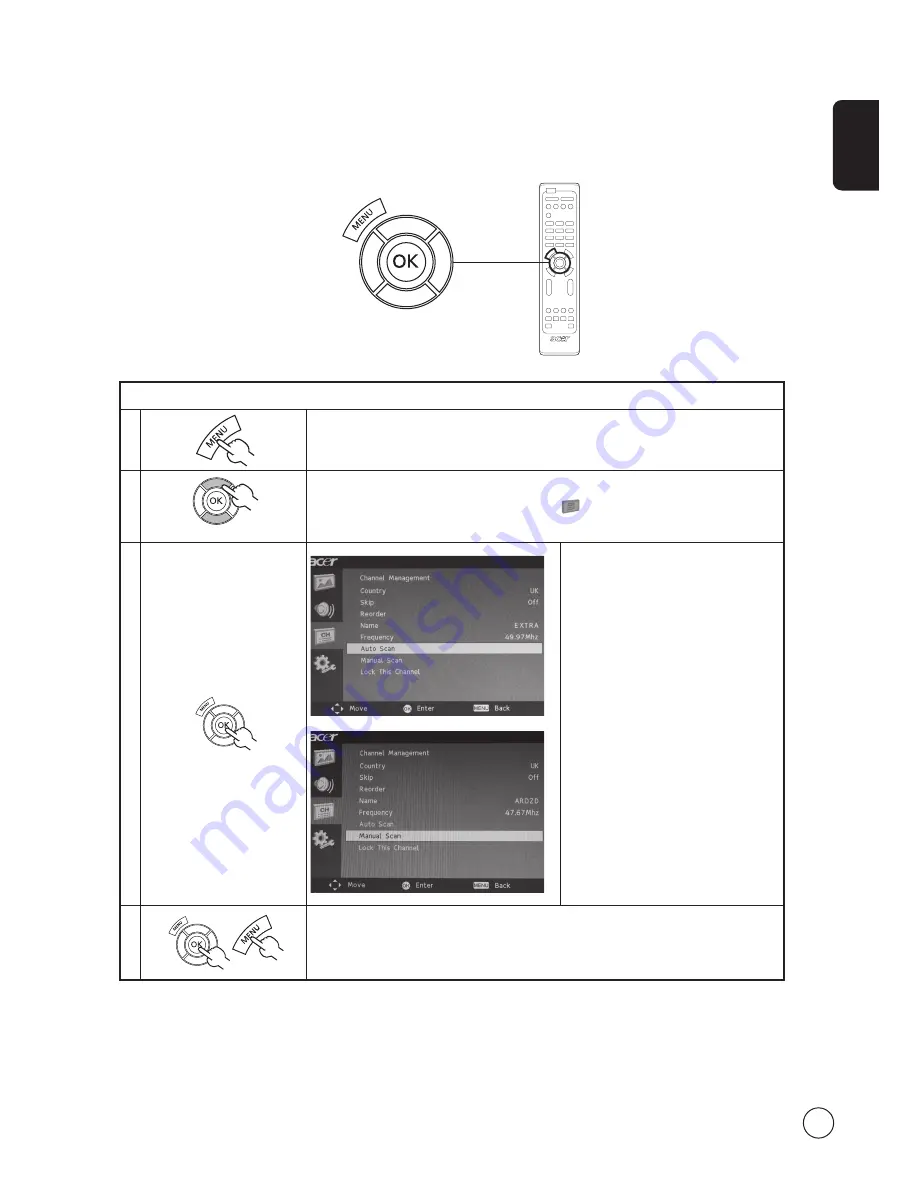
English
13
Scanning for channels
1
Press the
MENU
key on the remote control to bring up the OSD.
2
Use the
directional keys
to navigate and select
Channel Management.
3
Highlight
Auto Scan
. Then, select
Start
and press
OK
to begin.
or
Highlight
Manual Scan
. Then, select
Scan
up
,
Scan down
or
Scan for updates
and
press
OK
to begin.
4
Select
OK
and press
MENU
to exit.
Re-scan for channels
The first time you completed the setup wizard, all available channels were listed. If you need to re-scan for new channels, please
follow the steps below:



































