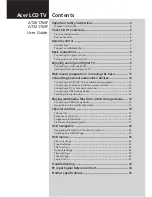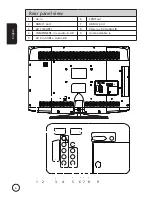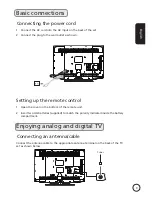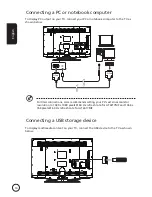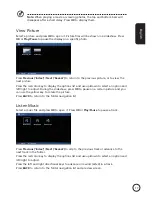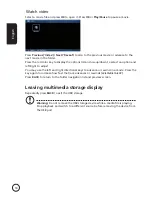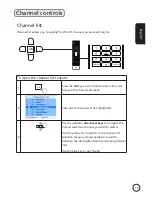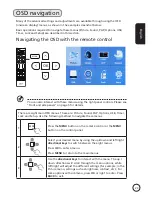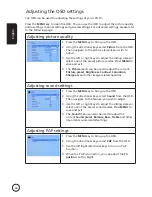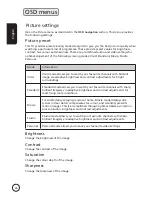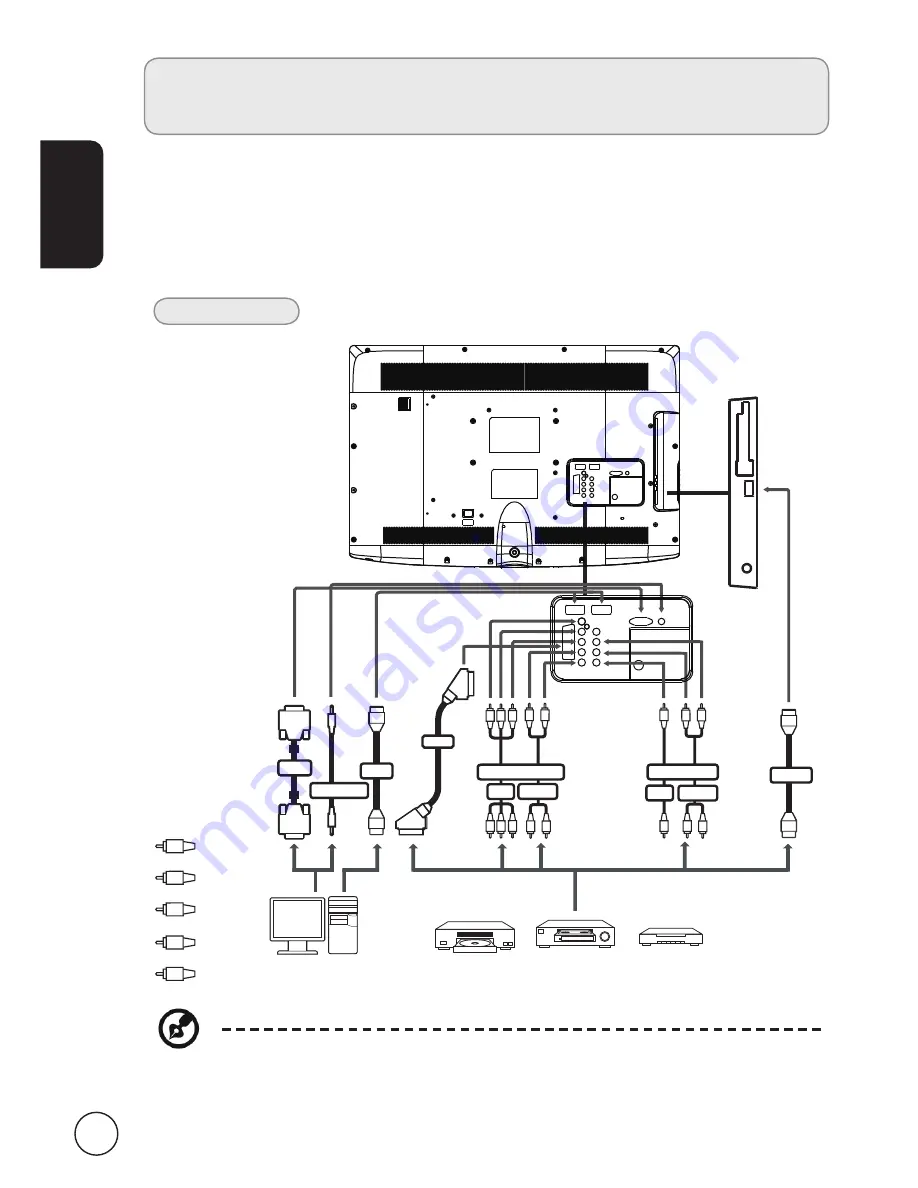
2
English
Connecting external audio/video
devices
Connecting a DVD, VCR, STB or audio/video
equipment
Connect your DVD player, VCR or audio/video equipment using the input ports located at
the rear of your LCD TV as shown below.
Source-in
Y
Yellow
Red
White
Blue
Green
R
W
B
G
* Acer recommends the following priority for connection types:
HDMI -> COMPONENT -> AV (SCART) -> AV 2 (Composite).
or
DVD
PC
VCR
STB
or
HDMI
D-Sub
D-Sub
VGA
PC-Audio in
SCART
R
W
R
W
COMPONENT
AV
AUDIO
HDMI
Y
W
R
AUDIO
AV
COMPOSITE
R
W
Y
G B R
G B R
or
or