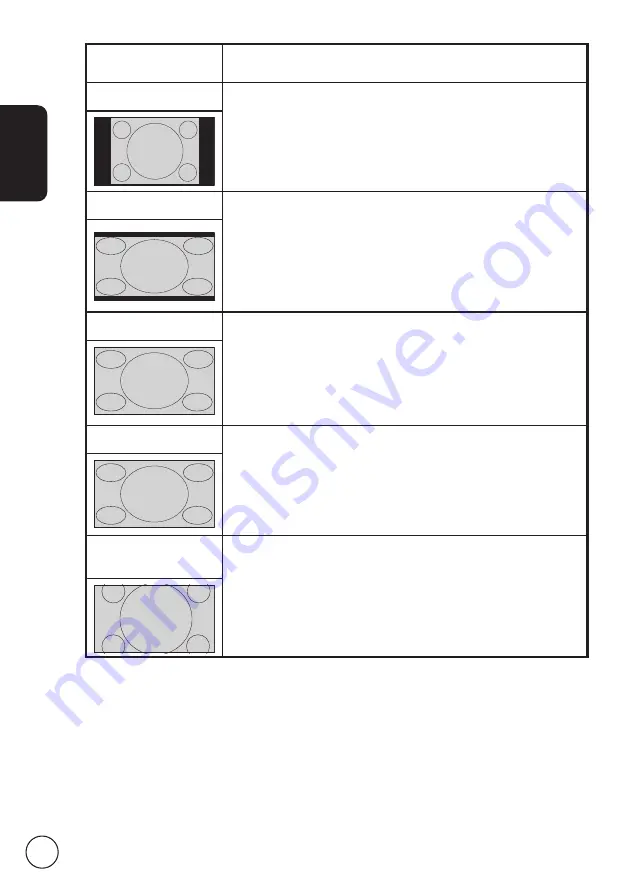
English
38
Wide detect
In this mode, TV will auto detect picture source and select the
best mode.
4:3
For 4:3 standard pictures. A side bar appears on each side.
6:9
In this mode, the screen will display 6:9 standard pictures.
Full
In this mode, the whole picture is stretched toward each side
of the screen.
Panorama
In this mode, the picture is progressively stretched toward each
side of the screen.
Letterbox , 2,
and 3
In this mode, the picture is enlarged linearly to fit the screen.
The top and bottom portions of the picture may be cut off.






































