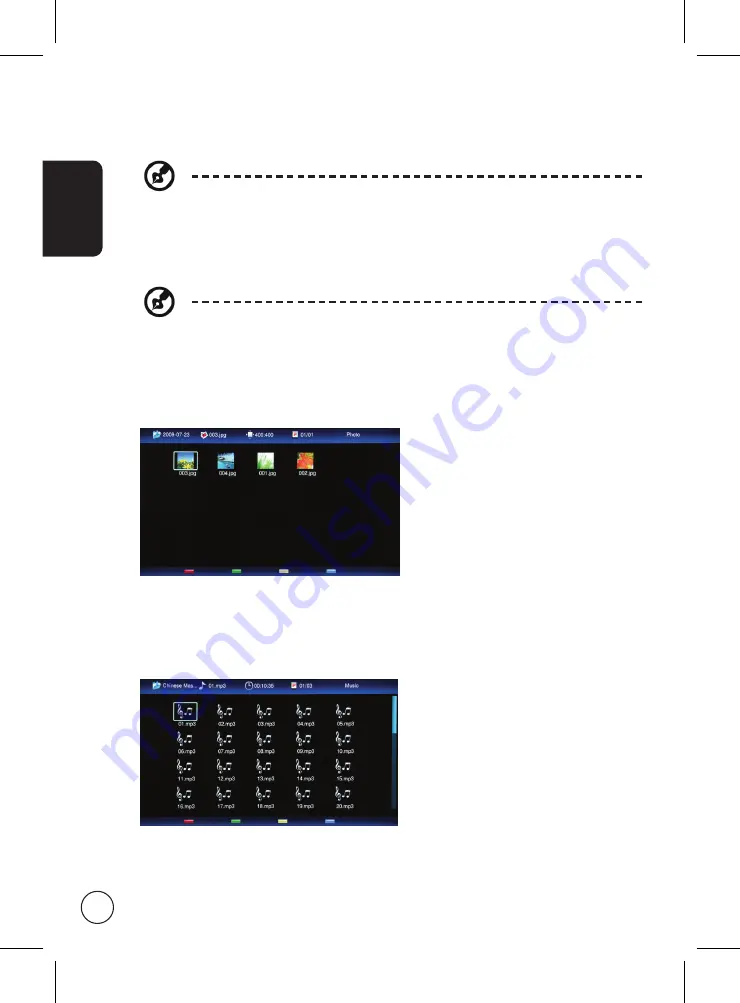
English
16
Photo files
Select a photo and press
OK
to open it. Photo files will be shown in a slideshow, each
photo will be displayed for a short duration. Press
Play/Pause
to pause the display on a
specific photo.
Press
Previous (‘Index’)
or
Next (‘Reveal’)
to return to the previous photo, or to view the
next photo.
Press
BACK
or return to the folder navigation list
Music files
Select a music file and press
OK
to open it.
Press Play/Pause
to pause a track.
Press
Previous (‘Index’)
or
Next (‘Reveal’)
to skip to the previous track or advance to the
next track in the folder.
Press and hold the left and right directional buttons to advance or rewind in a track. Press
BACK
to return to the folder navigation list and preview screen.
b. Navigation menu
The middle of the screen shows the contents of the USB device. Use the directional keys
and press
OK
to open a file or folder.
Note:
Only files that match the selected media type are displayed.
Press the
BACK
button to return to the folder that contains the folder being viewed.
c. File option bar
The bottom of the screen shows addition options for the file being viewed, such as
volume level or special functions for the coloured buttons on the remote control.
Note:
When playing a movie or viewing photos, the top and bottom bars will
disappear after a short delay.






























