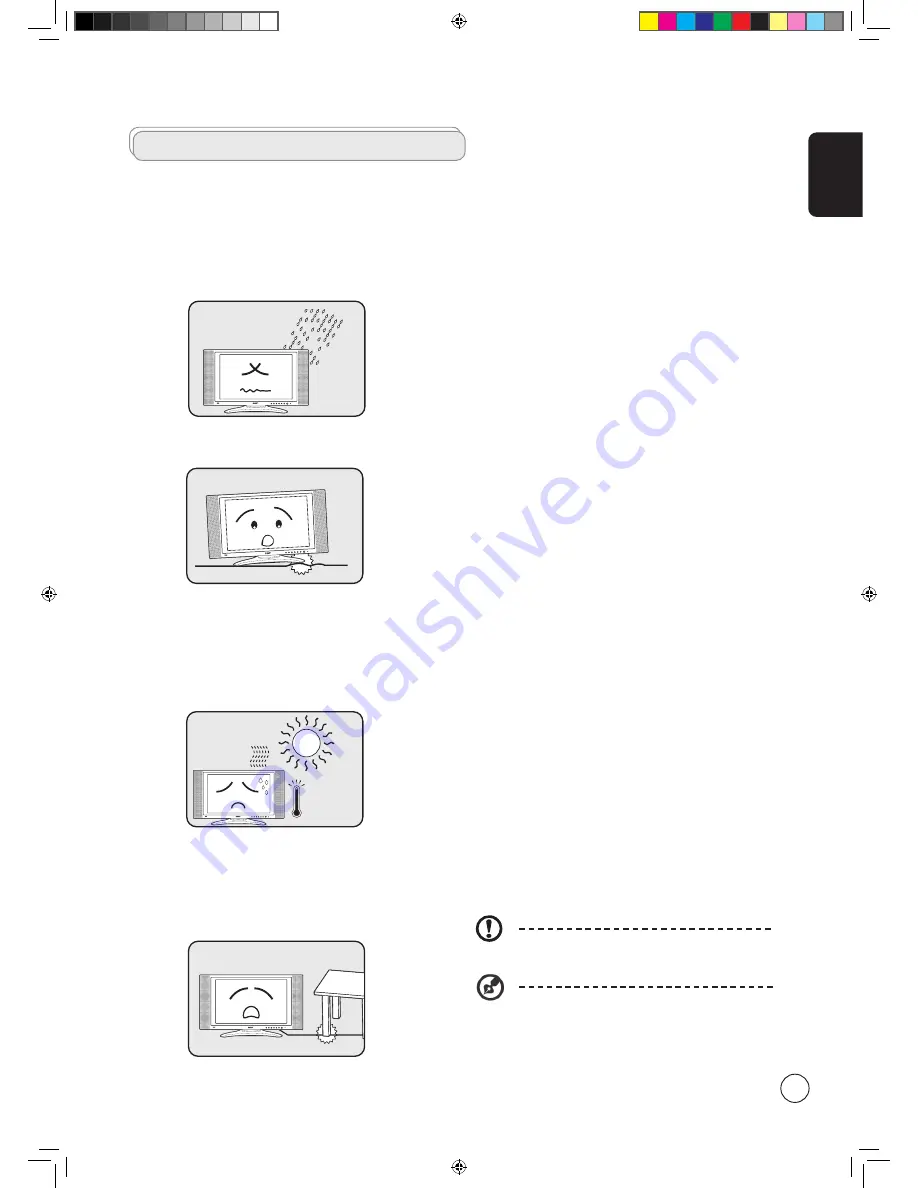
English
INPUT
- VOLUME +
- CHANNEL +
MENU
POWER
INPUT
- VOLUME +
- CHANNEL +
MENU
POWER
INPUT
- VOLUME +
- CHANNEL +
MENU
POWER
INPUT
- VOLUME +
- CHANNEL +
MENU
POWER
Important safety instructions
Read these instructions carefully. Please put them somewhere
safe for future reference.
1 Follow all warnings and instructions marked on the product.
2 Unplug this product from the wall outlet before cleaning.
Do not use liquid cleaners or aerosol cleaners. Use a damp
cloth for cleaning.
Do not use this product near water.
4 Do not place this product on an unstable cart, stand or
table. The product may fall, sustaining serious damage.
5 Slots and openings are provided for ventilation; to
ensure reliable operation of the product and to protect
it from overheating, these openings must not be blocked
or covered. The openings should never be blocked by
placing the product on a bed, sofa, rug or other similar
surface. This product should never be placed near or over
a radiator or heat register or in a built-in installation
unless proper ventilation is provided.
6 This product should be operated from the type of power
indicated on the marking label. If you are not sure of
the type of power available, consult your dealer or local
power company.
7 Do not allow anything to rest on the power cord. Do not
locate this product where the cord will be stepped on.
8 If an extension cord is used with this product, make sure
that the total ampere rating of the equipment plugged
into the extension cord does not exceed the extension
cord ampere rating. Also, make sure that the total rating
of all products plugged into the wall outlet does not
exceed the fuse rating.
9 Never push objects of any kind into this product through
cabinet slots as they may touch dangerous voltage points
or short-out parts, which could result in a fire or electric
shock. Never spill liquid of any kind on the product.
10 Do not attempt to service this product yourself,
as opening or removing covers may expose you to
dangerous voltage points or other risks. Refer all servicing
to qualified service personnel.
11 Unplug this product from the wall outlet and refer
servicing to qualified service personnel under the
following conditions:
a. When the power cord or plug is damaged or frayed.
b. If liquid has been spilled into the product.
c. If the product has been exposed to rain or water.
d. If the product does not operate normally when the
operating instructions are followed. Adjust only those
controls that are covered by the operating instructions.
Improper adjustment of other controls could result
in damage; extensive work by a qualified technician
might then be required to restore the product to
normal condition.
e. If the product has been dropped or the case has been
damaged.
f. If the product exhibits a distinct change in
performance, indicating a need for service.
12 Use only the proper type of power supply cord set
(provided in your accessories box) for this unit. Always
disconnect the power cord from the wall outlet before
servicing or disassembling this equipment.
1. Do not overload an electrical AC outlet, power strip, or
convenience receptical. The overall system load must not
exceed 80% of the branch circuit rating. If power strips
are used, the load should not exceed 80% of the power
strip input rating.
14 Some products are equipped with a three-wire electrical
grounding-type plug that has a third pin for grounding.
This plug only fits into a grounded electrical outlet. This
is a safety feature. Make sure the AC outlet is properly
grounded. Do not defeat the safety purpose of the
grounding-type plug by trying to insert it into a non-
grounded outlet. If you cannot insert the plug into the
outlet, contact your electrician to replace the obsolete
outlet.
The grounding pin is an important safety feature.
It is possible to receive an electric shock from a
system that is not properly grounded
The grounding pin is also providing good immunity
ability against unexpected noise that interferes
performance of this product and is produced by
other nearby electrical devices.
AT201X.EU.UK.indb 3
3/21/2006 8:07:23 PM


















