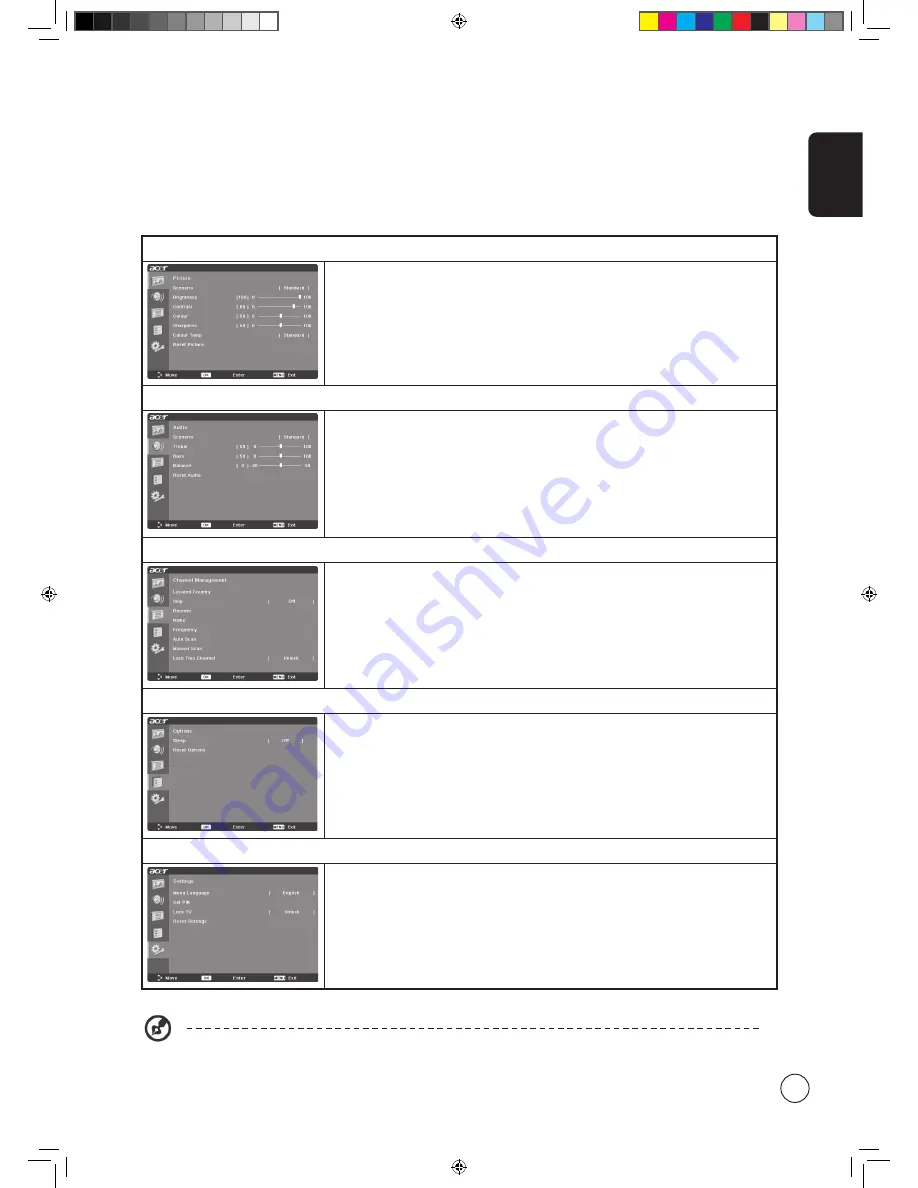
English
11
Adjusting the OSD settings
The OSD can be used for adjusting the settings of your LCD TV.
Press the
MENU
key to open the OSD. You can use the OSD to adjust the picture quality, audio settings, channel settings and
general settings. For advanced settings, please refer to following page:
Adjusting the picture quality
1 Press the
MENU
key to bring up the OSD.
2 Using the directional keys, select
Picture
from the OSD. Then navigate to the picture
element you wish to adjust.
3 Use the left or right keys to adjust the sliding scales.
4 The
Picture
menu can be used to adjust the current Scenario mode, brightness,
contrast, colour, sharpness and other image-related qualities.
Adjusting the audio settings
1 Press the
MENU
key to bring up the OSD.
2 Using the directional keys, select
Audio
from the onscreen display. Then navigate to
the feature you wish to adjust.
3 Use the left or right keys to adjust the sliding scale. Press
OK
to save.
4 The
Audio
menu can also be used to adjust the treble, balance, sound effects and
other important sound-related settings
Adjusting the channel management
1 Press the
MENU
key to bring up the OSD.
2 Using the directional keys, select
Channel management
from the OSD.
3 Use the directional keys to navigate the menus.
4 The
Channel management
menu can be used to adjust frequency, and set the channel
namings.
Adjusting other options
1 Press the
MENU
key to bring up the OSD.
2 Using the directional keys, select
Options
from the OSD.
3 Use the directional keys to navigate the menus.
4 The
Options
menu can be used to select the picture aspect-ratio mode and reset
options.
Adjusting the settings
1 Press the
MENU
key to bring up the OSD.
2 Using the directional keys, select
Settings
from the OSD. Then navigate to the feature
you wish to adjust.
3 The
Settings
menu can be used to adjust the menu language, set the sleep timer and
other important settings.
The options available on the OSD may vary depending on the TV signal source.
Acer.TV.EU.UK.indb 11
6/7/2006 5:21:46 PM
















