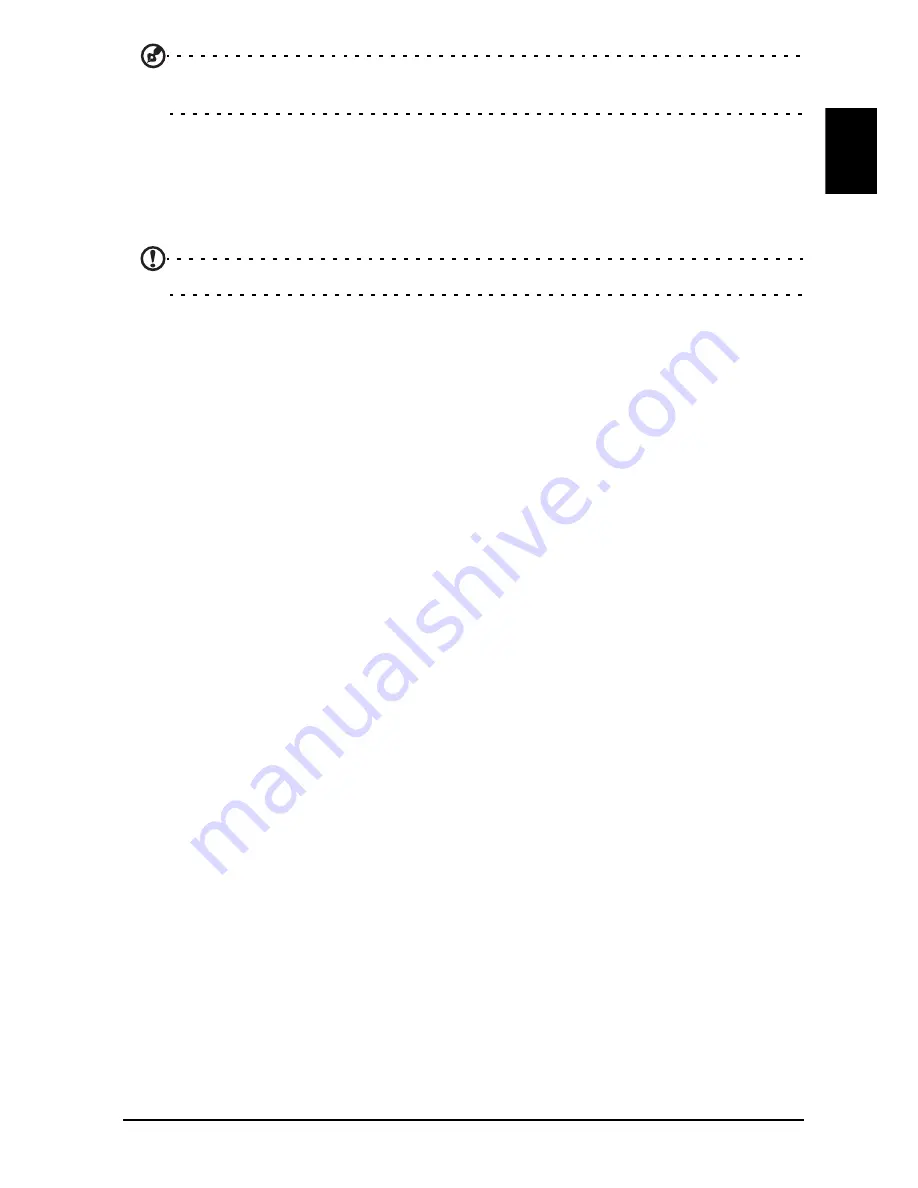
11
En
gli
sh
Tip: You can also adjust these settings using the front control panel. See “Front and
side panels” on page 5.
a
Select the setup language you prefer.
b
Please select the correct country for signal reception.
c
Ensure that your co-axial cables are connected correctly before proceeding.
d
Scan for digital channels and analog channels.
e
Setup is now complete. You are ready to begin watching TV.
Note: Setup may vary due to local broadcast differences.
3. Changing channels
a
Press 0 - 9 on the remote control to select a channel. The channel changes after 2
seconds. Press OK to select the channel immediately.
b
Pressing the channel ( CH ) up / down button on the remote control will also
change the channel.
4. Adjusting the volume
Adjust the volume level using the ( VOL ) up/down button on the remote control.












































