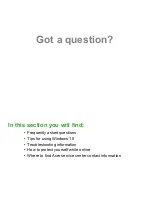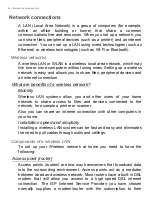68 - Internet and online security
Network connections
A LAN (Local Area Network) is a group of computers (for example,
within an office building or home) that share a common
communications line and resources. When you set up a network, you
can share files, peripheral devices (such as a printer) and an internet
connection. You can set up a LAN using wired technologies (such as
Ethernet) or wireless technologies (such as Wi-Fi or Bluetooth).
Wireless networks
A wireless LAN or WLAN is a wireless local area network, which may
link two or more computers without using wires. Setting up a wireless
network is easy and allows you to share files, peripheral devices and
an internet connection.
What are benefits of a wireless network?
Mobility
Wireless LAN systems allow you and other users of your home
network to share access to files and devices connected to the
network, for example a printer or scanner.
Also you can share an internet connection with other computers in
your home.
Installation speed and simplicity
Installing a wireless LAN system can be fast and easy and eliminates
the need to pull cables through walls and ceilings.
Components of a wireless LAN
To set up your Wireless network at home you need to have the
following:
Access point (router)
Access points (routers) are two-way transceivers that broadcast data
into the surrounding environment. Access points act as a mediator
between wired and wireless network. Most routers have a built-in DSL
modem that will allow you access to a high speed DSL internet
connection. The ISP (Internet Service Provider) you have chosen
normally supplies a modem/router with the subscription to their