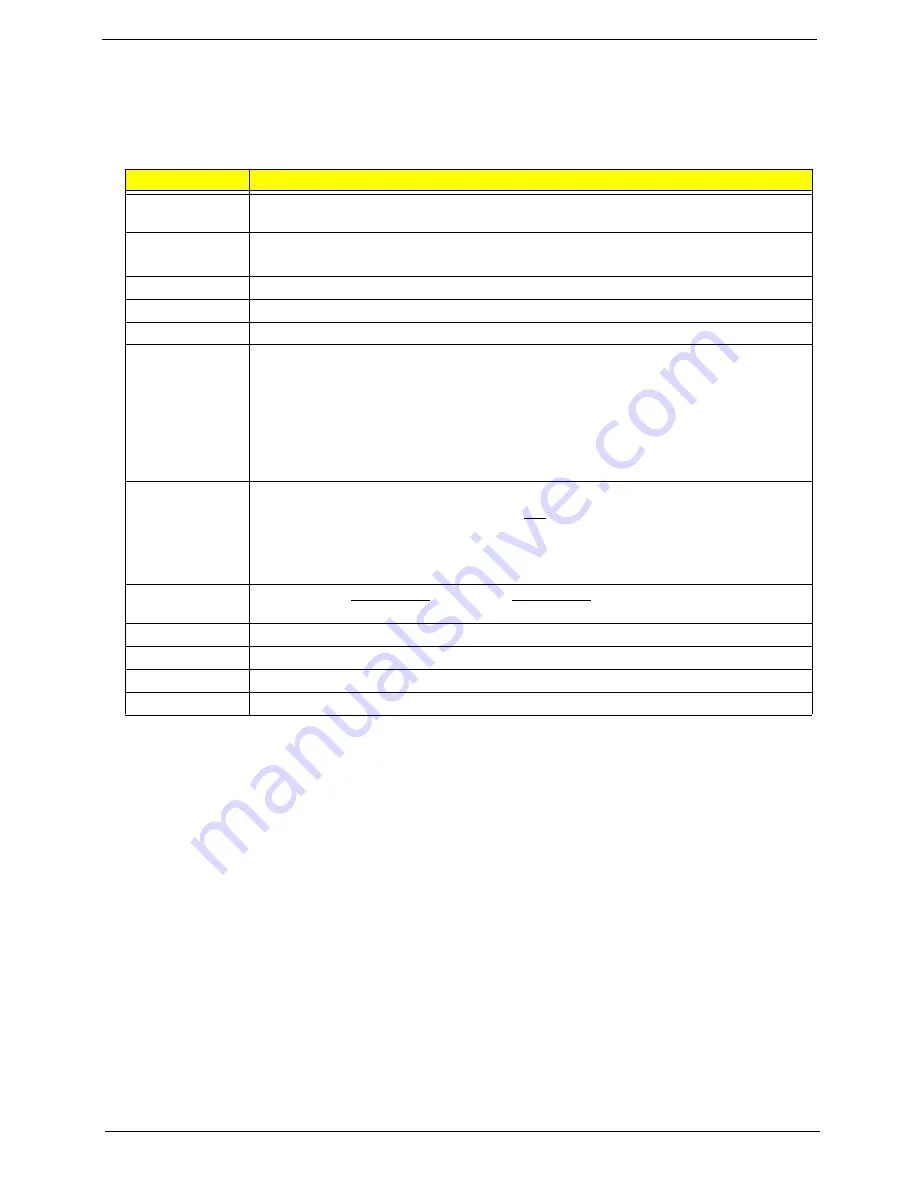
Aspire Z3760 / Z3761 / Z5760 / Z5761 AIO Computer Service Guide
13
Navigating through the Setup Utility
Use the keys listed in the legend bar on the bottom of the Setup screen to work your way through the various
menu and submenu screens of the Setup Utility. The table below lists these legend keys and their respective
functions.
Setup Utility Menus
The Setup Utility has seven menus for configuring the various system functions. These include:
Key
Function
Up/Down/Left/
Right arrow keys
Move the cursor to the menu/field you want.The currently selected field will be highlighted.
Enter
• To open the page for the currently selected menu/submenu
• To apply a field value.
PgUp and PgDn
Move the cursor to the previous and next page of a multipage menu.
Home
Move the cursor to the first page of a multipage menu.
End
Move the cursor to the last page of a multipage menu.
+ and -
To select a value for the currently selected field (only if it is user-configurable). Press these
keys repeatedly to display all possible entries. A parameter that is enclosed in square
brackets [ ] is user-configurable. Grayed-out parameters are not user-configurable for one
of the following reasons:
• The field value is auto-configured or auto-detected.·
• The field value is informational only.
• The field is password-protected.
Esc
If you press this key:
• On one of the primary menu screens, the Exit menu displays.
• On a submenu screen, the previous screen displays.
• When you are making selections from a pop-up menu, closes the pop-up without making
a selection.
F1
To bring up the General Help window. The General Help window describes other Setup
navigation keys that are not displayed on the legend bar.
F7
Load the saved User Default settings.
F8
Save the current menu settings as User Default settings.
F9
Press to load default system values.
F10
Press to save changes and close the Setup Utility.
• Main
• Advanced
• Power
• Security
• Boot
• Options
• Exit
NOTES
• The screenshots used in this section are for illustration only. The values displayed may not be
the same as those in your computer.
• In the descriptive tables following each of the menu screen illustrations, settings in
boldface
are
the default and suggested settings.
Содержание Aspire Z5760
Страница 6: ...vi Aspire Z3760 Z3761 Z5760 Z5761 AIO Computer Service Guide ...
Страница 18: ...10 Aspire Z3760 Z3761 Z5760 Z5761 AIO Computer Service Guide ...
Страница 78: ...70 Aspire Z3760 Z3761 Z5760 Z5761 AIO Computer Service Guide ...
Страница 100: ...92 Aspire Z3760 Z3761 Z5760 Z5761 AIO Computer Service Guide c Press Enter to flash the ME firmware ...
Страница 106: ...98 Aspire Z3760 Z3761 Z5760 Z5761 AIO Computer Service Guide Exploded Diagram ...
Страница 138: ...Aspire Z3760 Z3761 Z5760 Z5761 Service Guide 118 ...
Страница 144: ...Aspire Z3760 Z3761 Z5760 Z5761 AIO Computer Service Guide 124 ...
Страница 150: ...130 Aspire Z3760 Z3761 Z5760 Z5761 AIO Computer Service Guide ...















































