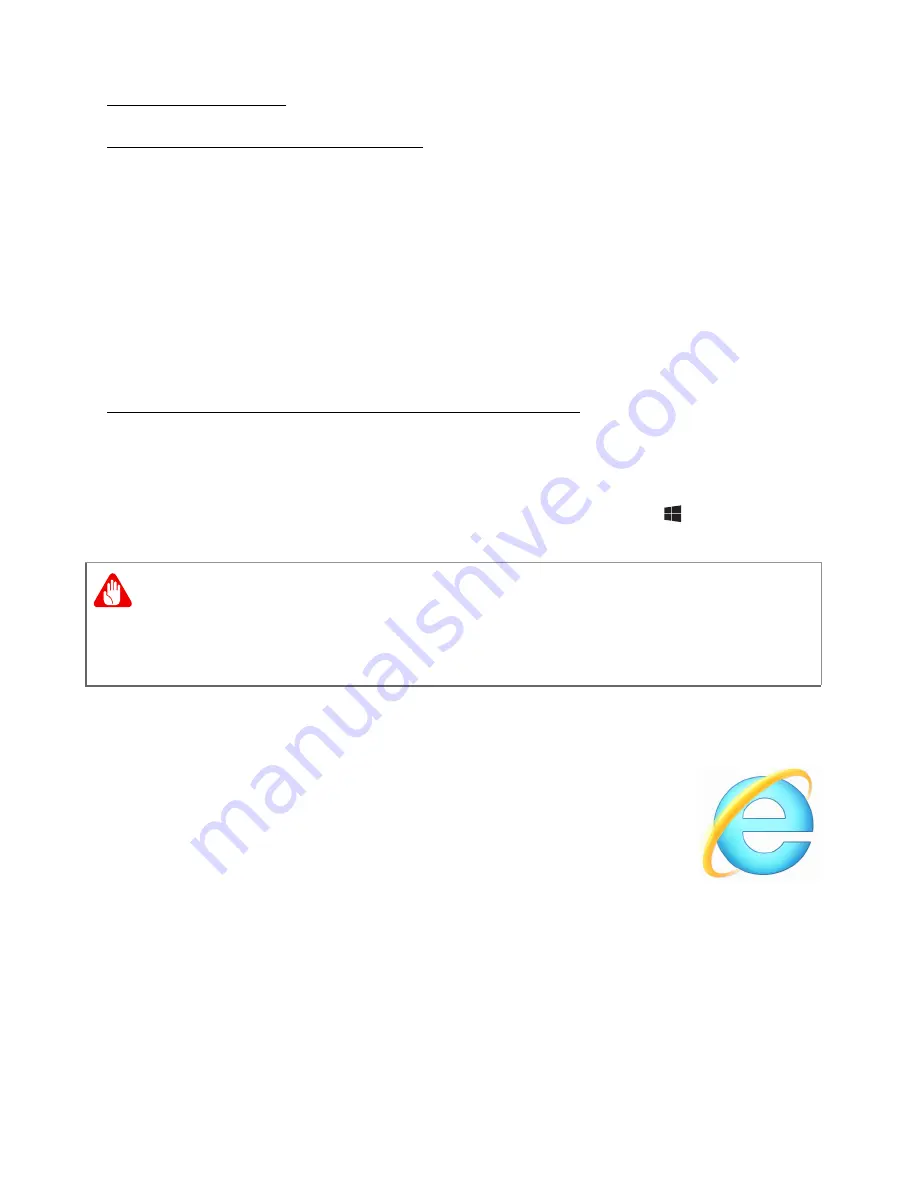
Internet and online security - 55
Wireless adapter
Diagram of a working network
1. Access point/router
2. Desktop computer
3. Modem
4. Printer
5. Portable computer
6. PDA/Smartphone
7. Network cables (RJ45)
Turning on/off a wireless network connection
If your computer has wireless access, but does not feature a
Communication
button, you may turn your wireless network on or off,
or control what is shared over the network with the network
management options. Press the Windows key ( ) + W, type
"HomeGroup" and then click on
HomeGroup
.
Surf the Net!
To surf the Internet, you need a program called an
Internet browser.
Internet Explorer
provides an easy
and secure web browsing experience. As soon as you
have your Internet access installed and you are
connected, from Start, click the Internet Explorer tile or
the icon located on the desktop and take your Internet
experience to a new level!
Acer website
To get you started why not visit our website, www.acer.com.
Acer is dedicated to provide you with on-going personalied support.
Check out our
Support
section to get help tailored to your needs.
Warning
Using wireless devices while flying in aircraft is prohibited. Switch off
all devices before boarding an aircraft; they may be dangerous to the
operation of the aircraft, disrupt communications, and even be illegal.









































