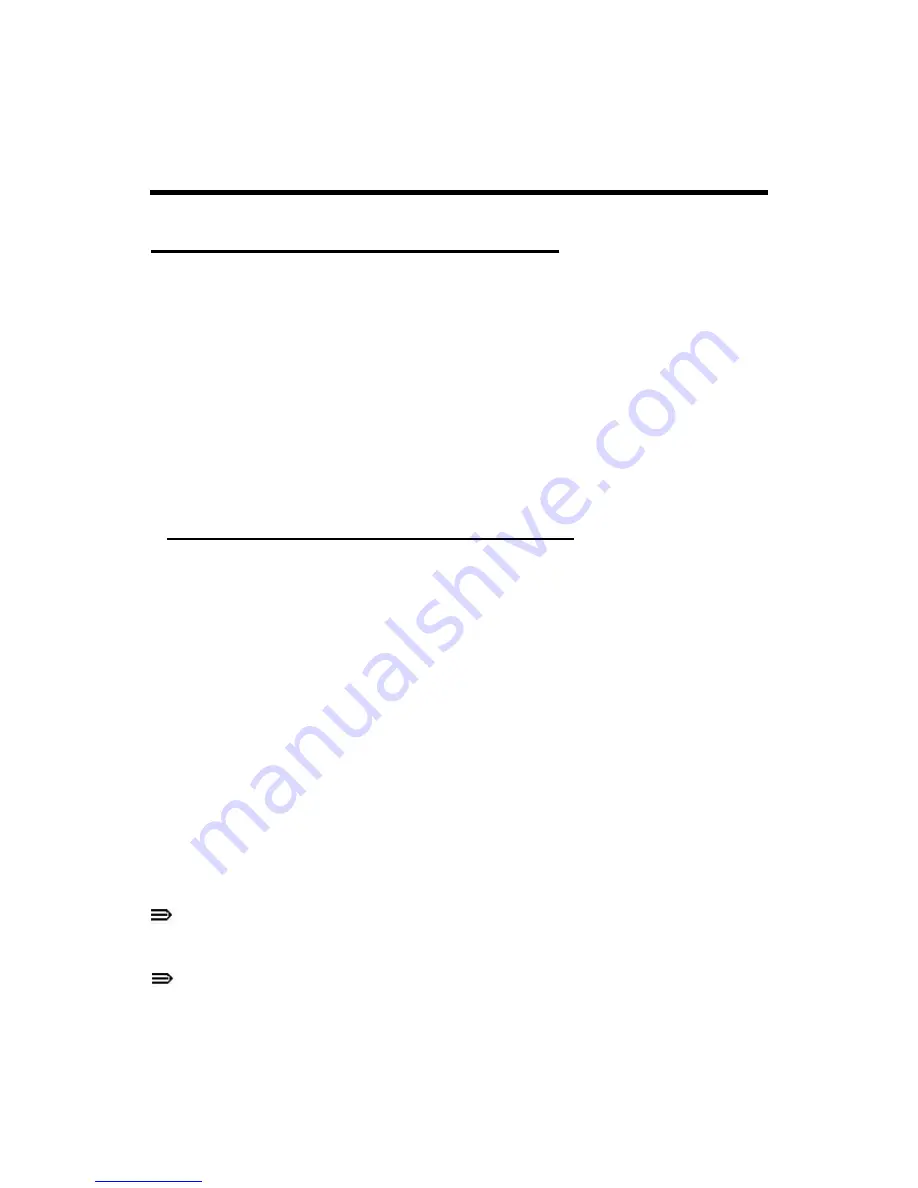
40
System Utilities
BIOS Setup Utility
This utility is a hardware configuration program built into a computer’s BIOS (Basic Input/Output
System).
The utility is pre-configured and optimized so most users do not need to run it. If configuration
problems occur, the setup utility may need to be run. Refer to
Chapter 4, Troubleshooting
when
a problem arises.
To activate the utility, press
F2
during POST (power-on self-test) when prompted at the bottom of
screen.
The default parameter of
F12 Boot Menu
is set to
Disabled
. To change the boot device without
entering
BIOS Setup Utility
, set the parameter to
Enabled
.
To change the boot device without entering the BIOS SETUP, press
F12
during POST to enter the
multi-boot menu.
Navigating the BIOS Utility
Six menu options are:
Main
Advanced
Power
Security
Boot Options
Exit
To navigate through the following:
Screen - use the left and right arrow keys
Item - use the up and down arrow keys
Select - press
Enter
Change options - press
+
or
–
Load User-defined defaults - press
F7
Save as User-defined - press
F8
Optimized Defaults - press
F9
(When access level is Administrator)
Save & Exit - press
F10
Exit - Press
Esc
NOTE:
Parameter values can be changed if enclosed in square brackets [ ]. Read parameter
help carefully when making changes to parameter values. Parameter help is found in
the Item Specific Help area of the screen.
NOTE:
System information is subject to specific models.
Содержание Aspire Z1620
Страница 1: ...Aspire Z1620 ...
Страница 11: ...CHAPTER 1 Hardware Specifications ...
Страница 14: ...4 System Interrupt Specification 35 System IO Address Map 36 System I O Address Specifications 37 ...
Страница 48: ...CHAPTER 2 System Utilities ...
Страница 64: ...CHAPTER 3 Machine Maintenance Procedures ...
Страница 79: ...69 3 Lift rear cover from front cover Figure 3 19 Figure 3 19 Open rear cover 4 Remove rear cover ...
Страница 115: ...CHAPTER 4 Troubleshooting ...
Страница 133: ...CHAPTER 5 Jumper and Connector Locaions ...
Страница 134: ...124 Mainboard 125 Clearing Password and BIOS Recovery 127 Clearing Password 127 BIOS Recovery by Crisis Disk 128 ...
Страница 141: ...CHAPTER 6 FRU Field Replaceable Unit List ...
Страница 142: ...132 Exploded Diagram 134 Main Assembly 134 FRU List 136 Screw List 137 ...
Страница 144: ...134 Exploded Diagram Main Assembly Figure 6 1 Main Assembly Exploded Diagram ...
Страница 146: ...136 FRU List ...
Страница 147: ...137 Screw List ...
Страница 148: ...CHAPTER 7 Test Compatible Components ...
Страница 149: ...139 Microsoft Windows 7 Environment Test 140 ...
Страница 150: ...140 Microsoft Windows 7 Environment Test ...
Страница 151: ...CHAPTER 8 Online Support Information ...
Страница 152: ...142 Introduction 143 ...






























