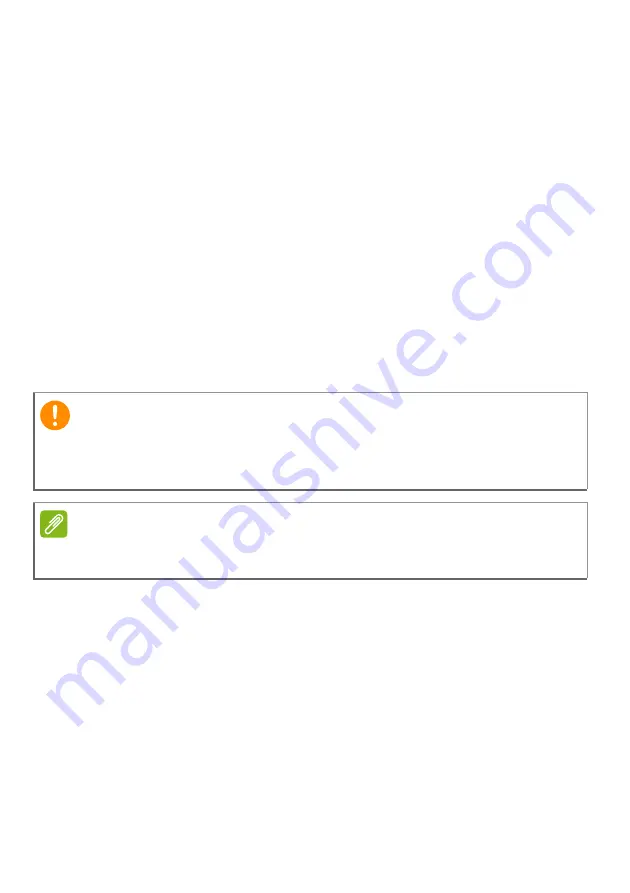
Recovery - 11
Creating a factory default backup
Recovery Drive allows you to quickly and easily back up your
operating system, installed apps and data.
1. From
Start
, select
Windows Tools
in all apps list then
Recovery
Drive
.
2. Select
Yes
to open the
Recovery Drive
window.
3. Make sure
Back up system files to the recovery drive
is selected
and click
Next
.
4. Plug in the USB drive and wait for the PC to detect the USB drive
then click
Next
.
5. Everything on the drive will be deleted. Click
Create
to continue.
6. You will be shown the backup progress on the screen.
7. Follow the process until it completes.
8. Unplug the USB drive and label it clearly.
Backing up your wireless and LAN drivers
Back up your wireless and LAN drivers. You can use these backups to
install the wireless and LAN drivers if you install another operating
system.
1. From
Start
, select
Care Center
in all apps list then
Recovery
Management
.
2. Select the
Backup
tab and click
Get started
for
Backup wireless
and LAN drivers
. Choose a folder to save your drivers and select
OK
.
3. You will be shown the backup progress on the screen.
Important
Write a unique, descriptive label on the backup, such as 'Windows
Recovery Backup'. Make sure you keep the backup in a safe place that
you will remember.
Note
Since the recovery backup requires at least 8
GB of storage after formatting,
it is recommended to use a USB drive with a capacity of 16
GB or larger.
Содержание Aspire XC-1780 I5400
Страница 1: ... 1 Aspire Desktop Computer User s Manual ...


























