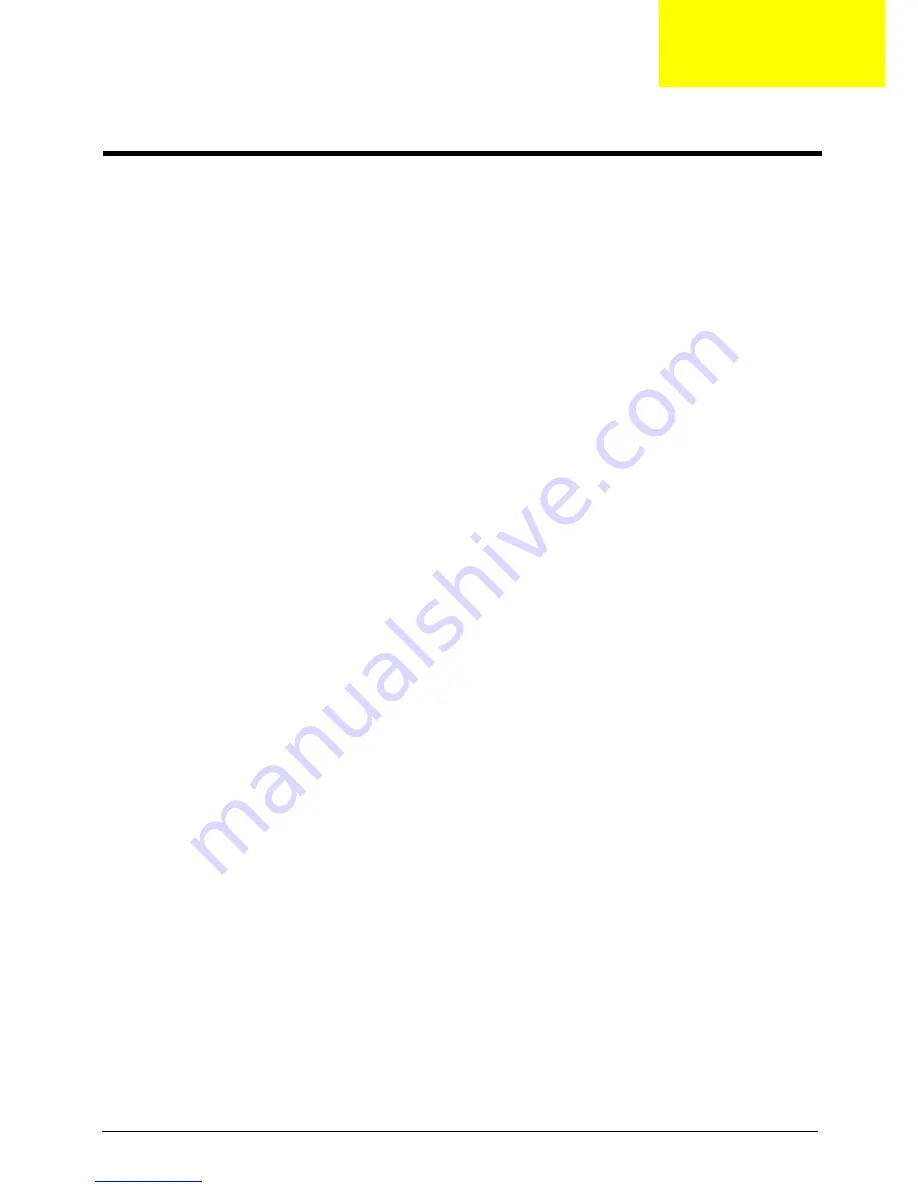
Chapter 2
12
CMOS Setup Utility
CMOS setup is a hardware configuration program built into the system ROM, called the complementary metal-
oxide semiconductor (CMOS) Setup Utility. Since most systems are already properly configured and
optimized, there is no need to run this utility. You will need to run this utility under the following conditions.
•
When changing the system configuration settings
•
When redefining the communication ports to prevent any conflicts
•
When modifying the power management configuration
•
When changing the password or making other changes to the security setup
•
When a configuration error is detected by the system and you are prompted ("Run Setup"
message) to make changes to the CMOS setup
NOTE:
If you repeatedly receive Run Setup messages, the battery may be bad. In this case, the system
cannot retain configuration values in CMOS. Ask a qualified technician for assistance.
CMOS setup loads the configuration values in a battery-backed nonvolatile memory called CMOS RAM. This
memory area is not part of the system RAM which allows configuration data to be retained when power is
turned off.
Before you run the
CMOS
Setup Utility, make sure that you have saved all open files. The system reboots
immediately after you close the Setup.
NOTE: CMOS
Setup Utility will be simply referred to as “BIOS”, "Setup", or "Setup utility" in this guide.
The screenshots used in this guide display default system values. These values may not be the same
those found in your system.
System Utilities
Chapter 2
Содержание Aspire X3990
Страница 1: ...Acer Aspire X3990 Service Guide PRINTED IN TAIWAN ...
Страница 12: ...4 Chapter 1 Block Diagram ...
Страница 65: ...57 Chapter 3 Install the I O Shielding 1 Install I O shielding into chassis ...
Страница 68: ...Chapter 3 60 4 Connect the ATX 24Pin Power cable and ATX 4Pin Power cable to main board ...
Страница 69: ...61 Chapter 3 Install the Optica Drive 1 Push the drive to the drive bay 2 Fix the screw to the bracket ...
Страница 70: ...Chapter 3 62 Install the Hard Disk Drive 1 Slide the HDD to the bracket 2 Fix the four screws to bracket ...
Страница 73: ...65 Chapter 3 Install the Front Bezel 1 Install the panel onto chassis and then check if it is Installed OK ...
Страница 74: ...Chapter 3 66 Install the VGA Card 1 Open the VGA card latch 2 Install the VGA card to PCIE x16 slot ...
Страница 75: ...67 Chapter 3 Install the TV Tuner Card 1 Press down the TV Tuner card 2 Fix the two screws ...
Страница 76: ...Chapter 3 68 Install the Side Panel 1 Install the side Panel then fix two Screws ...
Страница 84: ...Chapter 5 76 M B Placement Jumper and Connector Information Chapter 5 ...
















































