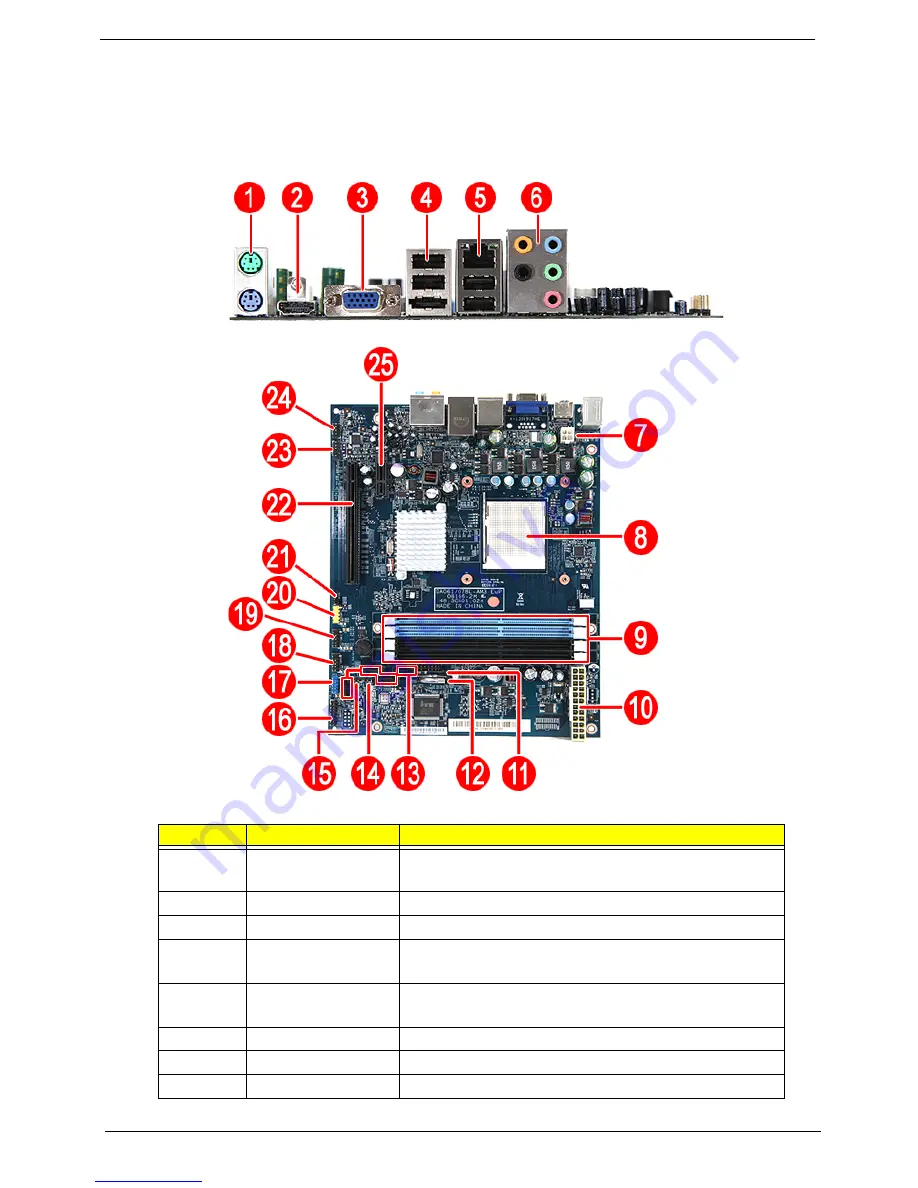
70
Chapter 5
Board Layout
Mainboard
No
Code
Description
1
KBMSCONN1
Top: PS2 Mouse port
Bottom: PS2 Keyboard port
2
HDMI1
HDMI port
3
VGA1
VGA port
4
USBESATA1
Top: USB ports
Bottom: eSATA port
5
USBLAN1
Top: Gigabit LAN port
Bottom: USB ports
6
AUDJACK1
Audio jack 5.1 channel
7
PWR1
4-pin ATX power connector
8
U9
Processor socket
Содержание Aspire X3400
Страница 1: ...Acer Aspire X3400 X5400 Service Guide PRINTED IN TAIWAN ...
Страница 11: ...Chapter 1 3 Weight estimate X3950 8 kg X5950 8 kg ...
Страница 18: ...10 Chapter 1 ...
Страница 58: ...50 Chapter 3 ...
Страница 77: ...Chapter 5 69 System Block Diagram System Block Diagram and Board Layout Chapter 5 ...
Страница 80: ...72 Chapter 5 ...
Страница 90: ...82 Chapter 6 ...
Страница 96: ...Appendix A 88 Buffer Size 2 MB 2 MB Interface Type Serial ATA Serial ATA Super Multi Item Specification ...
















































