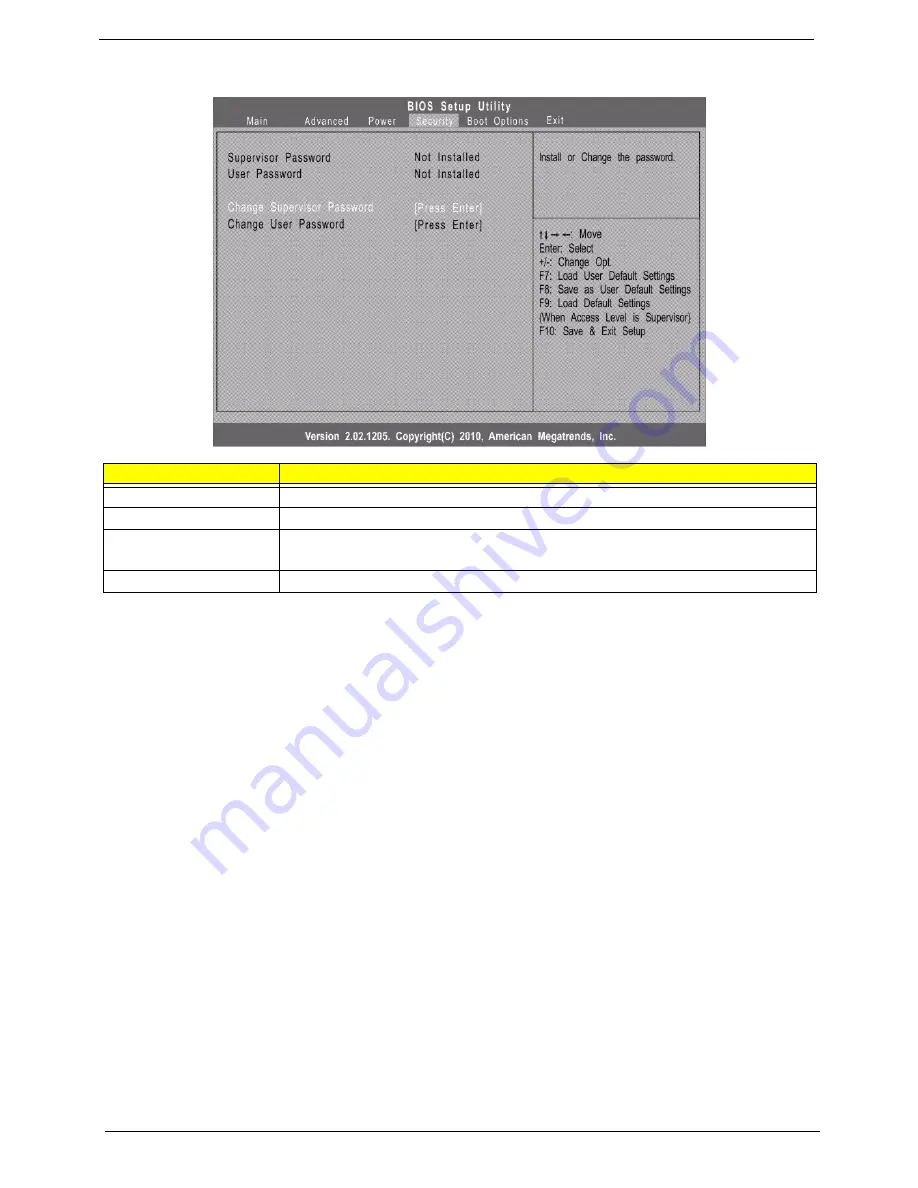
18
AX1430 Service Guide
Security
Setting a system password
1.
Use the up/down arrow keys to select a password parameter (Change Supervisor Password or Change
User Password) menu then press
Enter
.
A password box will appear.
2.
Type a password then press
Enter
.
The password may consist up to six alphanumeric characters (A-Z, a-z, 0-9)
3.
Retype the password to verify the first entry then press
Enter
again.
4.
Press
F10
.
5.
Select
Yes
to save the new password and close the Setup Utility.
Changing the system password
1.
Use the up/down arrow keys to select password parameter (Change Supervisor Password or Change
User Password) menu then press
Enter
.
2.
Type the original password then press
Enter
.
3.
Type a new password then press
Enter
.
4.
Retype the password to verify the first entry then press
Enter
again.
5.
Press
F10
.
6.
Select
Yes
to save the new password and close the Setup Utility.
Removing a system password
1.
Use the up/down arrow keys to select password parameter (Change Supervisor Password or Change
User Password) menu then press
Enter
.
2.
Enter the current password then press
Enter
.
3.
Press
Enter
twice without entering anything in the password fields.
Parameter
Description
Supervisor Password
Indicates the status of the supervisor password.
User Password
Indicates the status of the user password.
Change Supervisor
Password
Supervisor password prevents unauthorized access to the BIOS Setup Utility.
Press
Enter
to change the Supervisor password.
Change User Password
Press
Enter
to change the User password.
Содержание Aspire X1430
Страница 1: ...Aspire AX1430 Desktop Computer Service Guide PRINTED IN TAIWAN ...
Страница 6: ...vi Aspire AX1430 Service Guide ...
Страница 14: ...6 Aspire AX1430 Service Guide ...
Страница 98: ...90 Aspire AX1430 Service Guide ...
Страница 122: ...Aspire AX1430 Service Guide 114 ...
Страница 126: ...118 ...
















































