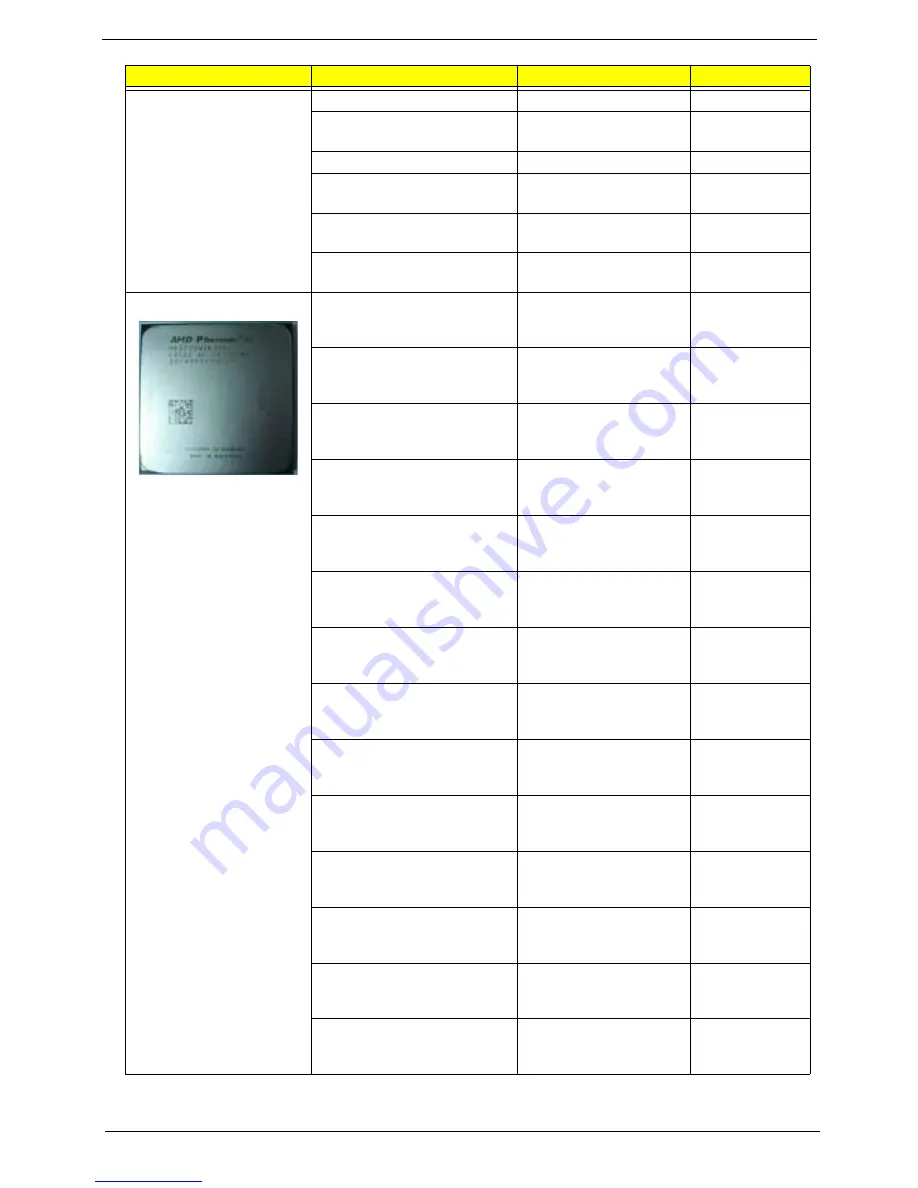
Aspire AX1400 Service Guide
79
CASE/COVER/BRACKET
ASSEMBLY
FRONT IO BRACKET
BRKT F-IO BOXER X350
33.SE301.001
ASSY MAIN-CHASSIS MCP61
BOXER X350
ASSY MAIN-CHASSIS
MCP61 BOXER X350
60.SE901.001
UPPER CASE
CAS UP BOXER X350
60.SE201.002
LOWER CASE
ASSY LCASE-ASM
MCP61 BOXER X350
60.SE901.002
HDD&ODD COVER BRACKET
ASSY ODD-HDD-ASM
BOXER X3
33.SC101.002
FRONT BEZEL W/LED SWITCH
CABLE
ASSY MAIN-BEZEL
BOXER X350
60.SE201.004
CPU/PROCESSOR
CPU AMD ATHLON II X2 240
2.8GHZ 2M L2 CACHE 65W
REGOR
IC CPU ATHLON II X2 240
2.8GHZ
KC.AT202.240
CPU AMD CPU ATHLON II X2
215 65W 2.7G
ADX215OCK22GQ
IC CPU ATHLON II X2 215
65W 2.
KC.AT202.215
CPU AMD ATHLON II X2 245
2.9GHZ 2M L2 CACHE 65W
REGOR
IC CPU ATHLON II X2 245
2.9GHZ
KC.AT202.245
CPU AMD ATHLON II X2 250
3.0GHZ 2M L2 CACHE 65W
REGOR ATHIIX2250
IC CPU ATHLON II X2 250
3.0GHZ
KC.AT202.250
CPU AMD ATHLONII 255 AM3+
2X1M 4000 940 65W C-2 3.1G
DUAL CORE
IC CPU ATHLONII 255
AM3+ 2X1M
KC.AT202.255
CPU AMD ATHLONII B22 AM3+
2.8G 2X1M 4000 940 65W C-2
DUAL CORD
IC CPU ATHLONII B22
AM3+ 2.8G
KC.AT202.B22
CPU AMD ATHLONII B24 AM3+
3.0G 2X1M 4000 940 65W C-2
DUAL CORD
IC CPU ATHLONII B24
AM3+ 3.0G
KC.AT202.B24
CPU AMD ATHLONII 235E
AM3+ 2.7G 2X1M 4000 940
45W C-2 DUAL CORD
IC CPU ATHLONII 235E
AM3+ 2.7G
KC.AE202.235
CPU AMD ATHLONII 240E
AM3+ 2.8G 2X1M 4000 940
45W C-2 DUAL CORE
IC CPU ATHLON II X2
240E 2.8G
KC.AE202.240
CPU AMD ATHLON II X3 400E
2.2GHZ 1.5M L2 CACHE 45W
RANA ATHIIX3400E
IC CPU ATHLON II X3
400E 2.2GH
KC.AE202.400
CPU AMD ATHLON II X3 405E
2.3GHZ 1.5M L2 CACHE 45W
RANA ATHIIX3405E
IC CPU ATHLON II X3
405E 2.3GH
KC.AE202.405
CPU AMD ATHLONII 160U
AM3+ 1.8G 1M 3600 940 20W
C-2 SINGLE CORE
IC CPU ATHLONII 160U
AM3+ 1.8G
KC.AU202.160
CPU AMD ATHLONII 250U
AM3+ 1.6G 2X1M 3200 940
25W C-2 DUAL CORE
IC CPU ATHLONII 250U
AM3+ 1.6G
KC.AU202.250
CPU AMD ATHLONII 260U
AM3+ 1.8G 2X1M 3600 940
25W C-2 DUAL CORE
IC CPU ATHLONII 260U
AM3+ 1.8G
KC.AU202.260
Category
Part Name
Description
Acer Part No.
Содержание Aspire X1400
Страница 1: ...Aspire AX1400 Desktop Computer Service Guide PRINTED IN TAIWAN ...
Страница 6: ...vi Aspire AX1400 Service Guide ...
Страница 14: ...6 Aspire AX1400 Service Guide ...
Страница 30: ...22 Aspire AX1400 Service Guide ...
Страница 47: ...Aspire AX1400 Service Guide 39 2 Pull up the plastic clips to release the cables ...
Страница 84: ...76 Aspire AX1400 Service Guide ...
Страница 95: ...Aspire AX1400 Service Guide 87 ...
Страница 100: ...Aspire AX1400 Service Guide 92 ...
Страница 104: ...96 ...
















































