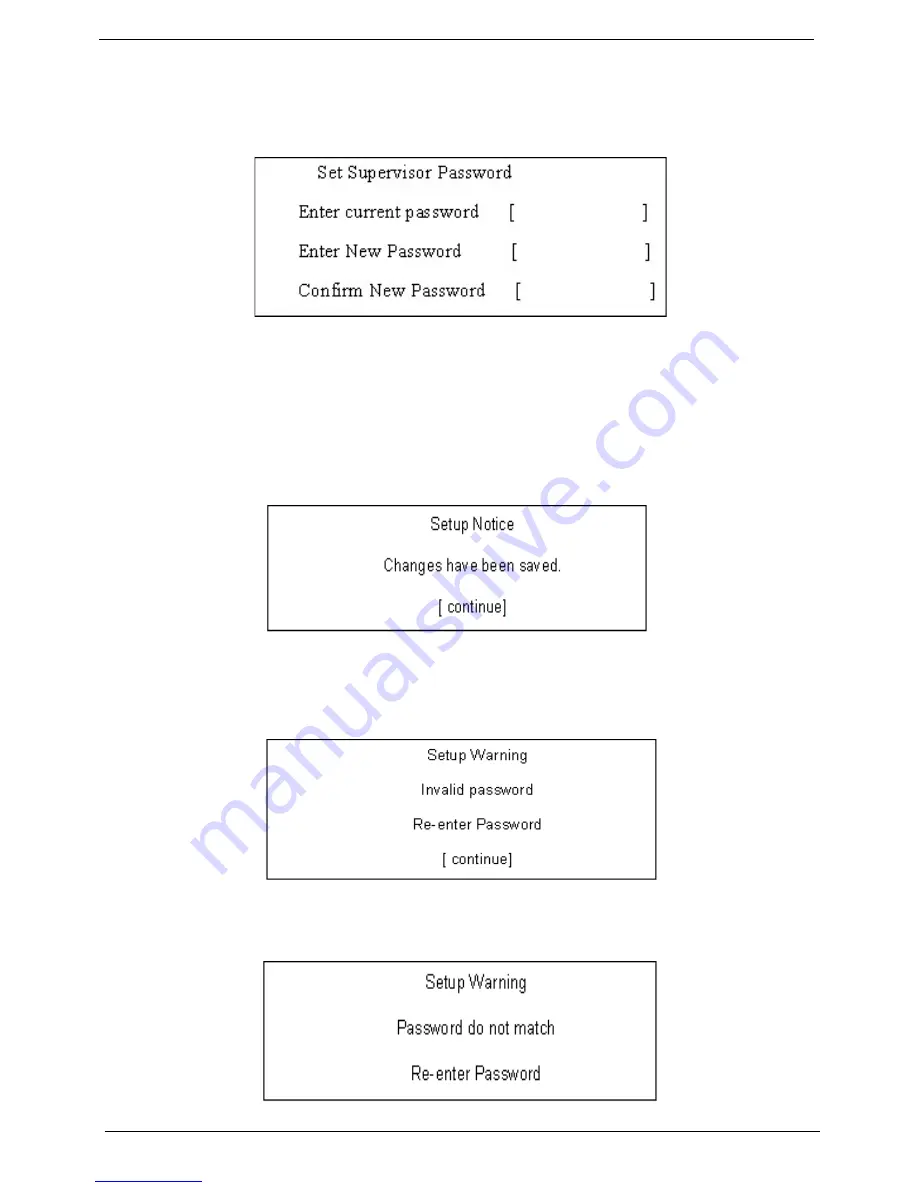
34
Chapter 2
Changing a Password
1.
Use the up/down keys to highlight the Set Supervisor Password parameter and press the Enter key. The
Set Password box appears:
2.
Type the current password in the Enter Current Password field and press Enter.
3.
Type a password in the Enter New Password field. Retype the password in the Confirm New Password
field.
4.
Press Enter. After setting the password, the computer sets the User Password parameter to “Set”.
5.
If desired, you can enable the Password on boot parameter.
6.
When you are done, press
u
to save the changes and exit the BIOS Setup Utility.
If the verification is OK, the screen will display as following.
The password setting is complete after the user presses Enter.
If the current password entered does not match the actual current password, the screen will show you the
Setup Warning.
If the new password and confirm new password strings do not match, the screen will display the following
message.
Содержание Aspire Timeline 4810T
Страница 6: ...VI ...
Страница 11: ...Chapter 1 3 Aspire 4810T 4810TZ 4410T System Block Diagram ...
Страница 12: ...4 Chapter 1 Aspire 4810TG System Block Diagram ...
Страница 17: ...Chapter 1 9 Rear View Icon Item Description 1 Battery bay Houses the computer s battery pack ...
Страница 34: ...26 Chapter 1 ...
Страница 48: ...40 Chapter 2 ...
Страница 86: ...78 Chapter 3 ...
Страница 110: ...102 Chapter 6 Aspire 4810T 4810TZ 4410T Series Exploded Diagram ...
Страница 111: ...Chapter 6 103 Aspire 4810TG Series Exploded Diagram ...
Страница 127: ...Appendix A 119 Aspire 4810T 4810TZ 4410T 4810TG Series Model Definition and Configuration Appendix A ...
Страница 144: ...136 Appendix B ...
Страница 146: ...138 Appendix C ...






























