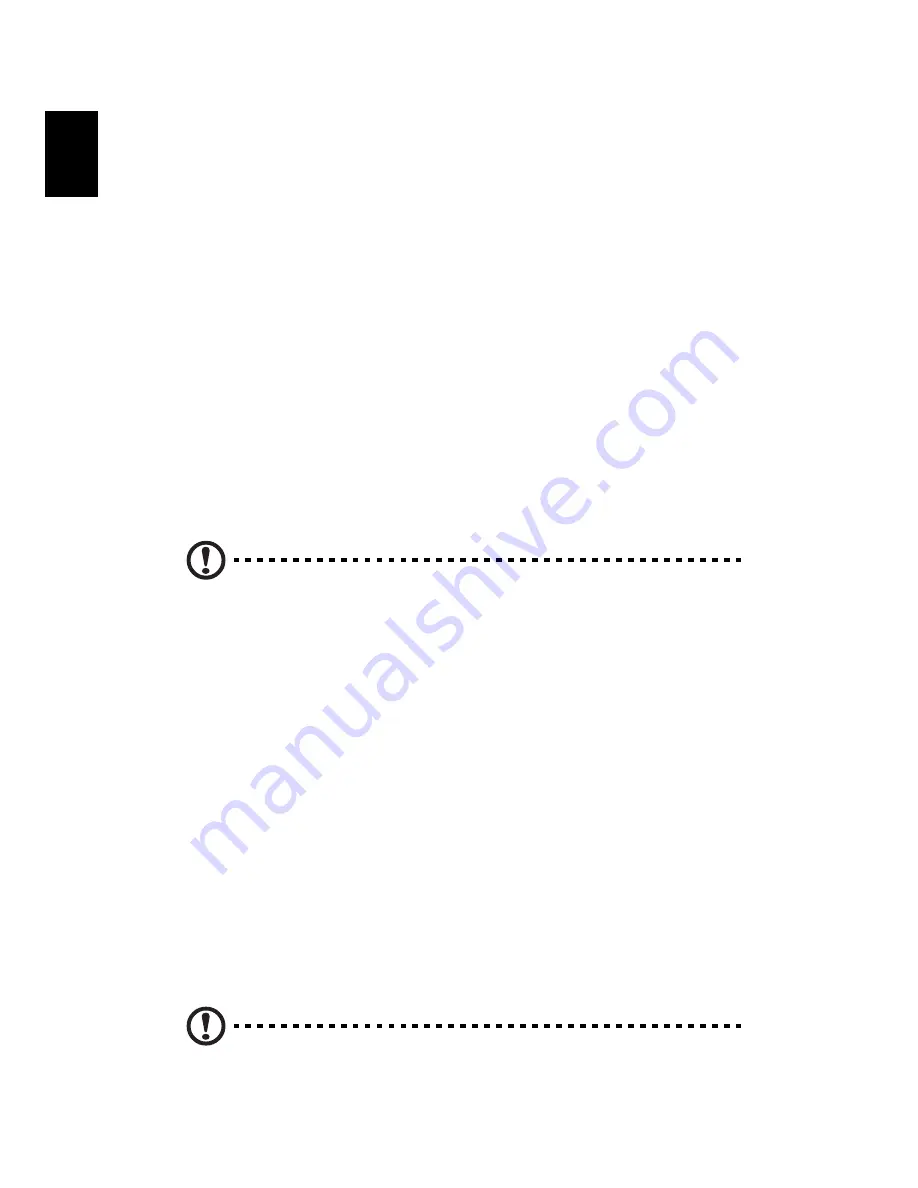
Troubleshooting
10
English
Q: No sound comes out of the speakers.
A: Check the following:
•
The volume may be muted. Look for the Volume icon on the
taskbar. If it is crossed-out, click on the icon and deselect the mute
option. You can also press the volume control/mute knob on your
USB keyboard to toggle the mute function.
•
If headphones, earphones or external speakers are connected to
the line-out jack of your computer, the internal or built-in
speakers are automatically turned off.
Q: System cannot read floppy disc, hard disc, CD or DVD information.
A: Check the following:
•
Make sure you are using the correct type of media.
•
Check if the floppy disc is formatted correctly. If not, format
it again.
Caution: If you reformat a floppy disc, you will lose all data on it.
Make sure the floppy disc, CD or DVD is inserted correctly (i.e.,
rightside up) into the proper drive (e.g., floppy disc goes into floppy
drive, DVD goes into DVD drive).
•
Check to be sure the CD or DVD is clean and unscratched.
•
Check your drive by using a good (i.e., undamaged) floppy or
optical disc. If your floppy, CD or DVD drive cannot read the
information on the good floppy disc, CD or DVD, there may be a
problem with the drive. Contact your dealer or technical support
centre for assistance.
Q: System cannot write to floppy disc, hard disc or optical disc.
A: Check the following:
•
Make sure the media is not write-protected.
•
Make sure you are using the correct type of floppy disc. Check if
the floppy disc is formatted correctly. If not, format it again.
Caution: If you reformat a floppy disc, you will lose all data on it.
Содержание Aspire T600
Страница 1: ...Aspire T600 User s Guide...
Страница 4: ...Remark All images are for reference purposes only Actual configuration may vary...
Страница 22: ...18 English...








































