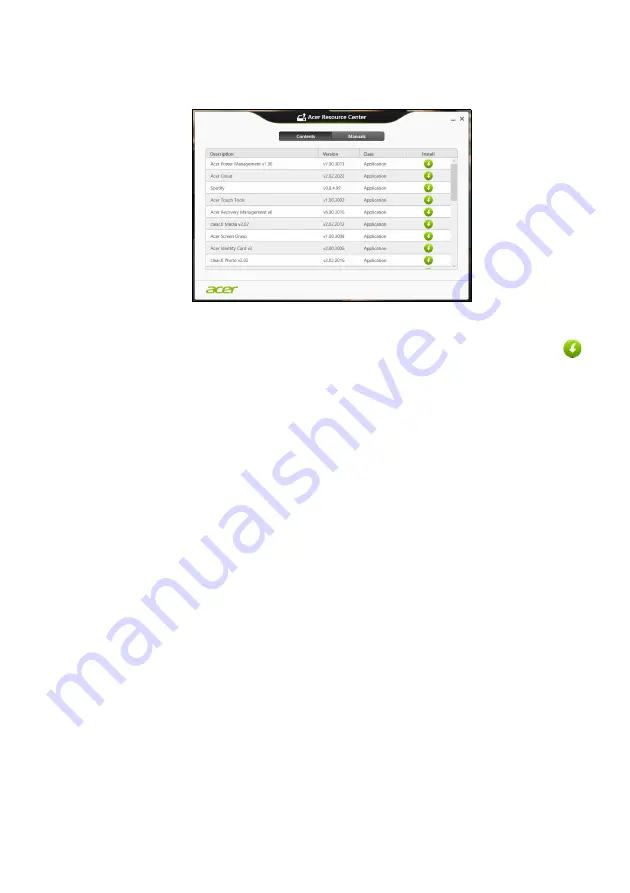
Recovering your system - 23
3. You should see the
Contents
section of the
Acer Resource
Center
.
Images for reference only.
4. Click the
install
icon for the item you want to install, then follow
the onscreen instructions to complete the installation. Repeat
this step for each item you want to reinstall.
If you are reinstalling from a Drivers and Applications Backup on
a DVD or USB drive:
1. Insert the
Drivers and Applications Backup
into the disc drive or
connect it to a free USB port.
• If you inserted a DVD wait for
Acer Resource Center
to start.
• If
Acer Resource Center
does not start automatically, press
the
Windows key
+ <
E
>, then double-click on the optical drive
icon.
• If you are using a USB drive, press the
Windows key
+ <
E
>, then
double-click on the drive that contains the backup. Double-click
on
ResourceCenter
.






























