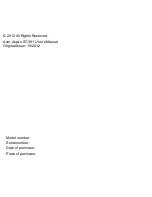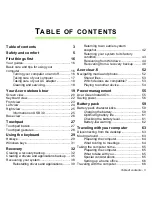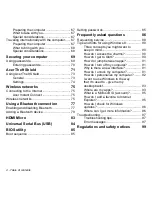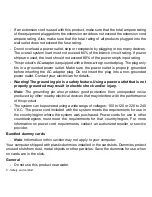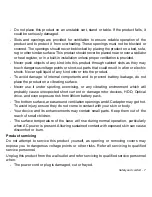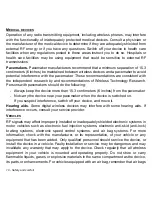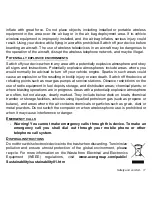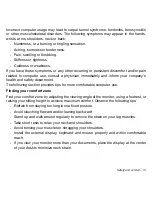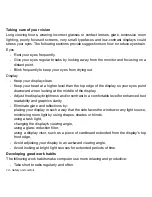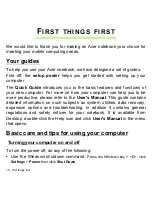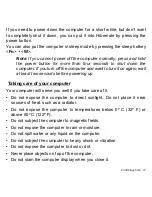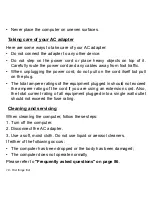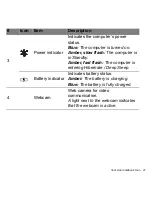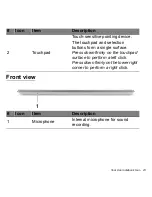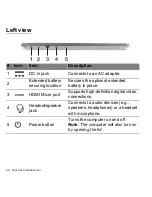12 - Safety and comfort
ENERGY STAR
Acer's ENERGY STAR qualified products save your money by reducing
energy cost and protecting the environment without sacrificing features or
performance. Acer is proud to offer our customers products with the
ENERGY STAR mark.
What is ENERGY STAR?
Products that are ENERGY STAR qualified use less energy and prevent greenhouse gas
emissions by meeting strict energy efficiency guidelines set by the U.S. Environmental
Protection Agency. Acer is committed to offering products and services worldwide that
help customers save money, conserve energy and improve the quality of our
environment. The more energy we can save through higher energy efficiency, the more
we reduce greenhouse gases and the risks of climate change. More information refers to
www.energystar.gov
or
www.energystar.gov/powermanagement
.
-
Note
: Information in this section may not apply to your computer.
Acer ENERGY STAR qualified products:
- produce less heat and reduce cooling loads in warmer climates.
- automatically go into "display Sleep" and "computer Sleep" mode after 10 and 30
minutes of inactivity, respectively.
- wake from "Sleep" mode if the keyboard is pressed or mouse is moved.
- save more than 80% energy when in "Sleep" mode.
ENERGY STAR and the ENERGY STAR mark are registered U.S. marks.
T
IPS
AND
INFORMATION
FOR
COMFORTABLE
USE
Computer users may complain of eyestrain and headaches after prolonged use. Users
are also at risk of physical injury after long hours of working in front of a computer. Long
work periods, bad posture, poor work habits, stress, inadequate working conditions,
personal health and other factors greatly increase the risk of physical injury.