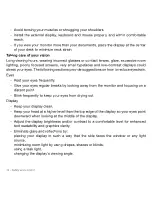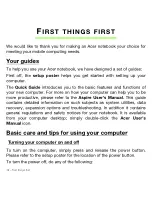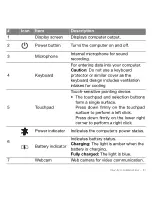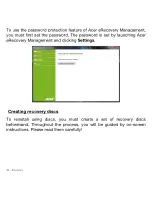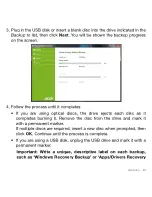22 - Your Acer notebook tour
Rear view
#
Icon
Item
Description
1
DC-in jack
Connects to an AC adapter.
2
HDMI port
Supports high-definition digital video
connections.
3
USB 2.0 ports
Connects to USB 2.0 devices (e.g.,
USB mouse, USB camera).
Note:
Small holes on the rear of the computer are part of the antenna
assembly. Do not insert any object into the holes.
Содержание Aspire S3-951
Страница 1: ...Acer Aspire S3 Series User s Manual...
Страница 20: ...20 Your Acer notebook tour Top view...