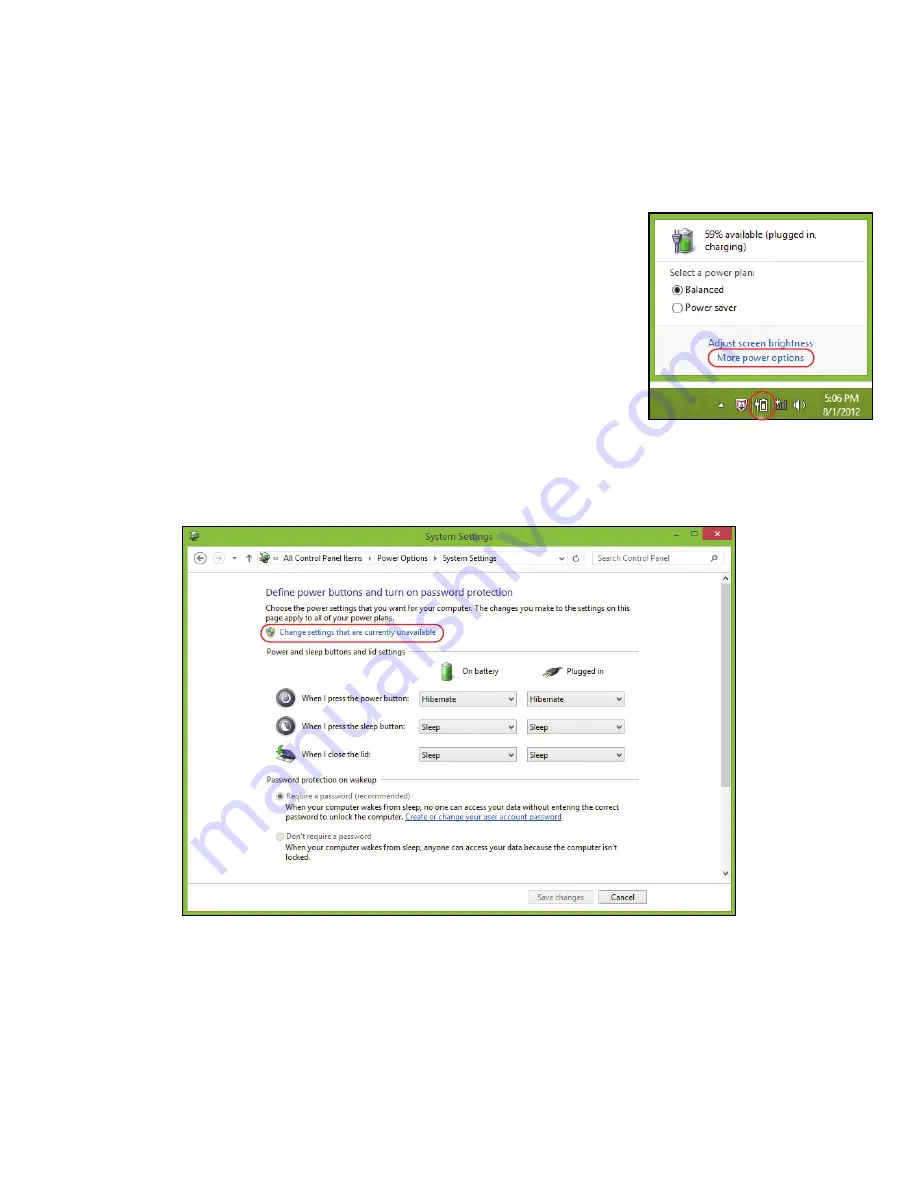
46 - Power management
1. Open the Desktop.
2. Click
Power Options
in the Notification area.
3. Select
More Power Options
.
4. Select
Choose what the power buttons do
.
5. To access Shutdown Settings, select
Change settings that are
currently unavailable
.