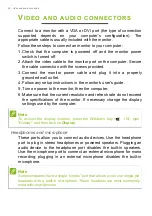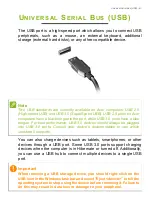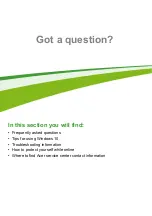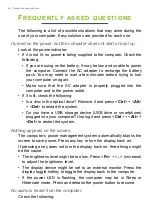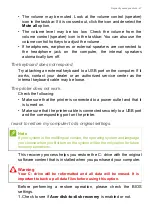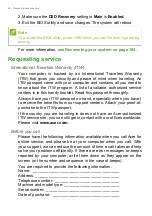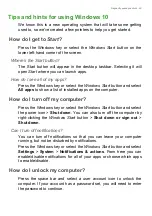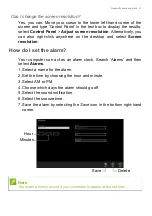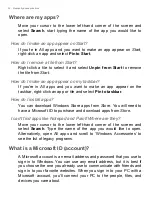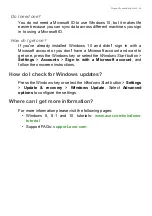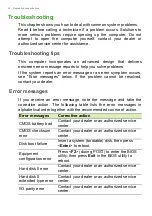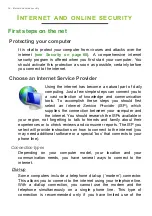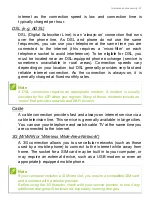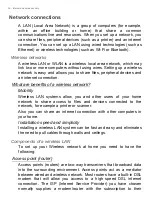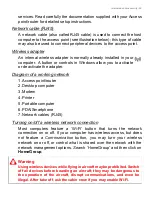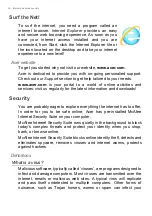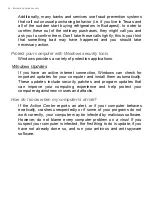56 - Internet and online security
I
NTERNET
AND
ONLINE
SECURITY
First steps on the net
Protecting your computer
It is vital to protect your computer from viruses and attacks over the
internet (
). A comprehensive internet
security program is offered when you first start your computer. You
should activate this protection as soon as possible, certainly before
you connect to the internet.
Choose an Internet Service Provider
Using the internet has become a natural part of daily
computing. Just a few simple steps can connect you to
a vast collection of knowledge and communication
tools. To accomplish these steps you should first
select an
Internet Service Provider
(ISP), which
supplies the connection between your computer and
the internet. You should research the ISPs available in
your region, not forgetting to talk to friends and family about their
experiences or to check reviews and consumer reports. The ISP you
select will provide instructions on how to connect to the internet (you
may need additional software or a special ‘box’ that connects to your
phone line).
Connection types
Depending on your computer model, your location and your
communication needs, you have several ways to connect to the
internet.
Dial-up
Some computers include a telephone dial-up (‘modem’) connector.
This allows you to connect to the internet using your telephone line.
With a dial-up connection, you cannot use the modem and the
telephone simultaneously on a single phone line. This type of
connection is recommended only if you have limited use of the
Содержание Aspire One Cloudbook 14
Страница 1: ... 1 Aspire One Cloudbook 14 User s Manual ...