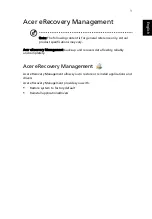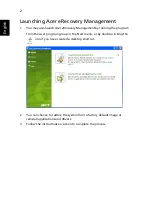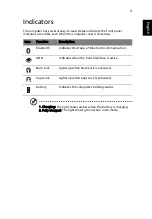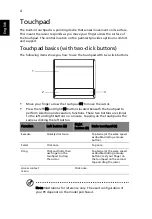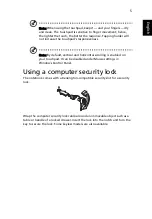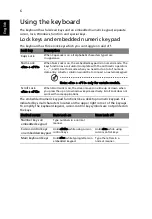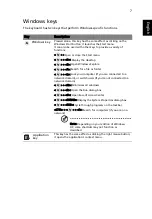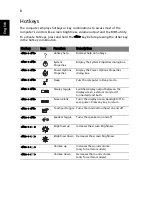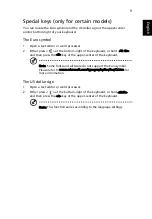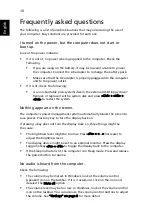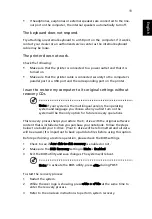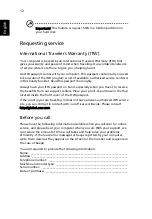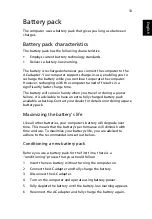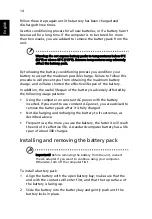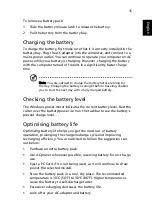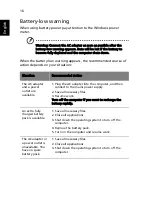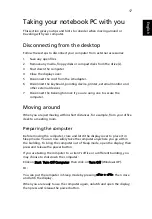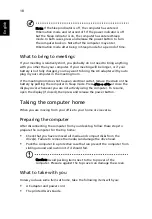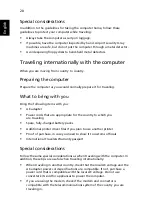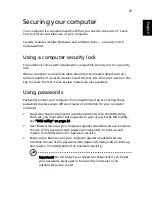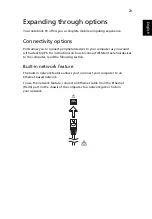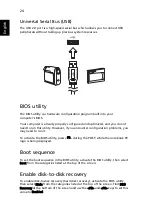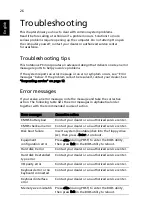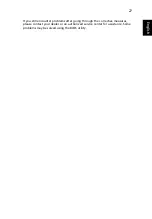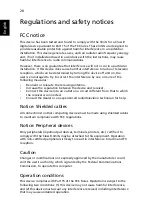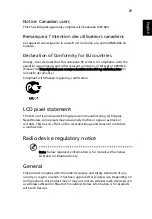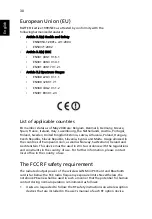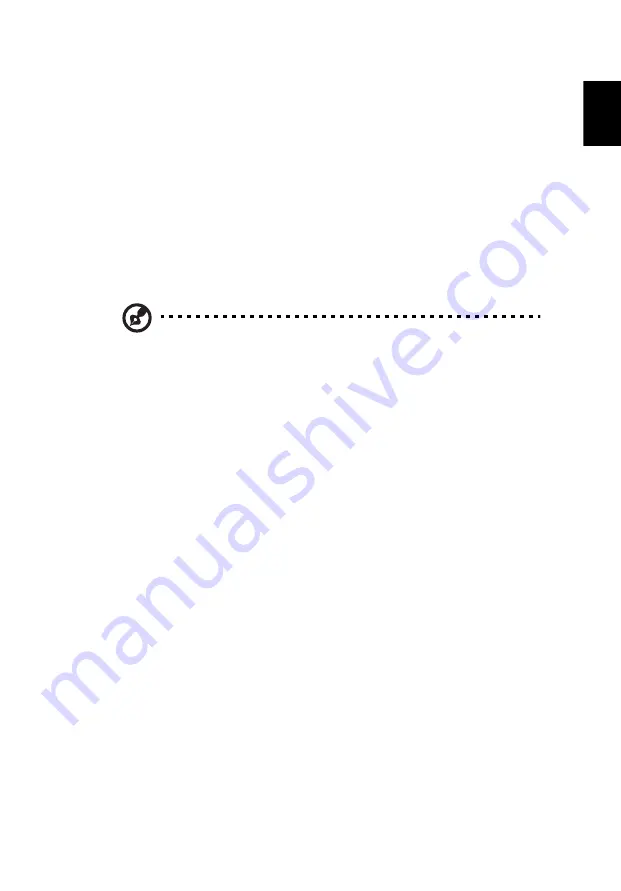
15
Eng
lis
h
To remove a battery pack:
1
Slide the battery release latch to release the battery.
2
Pull the battery from the battery bay.
Charging the battery
To charge the battery, first make sure that it is correctly installed in the
battery bay. Plug the AC adapter into the computer, and connect to a
mains power outlet. You can continue to operate your computer on AC
power while your battery is charging. However, charging the battery
with the computer turned off results in a significantly faster charge
time.
Note: You are advised to charge the battery before retiring for
the day. Charging the battery overnight before traveling enables
you to start the next day with a fully charged battery.
Checking the battery level
The Windows power meter indicates the current battery level. Rest the
cursor over the battery/power icon on the taskbar to see the battery's
present charge level.
Optimising battery life
Optimizing battery life helps you get the most out of battery
operation, prolonging the charge/recharge cycle and improving
recharging efficiency. You are advised to follow the suggestions set
out below:
•
Purchase an extra battery pack.
•
Use AC power whenever possible, reserving battery for on-the-go
use.
•
Eject a PC Card if it is not being used, as it will continue to draw
power (for selected model).
•
Store the battery pack in a cool, dry place. The recommended
temperature is 10°C (50°F) to 30°C (86°F). Higher temperatures
cause the battery to self-discharge faster.
•
Excessive recharging decreases the battery life.
•
Look after your AC adapter and battery.
Содержание Aspire one AO721-128cc
Страница 1: ...Aspire one Series User Guide ...
Страница 16: ...xvi ...