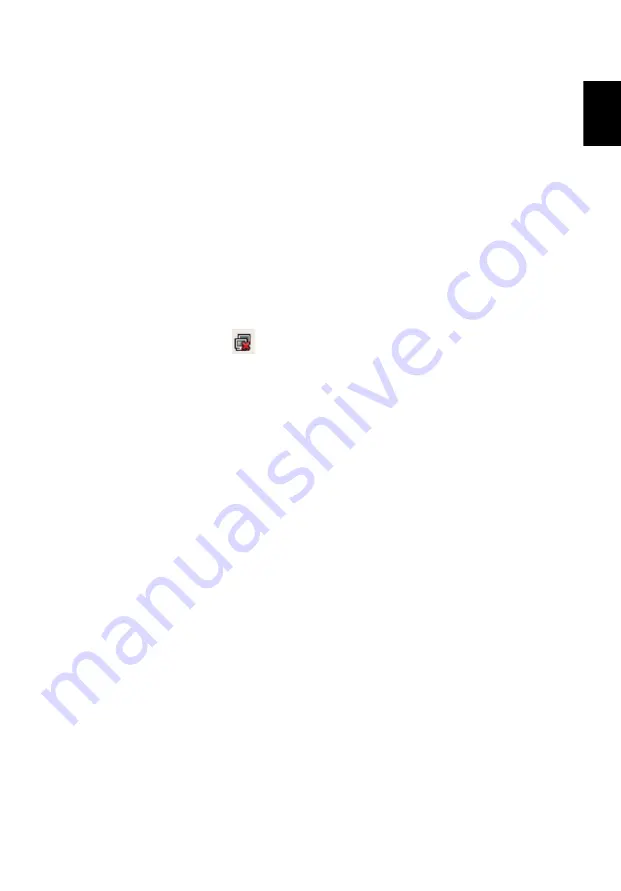
11
Eng
lis
h
Network configuration
This guide will help you configure your LAN and wireless network settings to
enable you to connect to the Internet.
Setting up LAN connection
Simply plug in the LAN cable to the Ethernet (RJ-45) port. Please refer to"Left
view" on page 14 for the location of the Ethernet port.
Setting up wireless connection
(1)
Please switch on the wireless LAN using the switch on the front
of your Aspire one. Please refer to"Closed front view" on page
13.
(2)
Click the
icon on your system tray and choose the wireless
access point you want to connect.
Содержание Aspire ONE A110
Страница 1: ...Aspire one Series Quick Guide...
Страница 6: ...6 3 4...
Страница 7: ...7 5 6...
Страница 10: ...10 English 3 Time and Date 4 Home Screen...
















