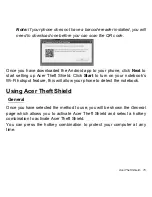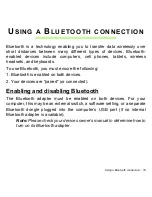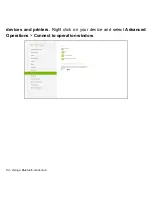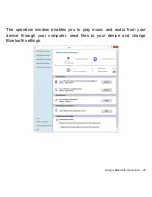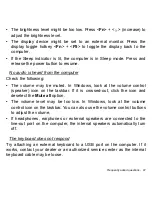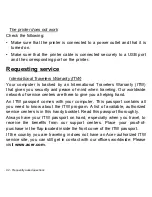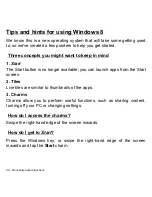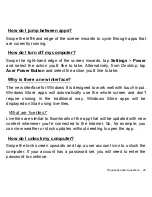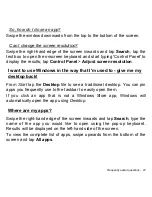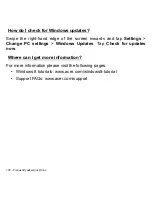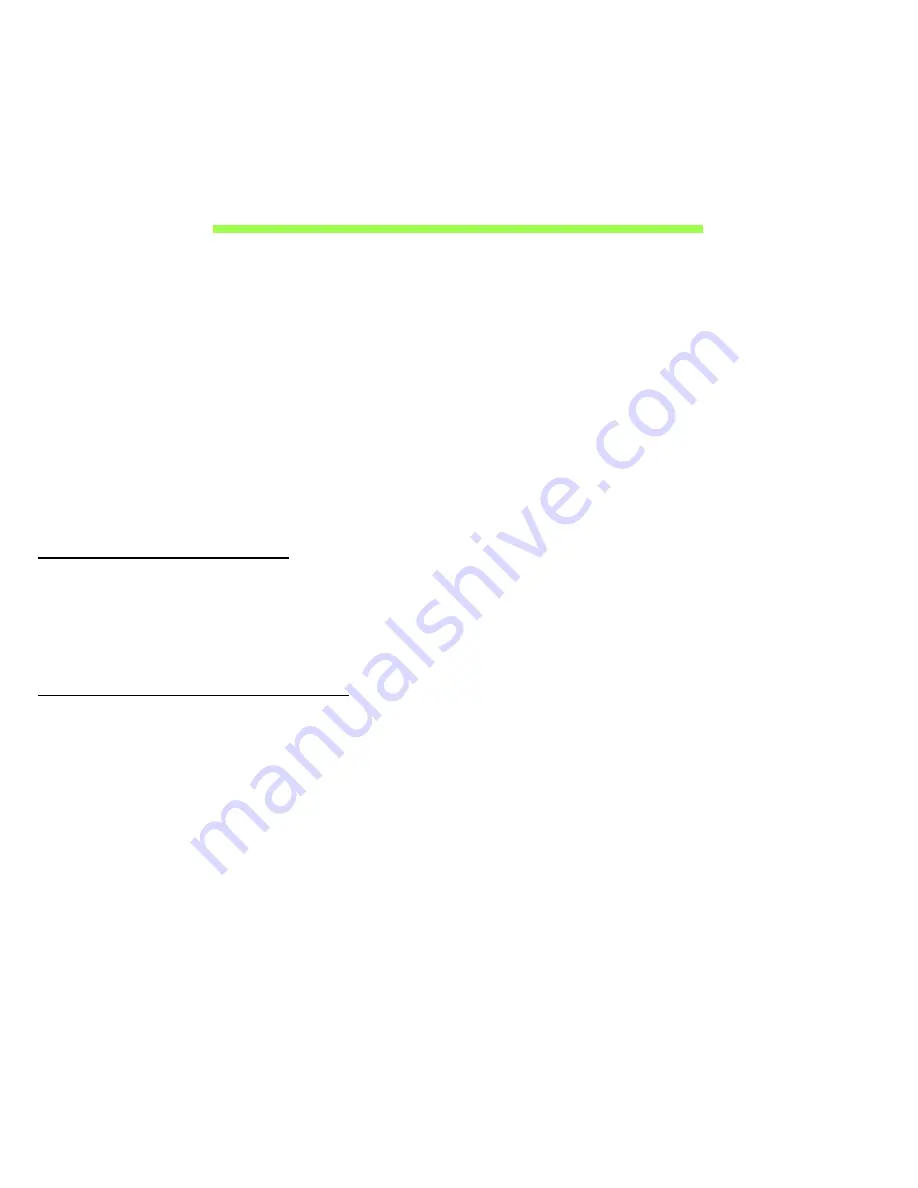
BIOS utility - 89
BIOS
UTILITY
The BIOS utility is a hardware configuration program built into your
computer's BIOS.
Your computer is already properly configured and optimized, and you do
not need to run this utility. However, if you encounter configuration
problems, you may need to run it.
To activate the BIOS utility, press <
F2
> during the POST while the
computer logo is being displayed.
Boot sequence
To set the boot sequence in the BIOS utility, activate the BIOS utility, then
select
Boot
from the categories listed at the top of the screen.
Setting passwords
To set a password on boot, activate the BIOS utility, then select
Security
from the categories listed at the top of the screen. Find
Password on
boot:
and use the <
F5
> and <
F6
> keys to enable this feature.