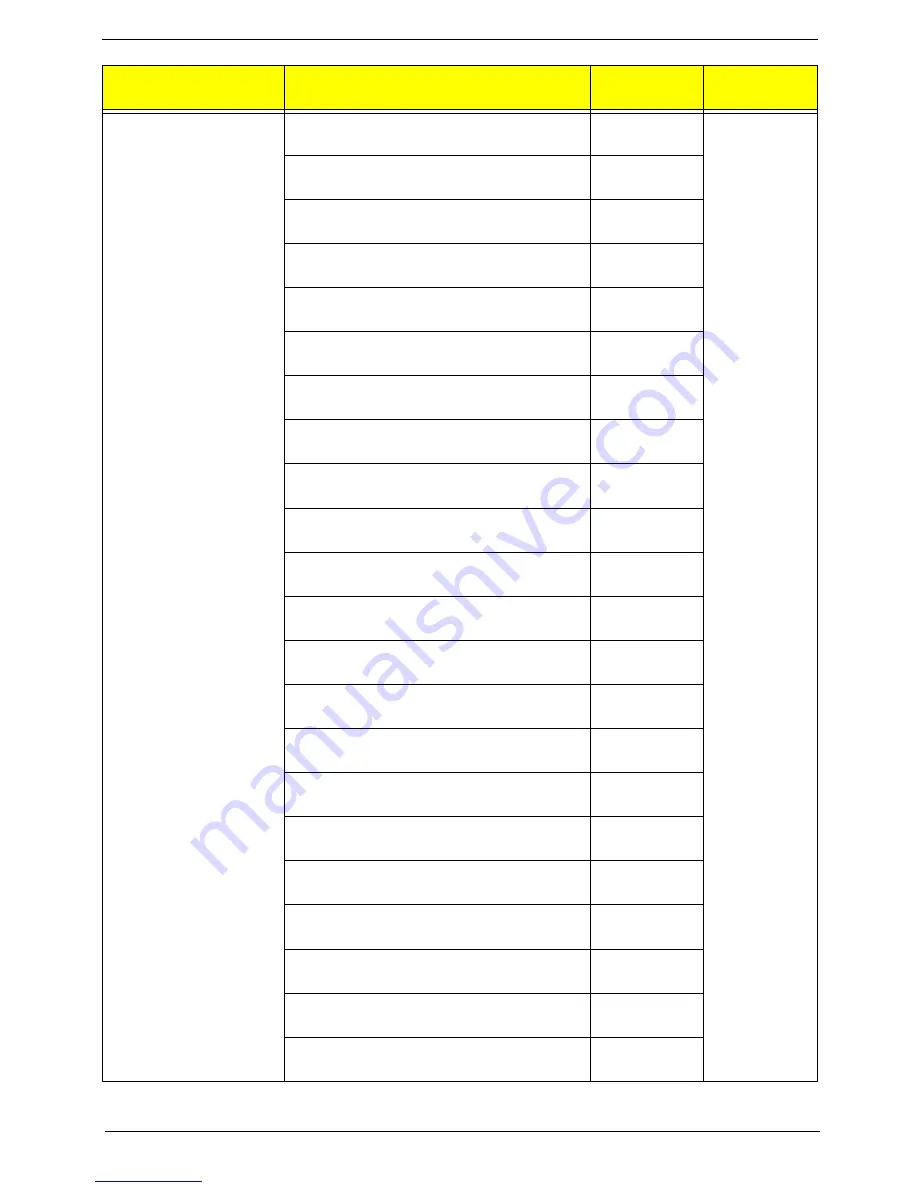
Chapter 6
111
Keyboard LITE-ON SK-9620 PS/2 Standard
105KS Black Slovak w/o eKey
KB.PS20B.093
Keyboard LITE-ON SK-9620 PS/2 Standard
104KS Black Russian w/o eKey
KB.PS20B.094
Keyboard LITE-ON SK-9620 PS/2 Standard
105KS Black Hungarian w/o eKey
KB.PS20B.095
Keyboard LITE-ON SK-9620 PS/2 Standard
104KS Black Greek w/o eKey
KB.PS20B.096
Keyboard LITE-ON SK-9620 PS/2 Standard
105KS Black Danish w/o eKey
KB.PS20B.097
Keyboard LITE-ON SK-9620 PS/2 Standard
104KS Black Czech w/o eKey
KB.PS20B.098
Keyboard LITE-ON SK-9620 PS/2 Standard
105KS Black Romanian w/o eKey
KB.PS20B.099
Keyboard LITE-ON SK-9620 PS/2 Standard
105KS Black Turkish w/o eKey
KB.PS20B.100
Keyboard LITE-ON SK-9620 PS/2 Standard
105KS Black Spanish Latin w/o eKey
KB.PS20B.101
Keyboard LITE-ON SK-9620 PS/2 Standard
105KS Black Turkish-Q w/o eKey
KB.PS20B.102
Keyboard LITE-ON SK-9620 PS/2 Standard
105KS Black Arabic/French w/o eKey
KB.PS20B.103
Keyboard LITE-ON SK-9620 PS/2 Standard
104KS Black Kazakh w/o eKey
KB.PS20B.104
Keyboard LITE-ON SK-9620 PS/2 Standard
104KS Black Turkmen w/o eKey
KB.PS20B.105
Keyboard LITE-ON SK-9620 PS/2 Standard
105KS Black Nordic w/o eKey
KB.PS20B.106
Keyboard LITE-ON SK9620 PS/2 Standard 104KS
Black Thailand with 2.5m cable
KB.PS20B.108
Keyboard LITE-ON SK9620 PS/2 Standard 105KS
Black English/Canadian French
KB.PS20B.109
Keyboard LITE-ON SK-9620 PS/2 Standard
105KS Black Czech/Slovak w/o eKey
KB.PS20B.107
Keyboard LITE-ON SK-9620 PS/2 Standard
109KS Japanese with J1 layout
KB.PS20B.110
Keyboard CHICONY KU-0760 USB Standard
104KS Black US w/o eKey
KB.USB03.192
Keyboard CHICONY KU-0760 USB Standard
104KS Black Traditional Chinese w/o eKey
KB.USB03.193
Keyboard CHICONY KU-0760 USB Standard
104KS Black Simplified Chinese w/o eKey
KB.USB03.194
Keyboard CHICONY KU-0760 USB Standard
104KS Black US International w/o eKey
KB.USB03.195
Category
Part Number
Acer P/N
Exploded
Diagram Item
Содержание Aspire M3410
Страница 1: ...Acer Aspire M3410 M3410G Service Guide PRINTED IN TAIWAN ...
Страница 13: ...Chapter 1 5 Block Diagram ...
Страница 47: ...Chapter 3 39 4 Pull the ODD from the chassis ...
Страница 65: ...Chapter 3 57 3 Install the two taches on cooler to bracket 4 Lock the CPU cooler ...
Страница 71: ...Chapter 3 63 Install the Power Supply 1 Install the power supply to chassis 2 Fix the four screws ...
Страница 72: ...64 Chapter 3 Install the I O Shielding 1 Install I O shielding into chassis ...
Страница 75: ...Chapter 3 67 Install the Optica Drive 1 Install the ODD into chassis 2 Fix the four screws ...
Страница 84: ...76 Chapter 3 Install the Side Panel 1 Install the side Panel then fix two Screws ...
Страница 92: ...Chapter 5 84 M B Placement Jumper and Connector Information Chapter 5 ...
Страница 104: ...Chapter 5 96 COM Pin Signal Name 1 JDCD1J 2 JSIN1 3 JSOUT1 4 JDTR1J 5 10 11 GND 6 JDSR1J 7 JRTS1J 8 JCTS1J 9 JRI1J ...









































