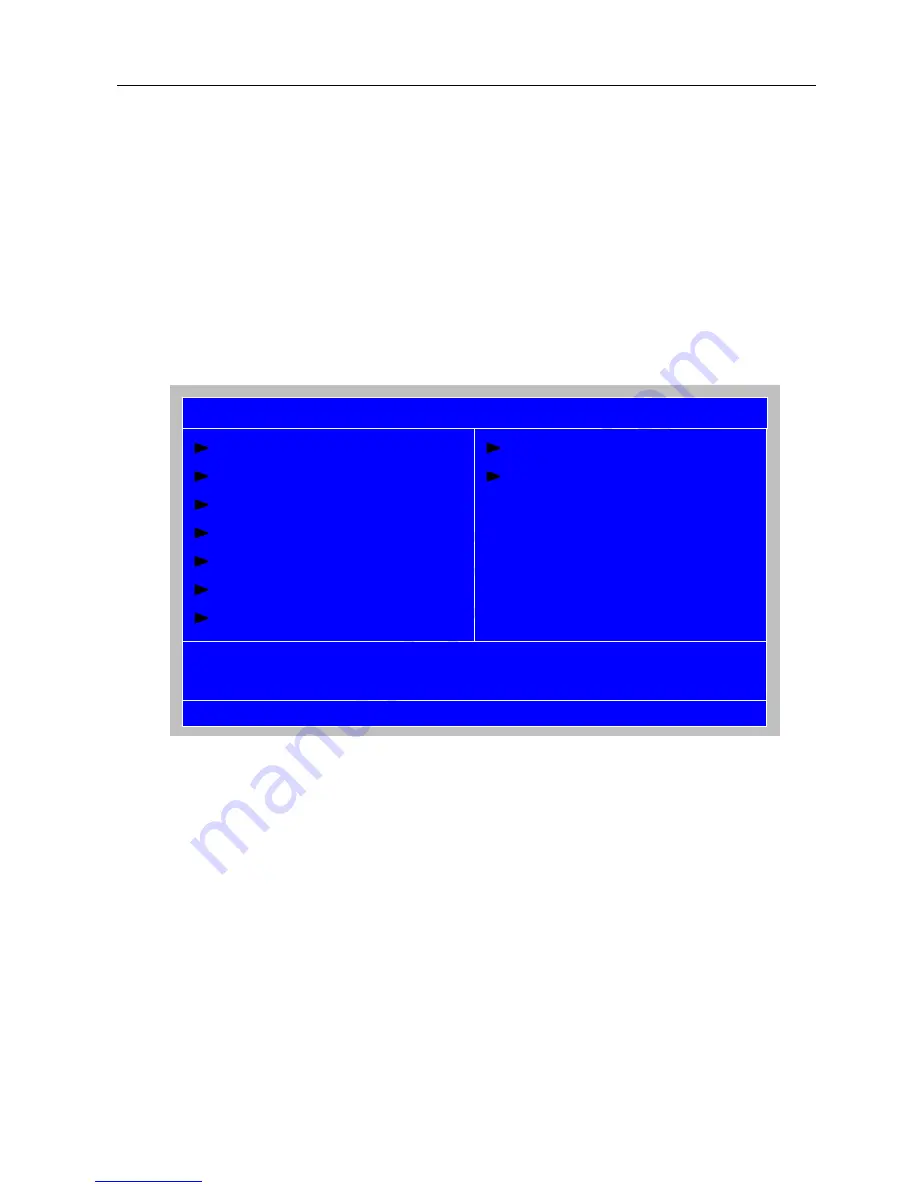
18
Entering Setup
Power on the computer and the system will start POST (Power On Self Test) process.
When the message of
“Press DEL to enter SETUP”
appears on the screen, press the key
of [Delete] to enter the setup menu.
NOTE:
If the message disappears before you respond and you still wish to enter
Setup, restart the system by turning it OFF and On. You may also restart the
system by simultaneously pressing [Ctrl+ Alt+ Delete].
The Setup Utility main menu then appears:
Product Information
Standard CMOS Features
Advance BIOS Features CMOS
Advanced Chipset Features
Integrated Peripherals
Power Management Setup
PC Health Status
Frequency/VoltageControl
Load Default Settings
BIOS Security Features
Save and Exit
Exit without saving
KLIJ
: Move Enter: Select +/-/: Value F10: Save ESC: Exit
F1: General Help F9:
Optimized
Defaults
CMOS Setup Utility-Copyright(C) 1985-2008,American Megatrends, Inc.
Содержание Aspire M3300
Страница 12: ...6 Block Diagram Block Diagram ...
Страница 47: ...41 ...
Страница 53: ...47 Remove System FAN Process 1 Release four screws according to the following picture M B power cable ...
Страница 56: ...50 Remove CPU Process 1 Remove CPU according following the pictures ...
Страница 58: ...52 ...
Страница 59: ...53 ...
Страница 61: ...55 ...
Страница 62: ...56 ...
Страница 64: ...58 Exploded Diagram ...
Страница 67: ...62 Keyboard LITE ON SK 9625 USB Standard 104KS Black US with new color AC MT 018 KB USB0B 082 ...
Страница 69: ...Picture2 Step 5 Click Next at create a RAID volume window Picture3 ...
Страница 71: ...Picture6 Step 8 Select Menber Hard Drive s Picture7 ...
Страница 76: ...Picture14 Step 7 Select two HDDs as Source Hard Drive Picture15 ...
Страница 80: ...Picture2 Step 7 Picture3 Select RAID0 Stripe at RAID Level ...






























