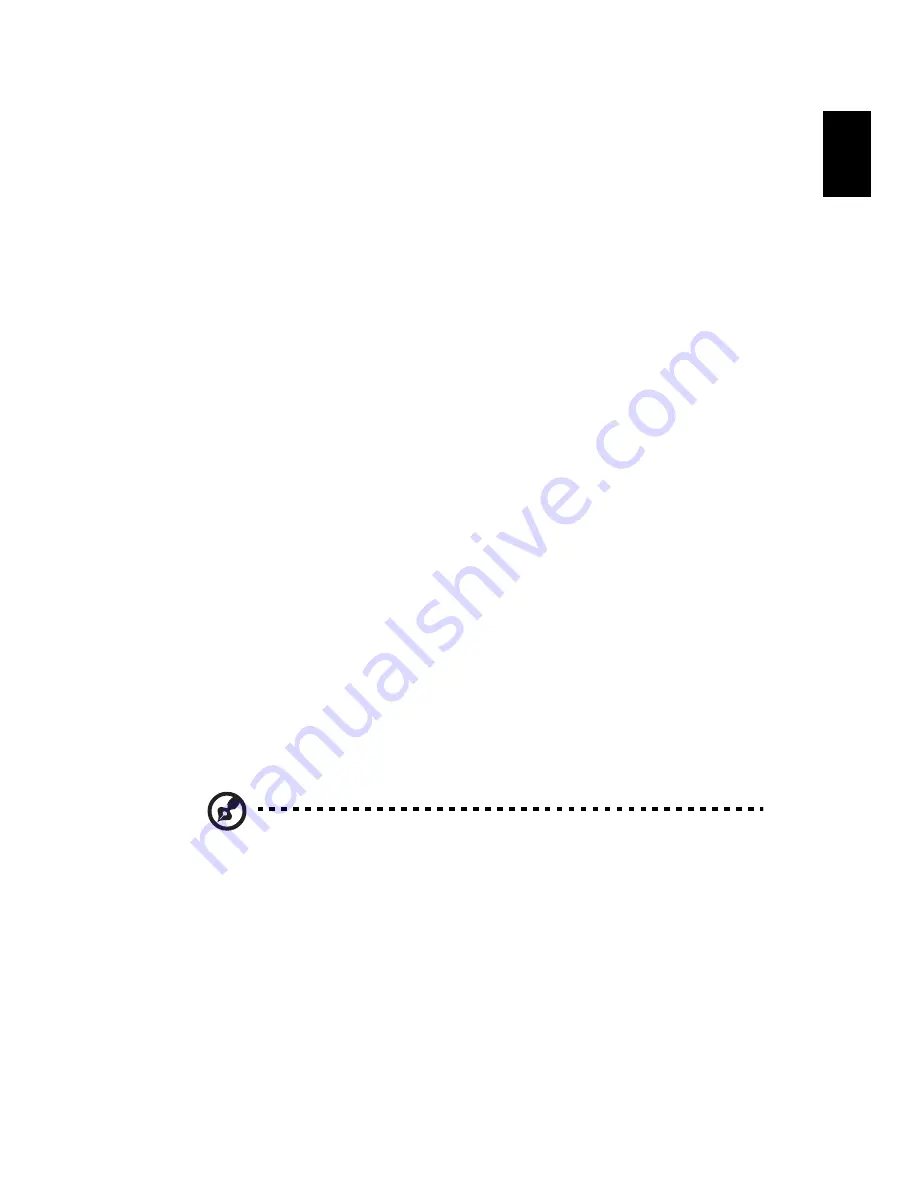
7
Englis
h
My TV
(selected models only)
With My TV it is possible to find and record your favorite shows using
the program guide (selected regions only). It is also possible to record a
show while watching another prerecorded show.
To watch a recorded show
1
Select My TV, then Recorded TV.
2
Navigate to select the name of the recording you wish to watch,
then press Play.
Play DVDs
Your Acer Media Center Edition PC has all the functionality of a
conventional DVD player.
My Pictures
Using My Pictures you can create a slide show to view your favorite
photos or burn a disk of your holiday snaps to send to your relatives.
To Zoom and Pan a picture
1
Press the Start button, then select My Pictures.
2
Press OK, then select the image you wish to view.
3
Use the OK button to zoom in, press it again to zoom in further.
4
Use the arrow buttons to pan the image.
Radio
(selected models only)
Use Radio to manage and listen to your favorite FM and Internet radio
stations.
Note: A radio tuner card must be installed to enable the FM radio
functions.
My Videos
Watch digital video that you have created or downloaded from the
Internet.








































