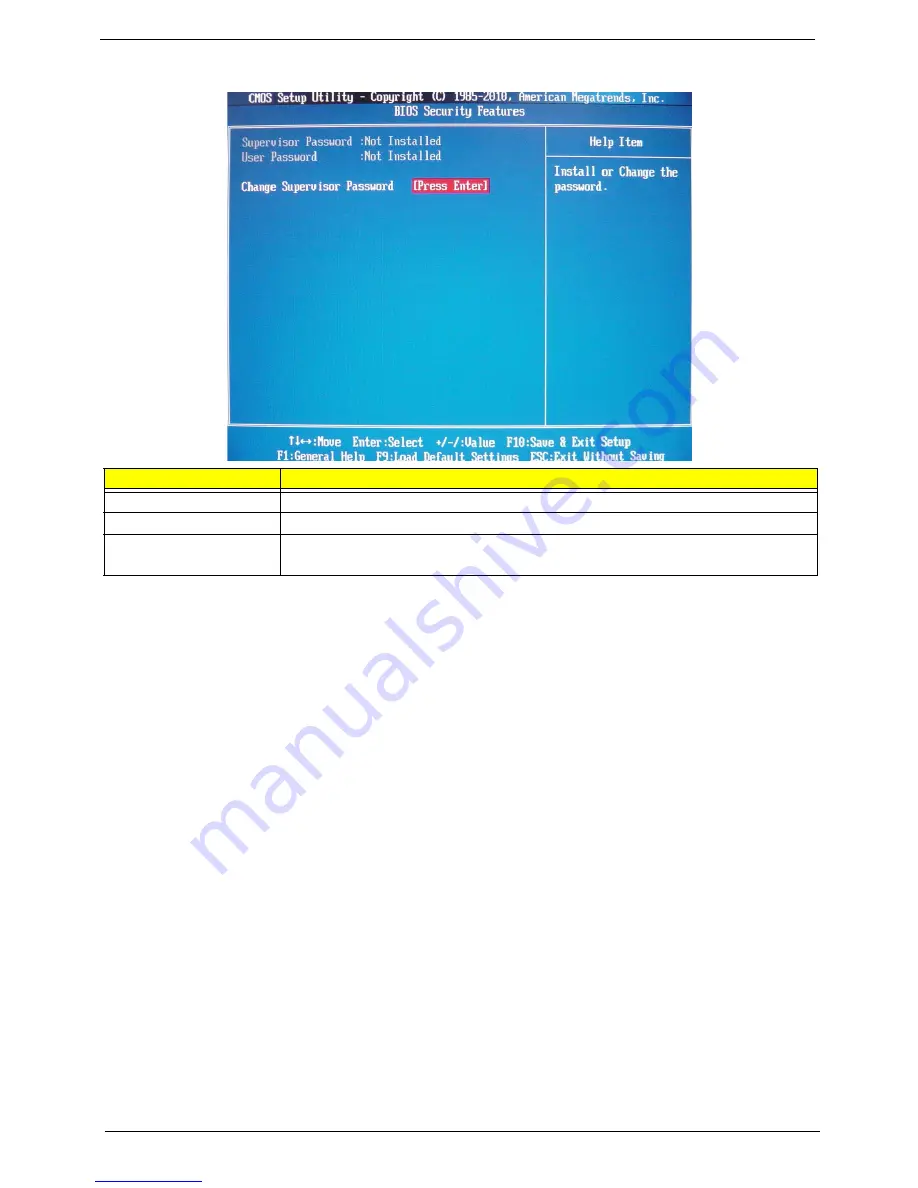
22
Chapter 2
BIOS Security Features
Setting a supervisor password
1.
Use the up/down arrow keys to select Change Supervisor Password menu then press
Enter
.
A password box will appear.
2.
Type a password then press
Enter
.
The password may consist up to six alphanumeric characters (A-Z, a-z, 0-9)
3.
Retype the password to verify the first entry then press
Enter
again.
4.
Press
F10
.
5.
Select
Yes
to save the new password and close the Setup Utility.
Changing the supervisor password
1.
Use the up/down arrow keys to select Change Supervisor Password menu then press
Enter
.
2.
Type the original password then press
Enter
.
3.
Type a new password then press
Enter
.
4.
Retype the password to verify the first entry then press
Enter
again.
5.
Press
F10
.
6.
Select
Yes
to save the new password and close the Setup Utility.
Removing a supervisor password
1.
Use the up/down arrow keys to select Change Supervisor Password menu then press
Enter
.
2.
Enter the current password then press
Enter
.
3.
Press
Enter
twice without entering anything in the password fields.
Parameter
Description
Supervisor Password
Indicates the status of the supervisor password.
User Password
Indicates the status of the user password.
Change Supervisor
Password
Supervisor password prevents unauthorized access to the BIOS Setup Utility.
Press
Enter
to change the Supervisor password.
Содержание Aspire G5910
Страница 1: ...Acer Aspire M5910 G Service Guide PRINTED IN TAIWAN ...
Страница 12: ...4 Chapter 1 Block Diagram ...
Страница 40: ...Chapter 3 32 Removing the TV Card 1 Gently pull the TV card to remove it from the mainboard ...
Страница 41: ...33 Chapter 3 Removing the Mode Card 1 Gently pull the Mode card to remove it from the mainboard ...
Страница 53: ...45 Chapter 3 2 Lift the board from the chassis 3 Remove the RTC battery ...
Страница 61: ...Chapter 5 53 M B Placement Jumper and Connector Information Chapter 5 ...






























