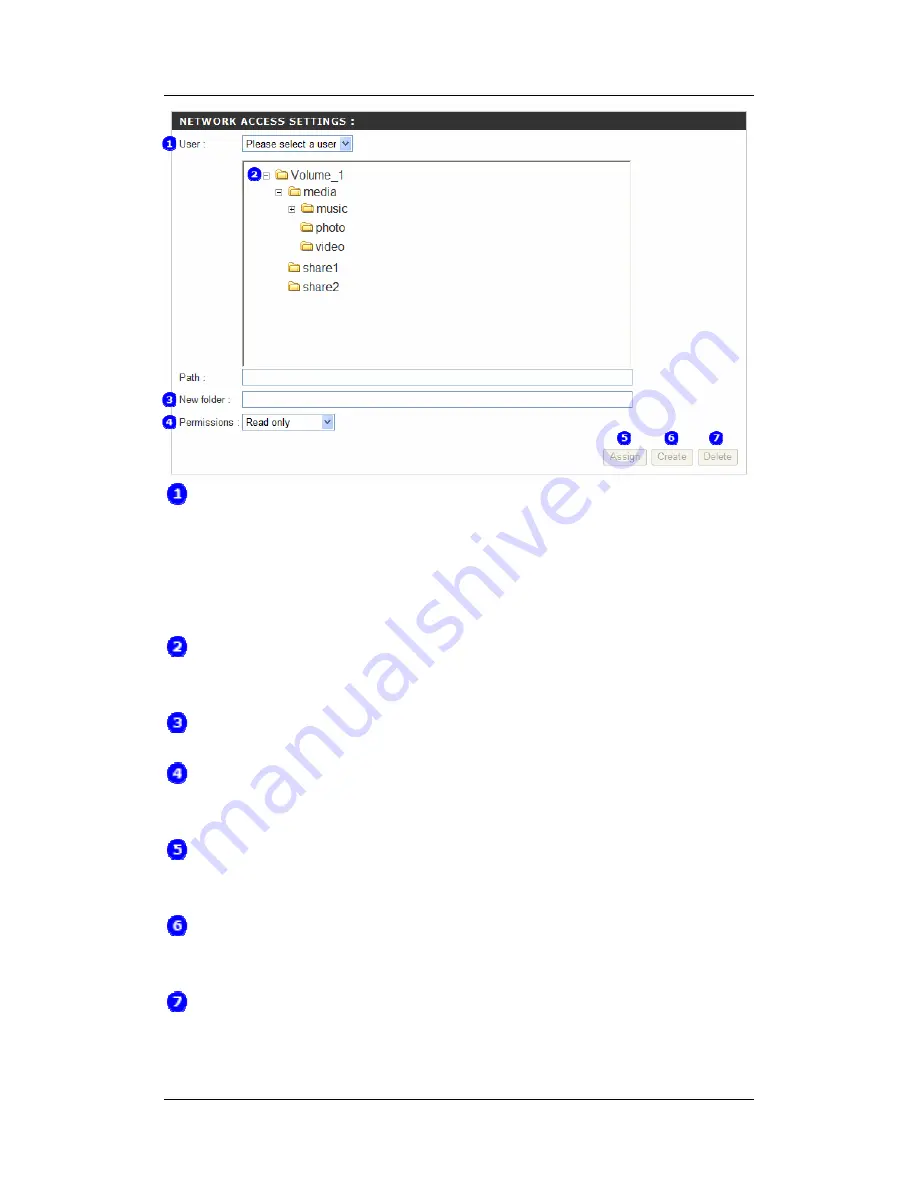
Aspire easyStore
30
User
Pick the user that you are going to assign permission to. The drop-down menu will list
every user account on the Aspire easyStore plus two special accounts. One is All Users,
which represents all created user accounts on the Aspire easyStore. The other is Everyone,
which represents all user accounts on the Aspire easyStore plus any guest users who do
not have user account with Aspire easyStore.
Folder
Browse and click the folder you would like to give access to the user account selected in
User drop-down menu.
New Folder
If you would like to create a new folder, enter the new folder name here.
Permission
Set the user account permission to Read Only or Read/Write on the disk directory folder
selected or created.
Assign
Assign selected permission to the selected disk directory folder for the user account
previously created.
Create
Create a new folder under the selected disk directory folder and assign it with selected
permission for the user account selected in the User drop-down menu.
Delete
Delete the disk directory folder selected.
Содержание Aspire esayStore
Страница 1: ...User s Guide Aspire esayStore ...
Страница 39: ...Aspire easyStore 29 ...
Страница 43: ...Aspire easyStore 33 Max User Sets the maximum number of users who can connect to the FTP server ...
Страница 62: ...Aspire easyStore 52 ...
Страница 69: ...Aspire easyStore 59 ...
Страница 71: ...Aspire easyStore 61 ...
Страница 76: ...Aspire easyStore 66 ...
Страница 78: ...Aspire easyStore 68 ...






























