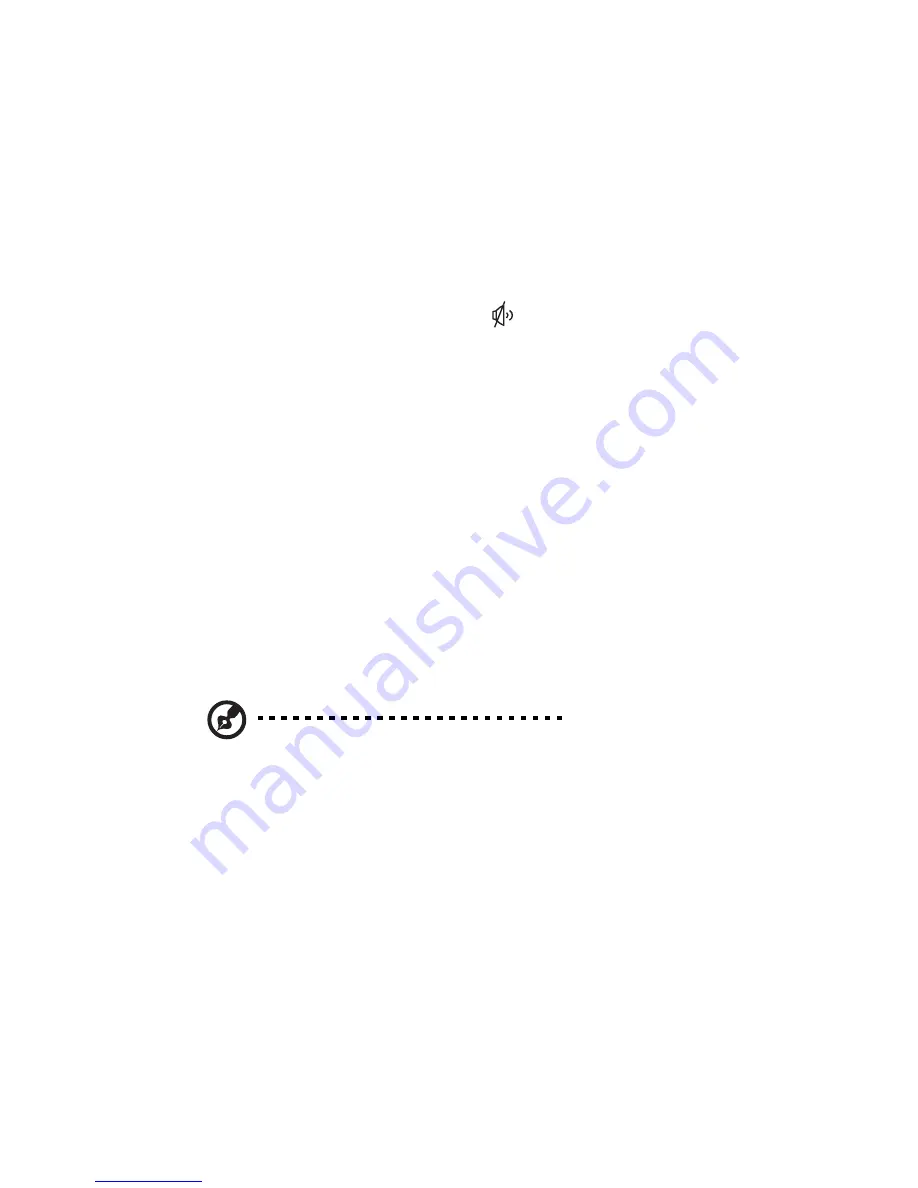
29
3
Use a lint
-
free cloth or a cotton swab dipped in rubbing
alcohol to clean all moving parts.
4
Insert the ball back into the mouse and replace the ring,
making sure to turn the ring clockwise until it is securely
back in place.
My sound is bad or uneven or my system has no
sound.
1
Turn up the volume on the keyboard control.
2
In Windows, double
-
click on the Volume icon
(located near the clock in the taskbar) to verify that the
volume control is up and mute is not turned on, or use the
volume knob on your keyboard.
My system freezes.
If your system hangs up, or freezes for some reason, you
can reboot (restart) the computer by pressing the
Ctrl + Alt + Del keys simultaneously. Follow the onscreen
instructions.
If this does not successfully restart the system, you have
another option:
1
Push the Power button on your computer, holding it in for
approximately four seconds or until your screen goes dark.
This will completely turn off your computer.
2
Push the Power button again to turn the computer back
on.
Note:
Whenever you reboot your system, you
will lose any unsaved data.
My floppy drive won’t read my disk.
1
Eject the disk from the floppy drive, then reinsert it and try
again.
2
Verify that the disk is correctly formatted. You will lose any
data on this disk if you format it.
3
Verify that the problem is the disk, not the drive, by
checking another floppy that you know is valid.
Содержание Aspire ELD
Страница 4: ...iv ...




























