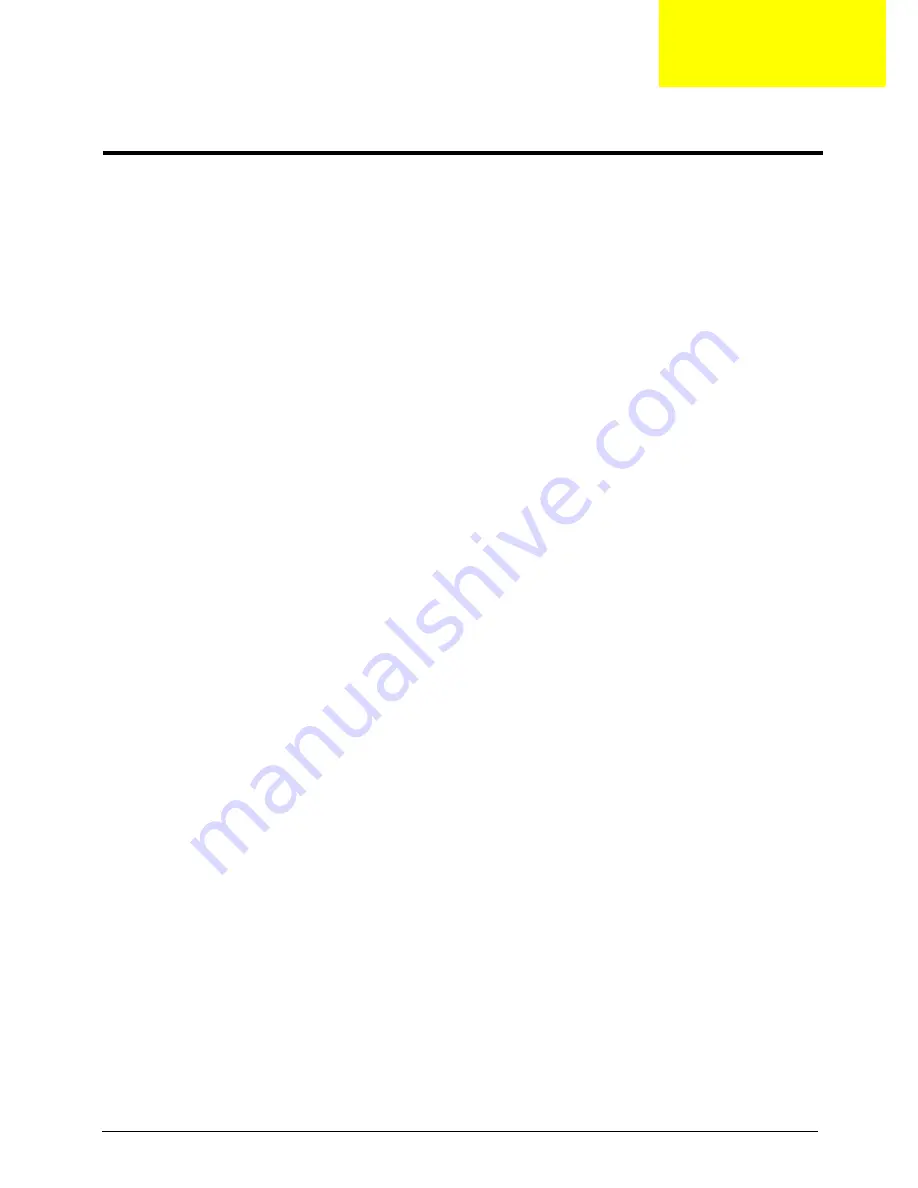
Chapter 2
9
AMI BIOS Setup Utility
BIOS setup is a hardware configuration program built into the system's Basic Input/Output System (BIOS).
Since most systems are already properly configured and optimized, there is no need to run this utility. You will
need to run this utility under the following conditions.
When changing the system configuration settings
When redefining the communication ports to prevent any conflicts
When modifying the power management configuration
When changing the password or making other changes to the security setup
When a configuration error is detected by the system and you are prompted ("Run Setup"
message) to make changes to the BIOS setup
NOTE:
If you repeatedly receive Run Setup messages, the battery may be bad. In this case, the system
cannot retain configuration values in CMOS. Ask a qualified technician for assistance.
BIOS setup loads the configuration values in a battery-backed nonvolatile memory called CMOS RAM. This
memory area is not part of the system RAM which allows configuration data to be retained when power is
turned off.
Before you run the AMI BIOS Setup Utility, make sure that you have saved all open files. The system reboots
immediately after you close the Setup.
NOTE:
AMI BIOS Setup Utility will be simply referred to as "Setup" or "Setup utility" in this guide.
The screenshots used in this guide display default system values. These values may not be the same
those found in your system.
System Utilities
Chapter 2
Содержание Aspire EASYSTORE H341
Страница 1: ...Aspire easyStore H341 H342 Service Guide PRINTED IN TAIWAN ...
Страница 8: ...viii FRU Field Replaceable Unit List 59 Exploded Diagram 60 FRU List 62 Technical Specifications 65 ...
Страница 12: ...4 Chapter 1 Internal Components No Component 1 Backplane board 2 Power supply 3 Memory module 4 Mainboard ...
Страница 16: ...8 Chapter 1 ...
Страница 26: ...18 Chapter 2 ...
Страница 30: ...22 Chapter 3 Removing the Hard Disk 1 Open the front panel 2 Press to release the hard drive carrier handle ...
Страница 31: ...Chapter 3 23 3 Flex the carrier handle 4 Slide the hard drive carrier out of the HDD bay ...
Страница 35: ...Chapter 3 27 4 Pull the bezel away from the chassis ...
Страница 40: ...32 Chapter 3 8 Lift the backplane board off the bracket ...
Страница 62: ...54 Chapter 4 ...
Страница 63: ...Chapter 5 55 System Block Diagram System Block Diagram and Board Layout Chapter 5 ...
Страница 66: ...58 Chapter 5 ...
Страница 68: ...60 Chapter 6 Exploded Diagram ...
















































