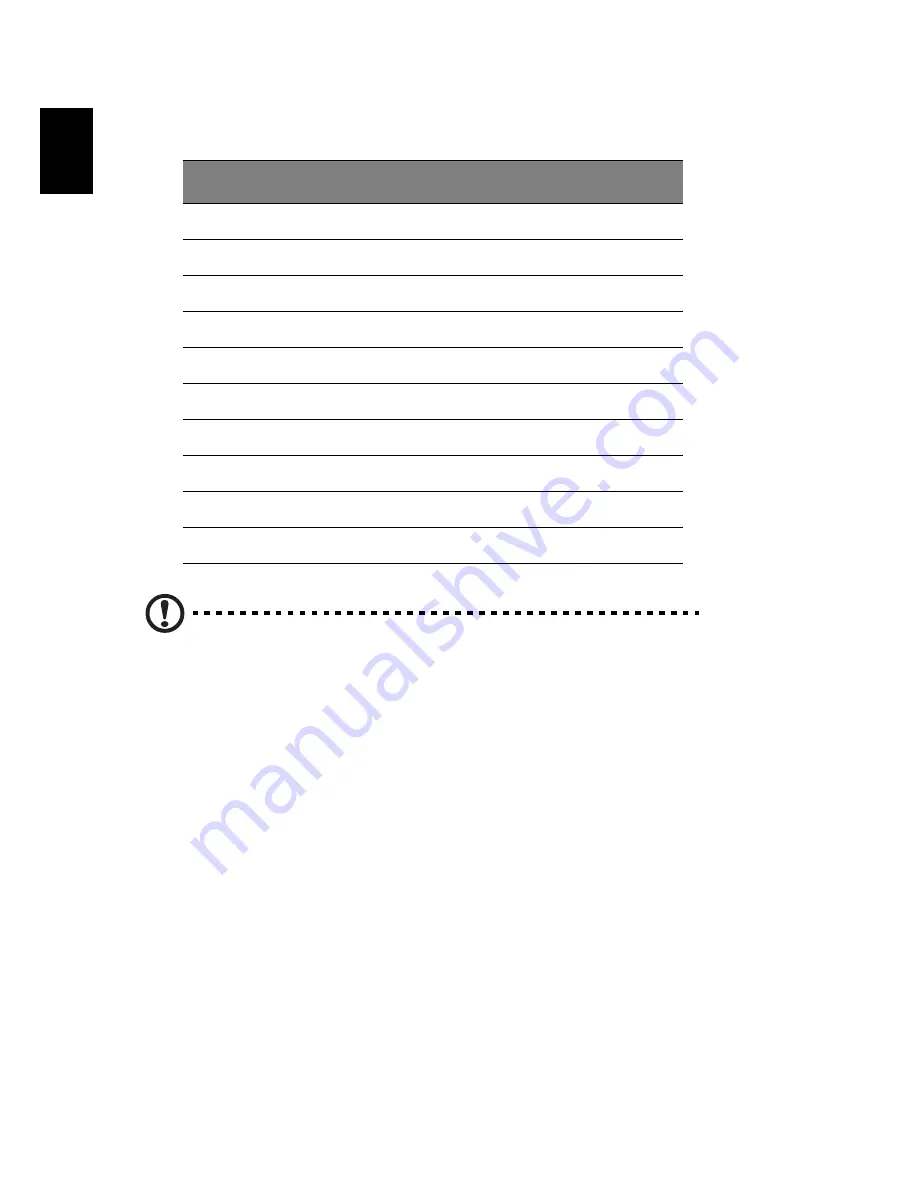
English
6
Computer front view
Caution : Please insert the media cards upside down to avoid damaging
your hardware
.
E series
Description
1
Optical drive
2
Eject button for optical drive
3
Power button
4
USB ports
5
Speaker/ Headphone jack
6
Microphone-in jack
7
Indicators
8
FDD drive
9
Media card readers*
10
IEEE 1394 port
Содержание Aspire E571
Страница 2: ...ii...
Страница 12: ...xii...
Страница 18: ...4 English...
Страница 21: ...English 7 Aspire E series...
Страница 38: ...24 English...






























