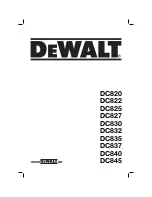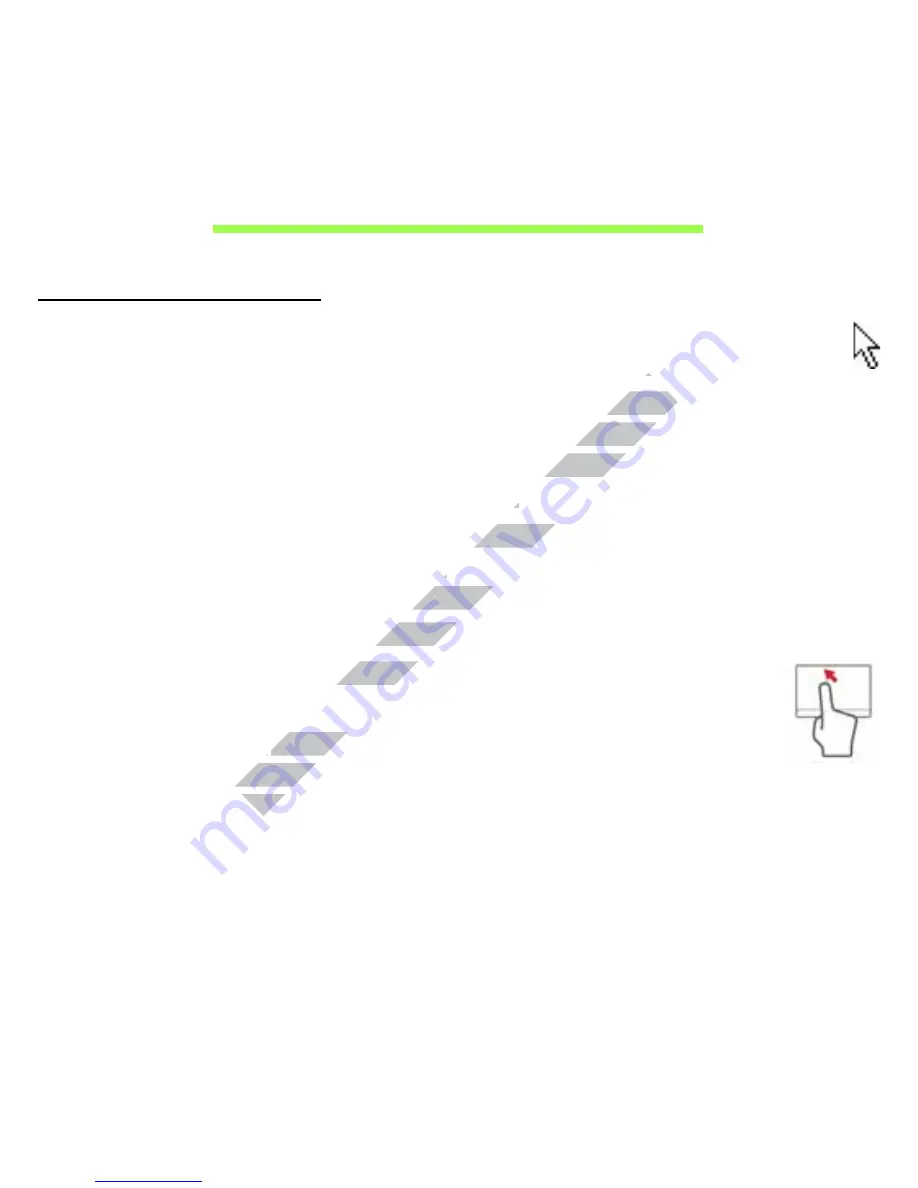
Touchpad - 33
T
O U C H P A D
Touchpad basics
The touchpad controls the arrow (or 'cursor') on the screen. As you slide
your finger across the touchpad, the cursor will follow this movement.
Press the left or right side of the button located beneath the touchpad to
perform selection and execution functions. These two areas are similar to
the left and right buttons on a mouse. Tapping on the touchpad is the
same as clicking the left side of the button.
Note:
The touchpad is sensitive to finger movement; the lighter the
touch, the better the response.
Please keep the touchpad and your fingers dry and clean.
The cursor is controlled by some basic gestures:
•
Single-finger slide:
Slide a finger across the touchpad
to
move the cursor.
•
Single-finger tap
: Lightly tap the touchpad with your finger, to
perform a 'click', which will select or start an item. Quickly
repeat the tap to perform a double tap or 'double click'.
•
Drag
: Press and hold the left side of the selection button, or tap twice
anywhere on the touchtap, then slide a second finger across the
touchpad to select all items in an area.
www.devicemanuals.eu
your finger across the touchpad, the cursor will follow this movement.
your finger across the touchpad, the cursor will follow this movement.
Press the left or right side of the button located beneath the touchpad to
Press the left or right side of the button located beneath the touchpad to
perform selection and execution functions. These two areas are similar to
perform selection and execution functions. These two areas are similar to
the left and right buttons on a mouse. Tapping on the touchpad is the
the left and right buttons on a mouse. Tapping on the touchpad is the
same as clicking the left side of the button.
same as clicking the left side of the button.
ive to finger movement; the lighter the
ive to finger movement; the lighter the
touch, the better the response.
touch, the better the response.
Please keep the touchpad and your fingers dry and clean.
Please keep the touchpad and your fingers dry and clean.
www.devicemanuals.eu
The cursor is controlled by some basic gestures:
The cursor is controlled by some basic gestures:
Slide a finger across the touchpad
Slide a finger across the touchpad
Single-finger tap
Single-finger tap
: Lightly tap the touchpad with your finger, to
: Lightly tap the touchpad with your finger, to
www.devicemanuals.eu
perform a 'click', which will select or start an item. Quickly
perform a 'click', which will select or start an item. Quickly
repeat the tap to perform a double tap or 'double click'.
repeat the tap to perform a double tap or 'double click'.