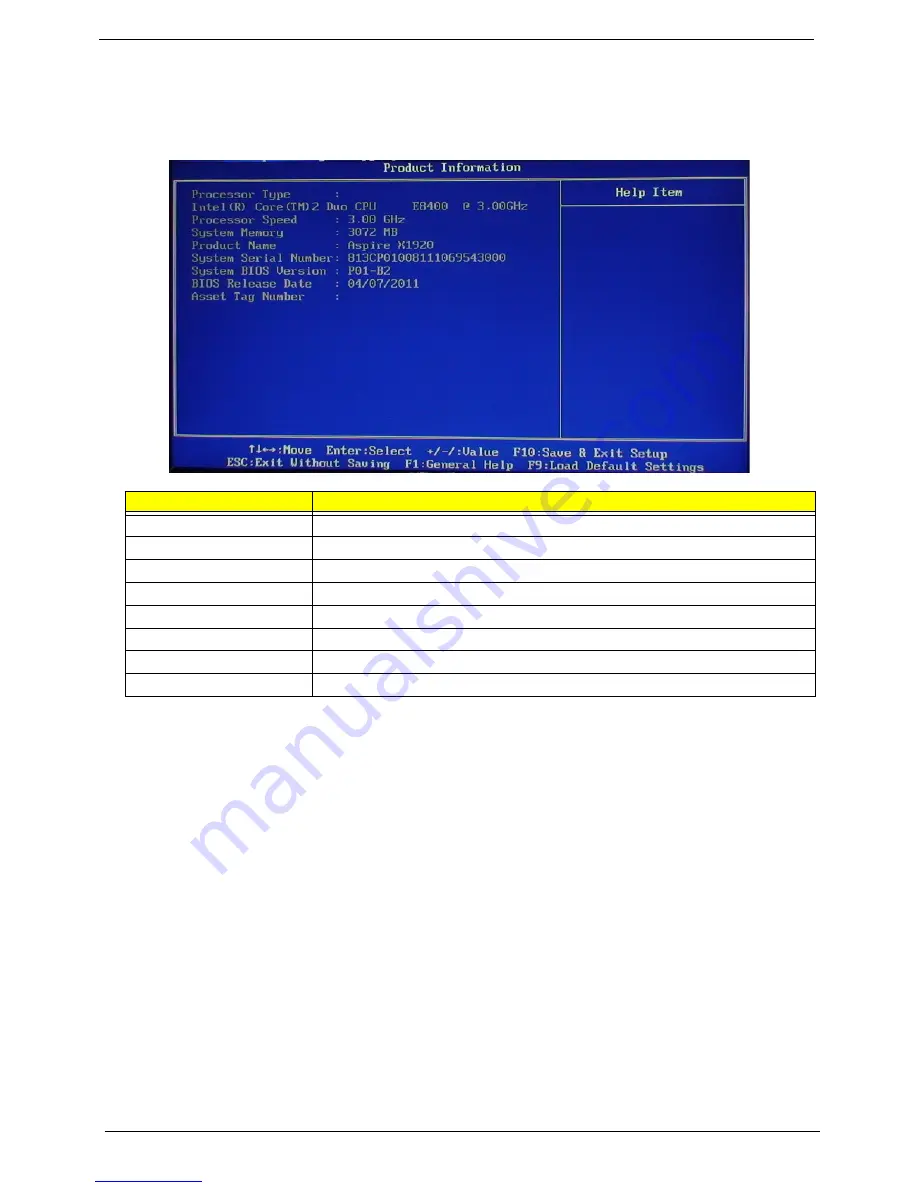
10
Aspire AX1920 Service Guide
Product Information
The Product Information menu displays basic information about the system. These entries are for your
reference only and are not user-configurable.
Parameter
Description
Processor Type
Type of processor installed on the system
Processor Speed
Speed of the processor installed on the system
System Memory
Size of system memory detected during boot-up
Product Name
Official model name of the computer.
System Serial Number
System serial number.
System BIOS Version
Current system BIOS version
BIOS Release Date
Date when the CMOS setup utility was released.
Asset Tag Number
System asset tag number
Содержание Aspire AX1920
Страница 1: ...Aspire AX1920 Desktop Computer Service Guide PRINTED IN TAIWAN ...
Страница 6: ...vi Aspire AX1920 Service Guide ...
Страница 14: ...6 Aspire AX1920 Service Guide ...
Страница 30: ...22 Aspire AX1920 Service Guide ...
Страница 52: ...44 Aspire AX1920 Service Guide ...
Страница 76: ...68 Aspire AX1920 Service Guide ...
Страница 116: ...Aspire AX1920 Service Guide 96 ...
Страница 120: ...100 ...
















































