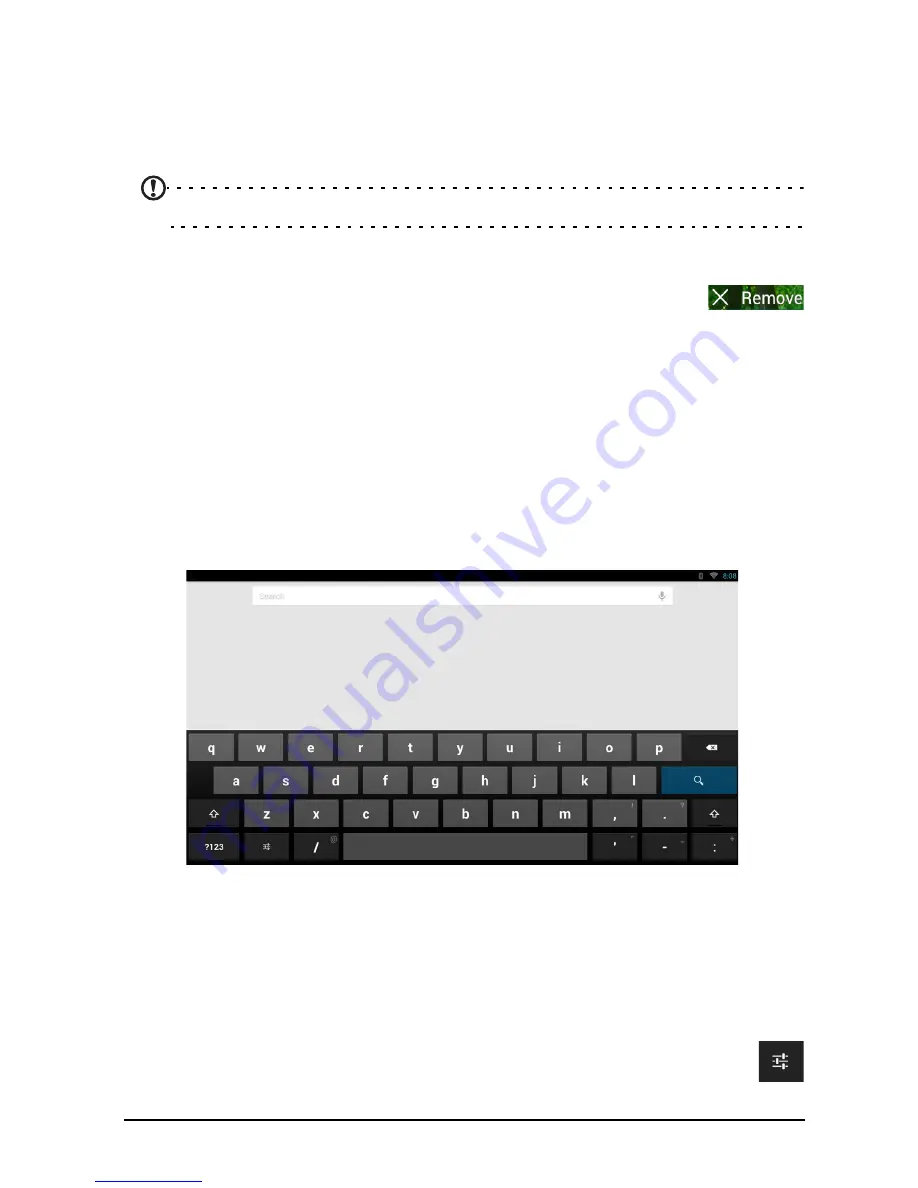
15
The onscreen keyboard
Resizing a Widget
Most widgets can be made larger, so you can give more space to information that is
important to you. After placing a Widget on the Home screen, tap and hold to select
it. Four diamonds will appear on each side, tap and drag a diamond until the Widget
is the correct size. Tap Back to finish.
Note: Not all Widgets can be resized.
Removing an item from the Home screen
To remove an item from the Home screen, tap and hold the item until
the Remove option appears at the top of the screen. Simply drag the
item to the Remove option.
Changing the Home screen image
Tap and hold any open space on the Home screen. You can choose from a set of
pre-formatted wallpapers, images stored in the Gallery, selected Wallpapers, or Live
wallpapers that feature animated or interactive backgrounds.
The onscreen keyboard
When you tap a text box to enter text, an onscreen keyboard will appear. Simply tap
on keys to enter text.
Tap the ?123 button to see numbers and special characters, and then tap the ~ \ {
key to see more options. Tap and hold a key to select alternative characters (if
available for that key), such as letters with accents or related symbols.
The layout of the keyboard varies slightly, depending on the application and
information that is required.
Changing Android keyboard settings
To use a different keyboard language or change settings, tap the Input
options key, then select either Input languages or Android keyboard
settings. These settings include Auto-correction and keyboard sounds.
Содержание Aspire A3-600
Страница 1: ...Aspire A3 600 User s Manual ...
















































