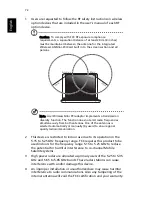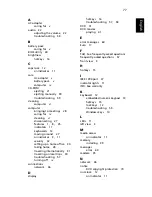70
English
ADVARSEL: LASERSTRÅLING VEDÅBNING SE IKKE IND I STRÅLEN.
VARO! LAVATTAESSA OLET ALTTINA LASERSÅTEILYLLE.
VARNING: LASERSTRÅLNING NÅR DENNA DEL ÅR ÖPPNAD ÅLÅ
TUIJOTA SÅTEESEENSTIRRA EJ IN I STRÅLEN
VARNING: LASERSTRÅLNING NAR DENNA DEL ÅR ÖPPNADSTIRRA EJ IN
I STRÅLEN
ADVARSEL: LASERSTRÅLING NAR DEKSEL ÅPNESSTIRR IKKE INN I
STRÅLEN
LCD pixel statement
The LCD unit is produced with high-precision manufacturing
techniques. Nevertheless, some pixels may occasionally misfire or
appear as black or red dots. This has no effect on the recorded image
and does not constitute a malfunction.
Macrovision copyright protection notice
This product incorporates copyright protection technology that is
protected by U.S. patents and other intellectual property rights. Use of
this copyright protection technology must be authorized by
Macrovision, and is intended for home and other limited viewing uses
only unless otherwise authorized by Macrovision. Reverse engineering
or disassembly is prohibited.
U.S. Patent Nos. 4,631,603, 4,577,216, 4,819,098, 4,907,093, and
6,516,132.
Radio Device Regulatory Notice
Note: Below regulatory information is for models with wireless LAN
and/or Bluetooth only.
General
This product complies with the radio frequency and safety standards of
any country or region in which it has been approved for wireless use.
Depending on configurations, this product may or may not contain
wireless radio devices (such as wireless LAN and/or Bluetooth modules).
Below information is for products with such devices.
Содержание Aspire 9100 Series
Страница 1: ...Aspire 9100 Series User s Guide ...
Страница 10: ......
Страница 36: ...26 English ...
Страница 44: ...34 English ...
Страница 88: ...76 English ...