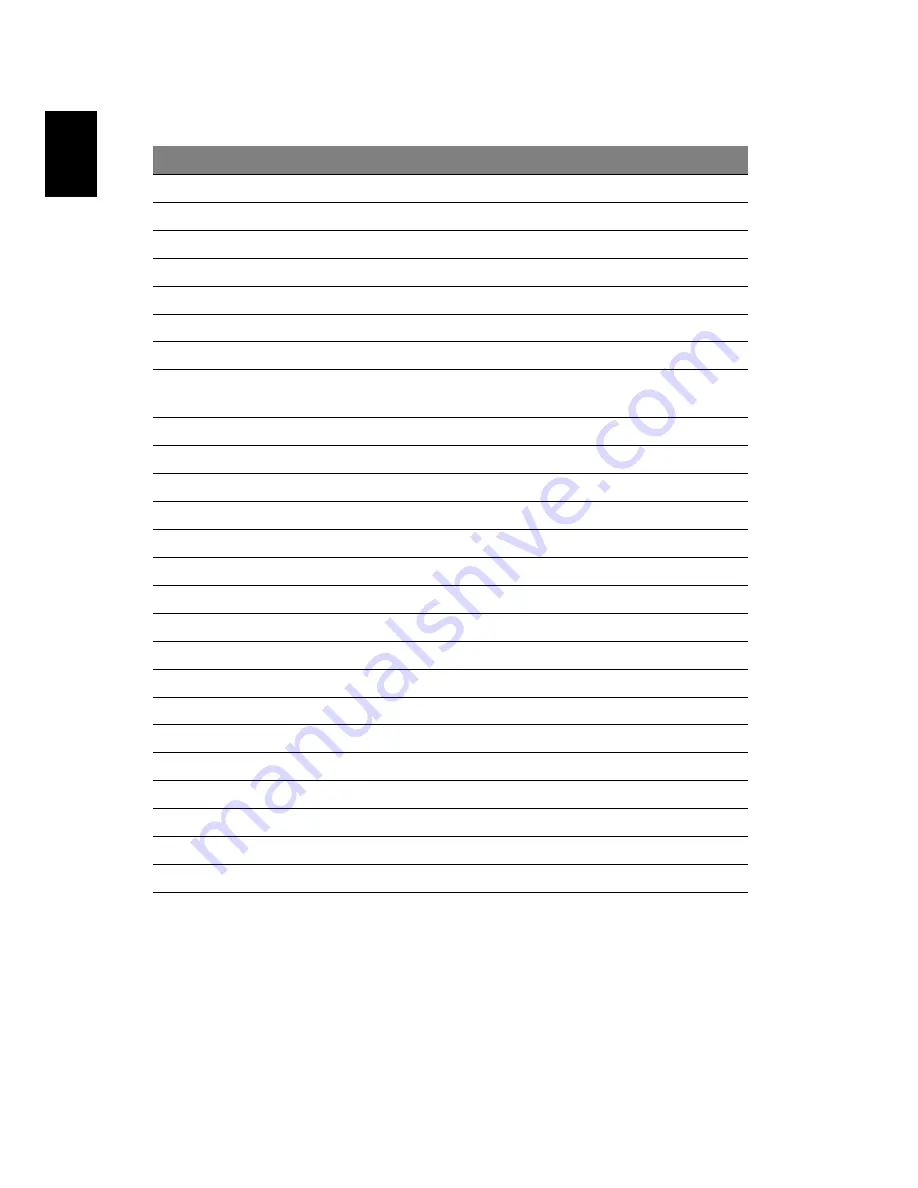
20
English
Remote functions
*TeleText regions only.
#
Item
Description
1
Play
Play selection
2
Record
Record TV
3
Rewind
Reverse playback or go to previous picture
4
Skip Backward Skip a section backward
5
Pause
Pause playback
6
Recorded TV
Display Recorded TV page
7
Guide
Display the Guide
8
Navigation/
OK buttons
Navigate and confirm selection
9
Mute
Toggle audio on/off
10
Back
Return to an earlier screen
11
/ -
Increase or decrease the audio playback level
12
Start
Open or close Windows Media Center
13
Color buttons Teletext shortcut functions*
14
TeleText*
Turn teletext on or off
15
Enter
Activate the current selection
16
Power
Enter or wake from Standby mode
17
DVD Menu
Display DVD menu
18
Stop
Stop current playing or recording operation
19
Fast Forward
Speed up playback or go to next picture
20
Skip Forward
Skip a section forward
21
Live TV
Show live TV
22
Information
Provide information about the current selection
23
C / -
Change the channel
24
0-9 buttons
Enter TV channel or other input
25
Clear
Clear current input
Содержание Aspire 8940 Series
Страница 1: ...Aspire 8940 Series Quick Guide ...

































