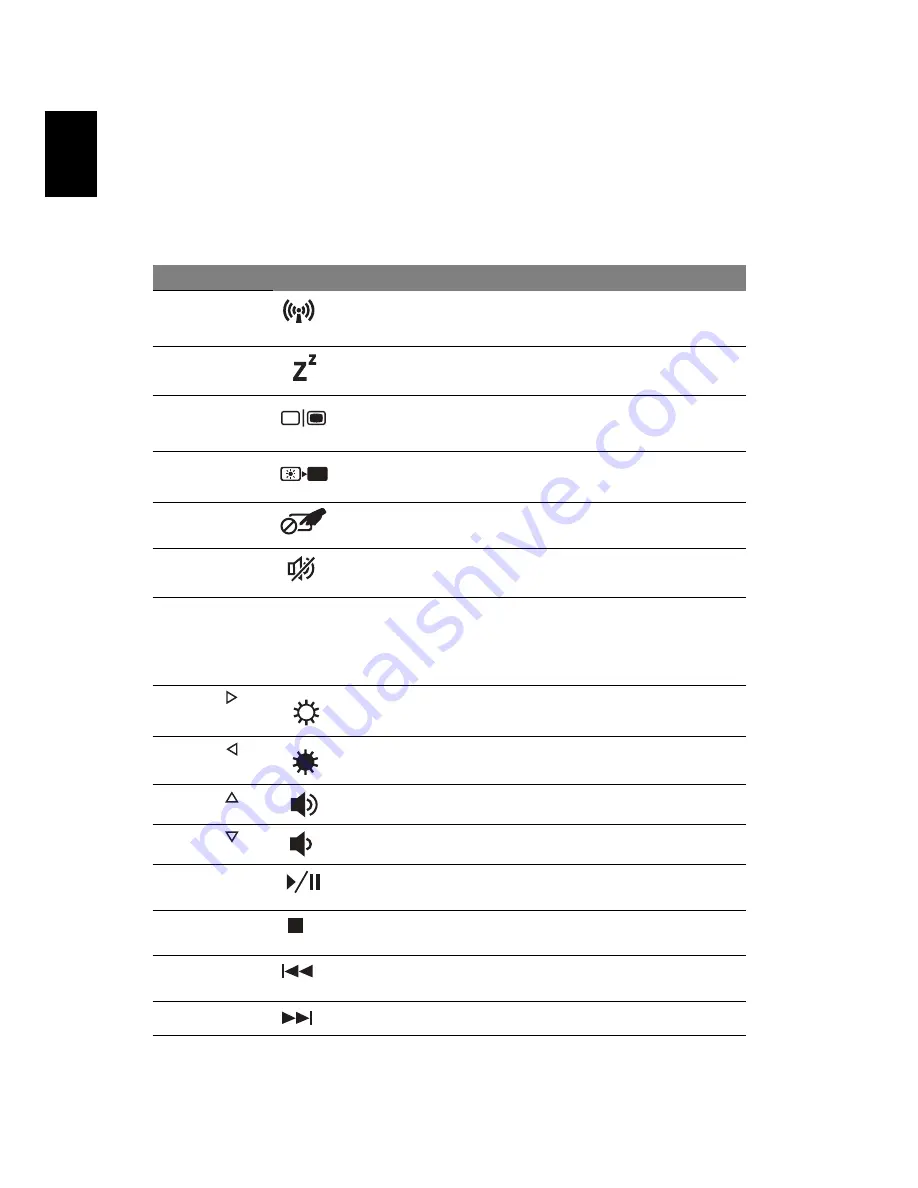
6
English
Hotkeys
The computer employs hotkeys or key combinations to access most of the
computer's controls like screen brightness and volume output.
To activate hotkeys, press and hold the <Fn> key before pressing the other key
in the hotkey combination.
Hotkey
Icon
Function
Description
<Fn> + <F3>
Communication
key
Enables / disables the computer's
communication devices. (Communication
devices may vary by configuration.)
<Fn> + <F4>
Sleep
Puts the computer in Sleep mode.
<Fn> + <F5>
Display toggle
Switches display output between the
display screen, external monitor
(if connected) and both.
<Fn> + <F6>
Display off
Turns the display screen backlight off to
save power. Press any key to return.
<Fn> + <F7>
Touchpad
toggle
Turns the internal touchpad on and off.
<Fn> + <F8>
Speaker toggle
Turns the speakers on and off.
<Fn> + <F12>
Scr Lk Scroll Lock
When Scroll Lock is on, the screen moves
one line up or down when you press the
up or down arrow keys respectively. Scroll
Lock does not work with some
applications.
<Fn> + < >
Brightness up
Increases the screen brightness.
<Fn> + < >
Brightness
down
Decreases the screen brightness.
<Fn> + < >
Volume up
Increases the sound volume.
<Fn> + < >
Volume down
Decreases the sound volume.
<Fn> +
<Home>
Play/Pause
Play or pause a selected media file.
<Fn> +
<Pg Up>
Stop
Stop playing the selected media file.
<Fn> +
<Pg Dn>
Previous
Return to the previous media file.
<Fn> + <End>
Next
Jump to the next media file.
Содержание Aspire 7551G
Страница 1: ...Aspire 7741 7551 7251 Series Quick Guide...



























