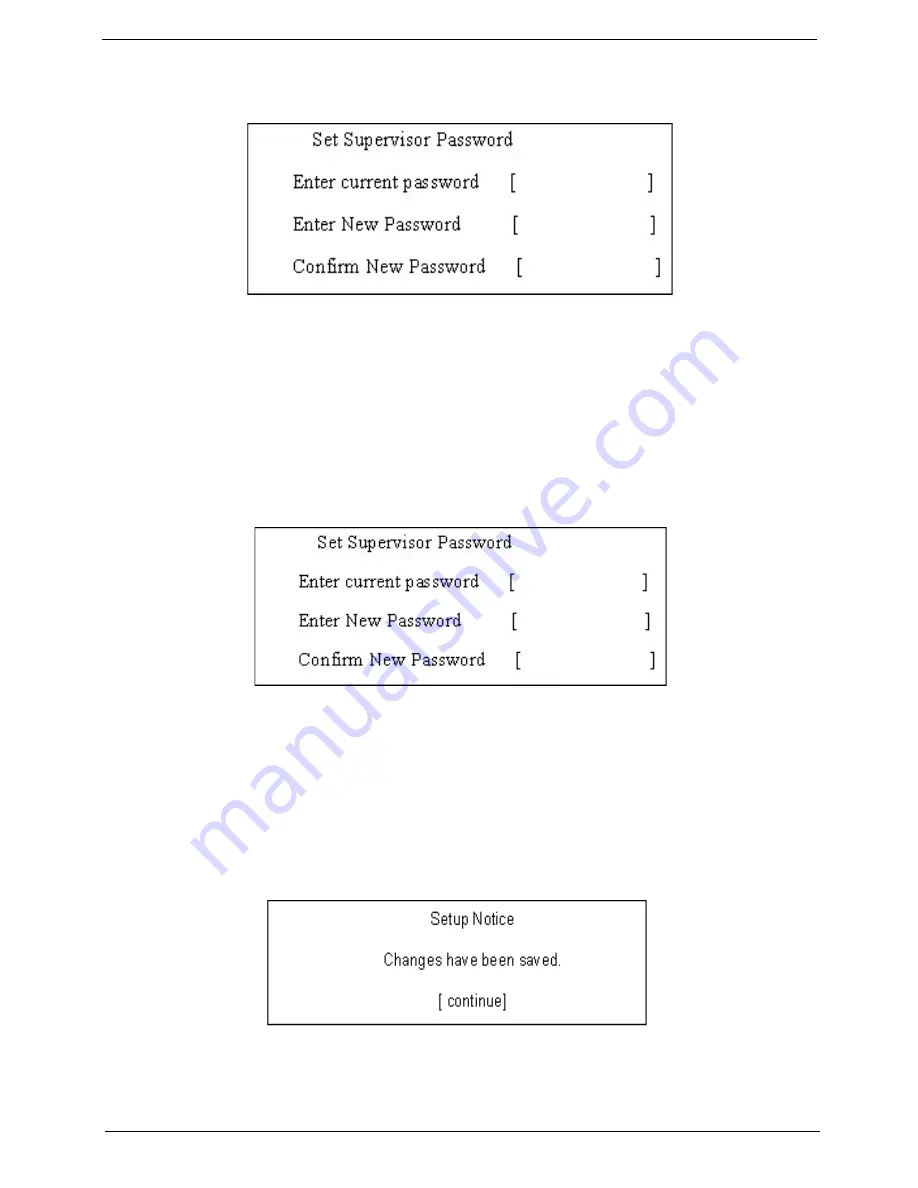
Chapter 2
35
1.
Use the up/down keys to highlight the Set Supervisor Password parameter and press the Enter key. The
Set Password box appears:
2.
Type the current password in the Enter Current Password field and press Enter.
3.
Press Enter twice
without
typing anything in the Enter New Password and Confirm New Password fields.
The computer then sets the Supervisor Password parameter to “Clear”.
4.
When you have changed the settings, press F10 to save the changes and exit the BIOS Setup Utility.
Changing a Password
1.
Use the up/down keys to highlight the Set Supervisor Password parameter and press the Enter key. The
Set Password box appears:
2.
Type the current password in the Enter Current Password field and press Enter.
3.
Type a password in the Enter New Password field. Retype the password in the Confirm New Password
field.
4.
Press Enter. After setting the password, the computer sets the User Password parameter to “Set”.
5.
If desired, you can enable the Password on boot parameter.
6.
When you are done, press F10 to save the changes and exit the BIOS Setup Utility.
If the verification is OK, the screen will display as following.
The password setting is complete after the user presses Enter.
If the current password entered does not match the actual current password, the screen will show you the
Setup Warning.
Содержание Aspire 7535 Series
Страница 6: ...VI...
Страница 12: ...4 Chapter 1 System Block Diagram For Aspire 7738 7738G Series and 7735 7735G 7735Z 7735ZG Series...
Страница 13: ...Chapter 1 5 For Aspire 7535 7535G 7235 Series...
Страница 191: ...Appendix A 183 Model Definition and Configuration Appendix A...
Страница 212: ...Appendix A 204...
Страница 216: ...208 Appendix B...
Страница 218: ...210 Appendix C...






























