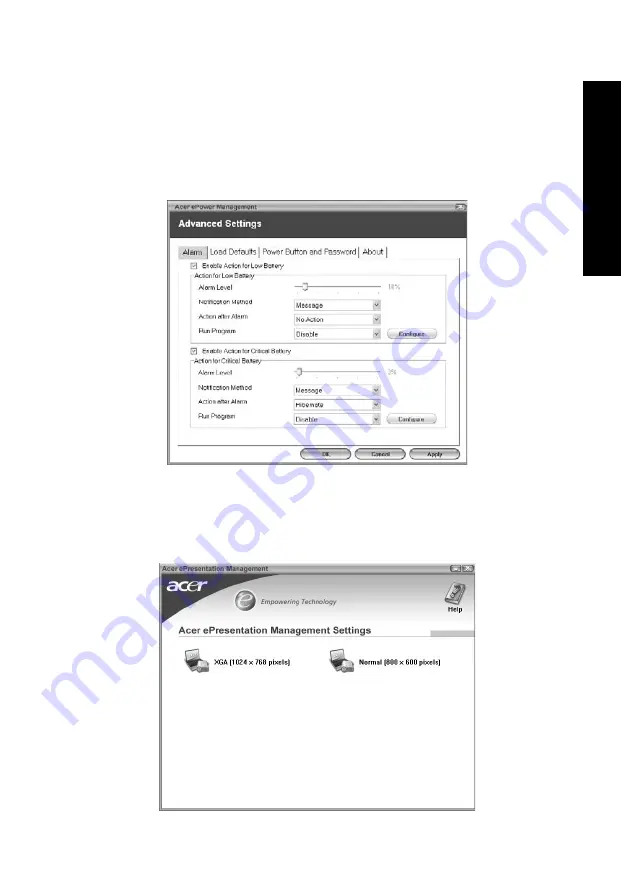
9
Em
powe
ring Tech
nology
You can also click "Advanced Settings" to:
•
Set alarms.
•
Re-load factory defaults.
•
Select what actions will be taken when the cover is closed, and set
passwords for accessing the system after Hibernation or Standby.
•
View information about Acer ePower Management.
Acer ePresentation Management
Acer ePresentation Management lets you select from two of the most common
projector resolutions: XGA and SVGA.
Содержание Aspire 7100 Series
Страница 1: ...Aspire 9400 7100 Series User s Guide ...
Страница 20: ...10 Empowering Technology ...






























